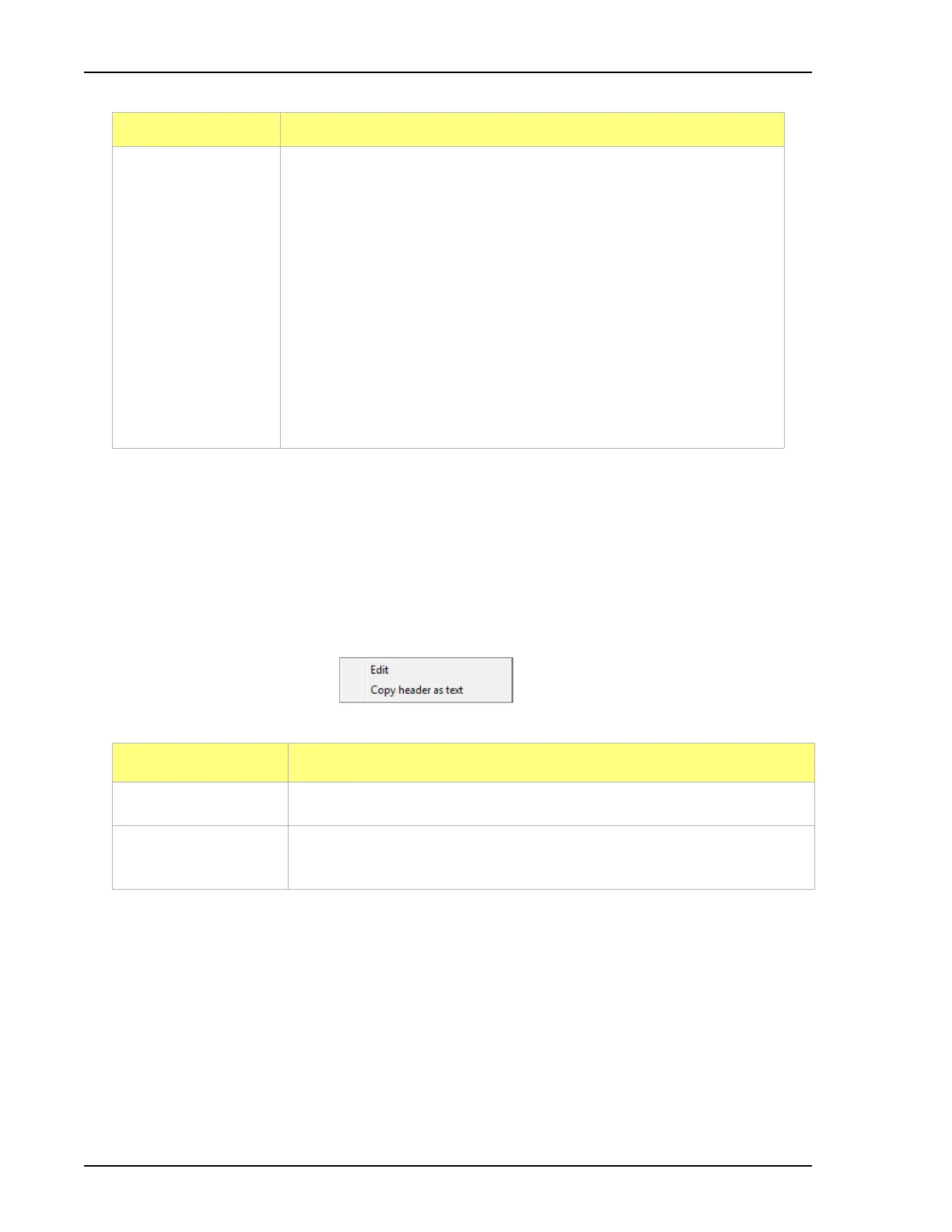Report Features and Shortcuts 2460 Operator’s Manual
5-20 246-42800-01 - Aug 2013
Report Shortcut Menus
Shortcut menus are accessed by right-clicking on the report header or the report body displayed on the
screen.
Report Header Shortcuts
Display header shortcuts by right-clicking in the report header.
Default Style button
(continued)
• Curve group box -
Thickness text box - enter a thickness number for the curve.
Histogram Fill dropdown list - select a histogram fill option from
the list.
• Graph border line thickness text box - enter a thickness number for
the graph border.
• Load button - click to load the last saved default settings.
• OK button - click to save the changes as the new default settings.
• Cancel button - click to close the window without saving changes.
Option Description
Edit Use to edit the report title and/or graphic to display in the report header.
Copy header as text Use to copy the report header as text. Text is copied to the clipboard and
can then be pasted into other documents.
Field or Button Description (continued)