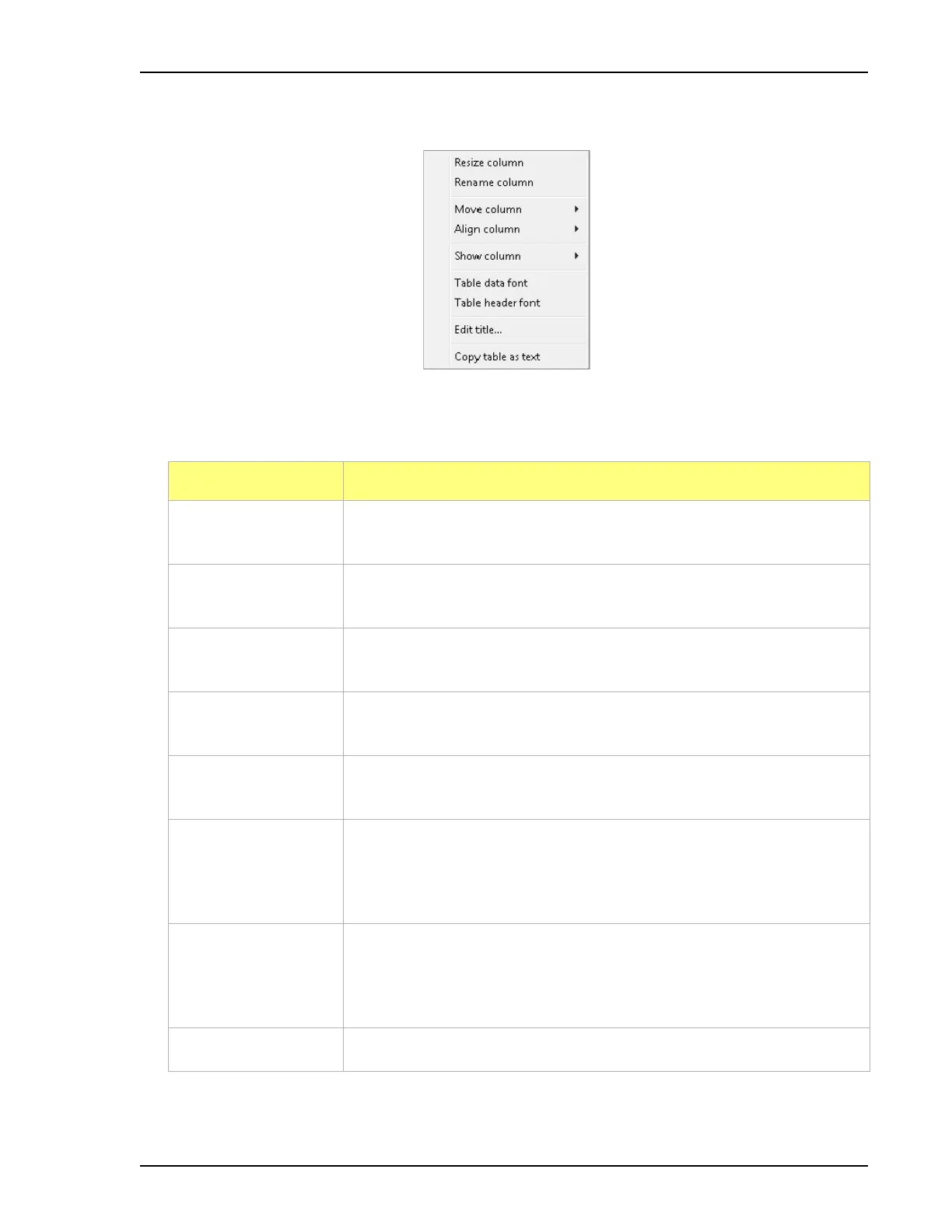2460 Operator’s Manual Report Features and Shortcuts
246-42800-01 - Aug 2013 5-21
Tabular Reports Shortcuts
Display tabular report shortcuts by right-clicking in the body of the tabular report. Column shortcuts
require right-clicking on the column to be modified.
Option Description
Resize column Right-click on the column to be resized. Select Resize Column on the
shortcut menu and enter the new column width in inches.
Rename column Right-click on the column to be renamed. Select Rename Column on the
shortcut menu and enter the new column name.
Move column Right-click on the column to be moved. Select Move Column on the
shortcut menu and select Left or Right for the move.
Align column Right-click on the column to be aligned. Select Align Column on the
shortcut menu and select Left, Right or Center.
Show column Displays a list of all columns. Click a column to add a checkmark and
show the column or remove the checkmark to hide the column.
Table data font Right-click in the report data. Select Table data font on the shortcut menu.
Deselect the Use default font to enable font options. Select new font
attributes for the report data. To return to the default fonts, select the Use
default font checkbox.
Table header font Right-click in the report data. Select Table header font on the shortcut
menu. Deselect the Use default font to enable font options. Select new
font attributes for the header. To return to the default fonts, select the Use
default font checkbox.
Edit title Use to edit the report title and/or title font attributes.