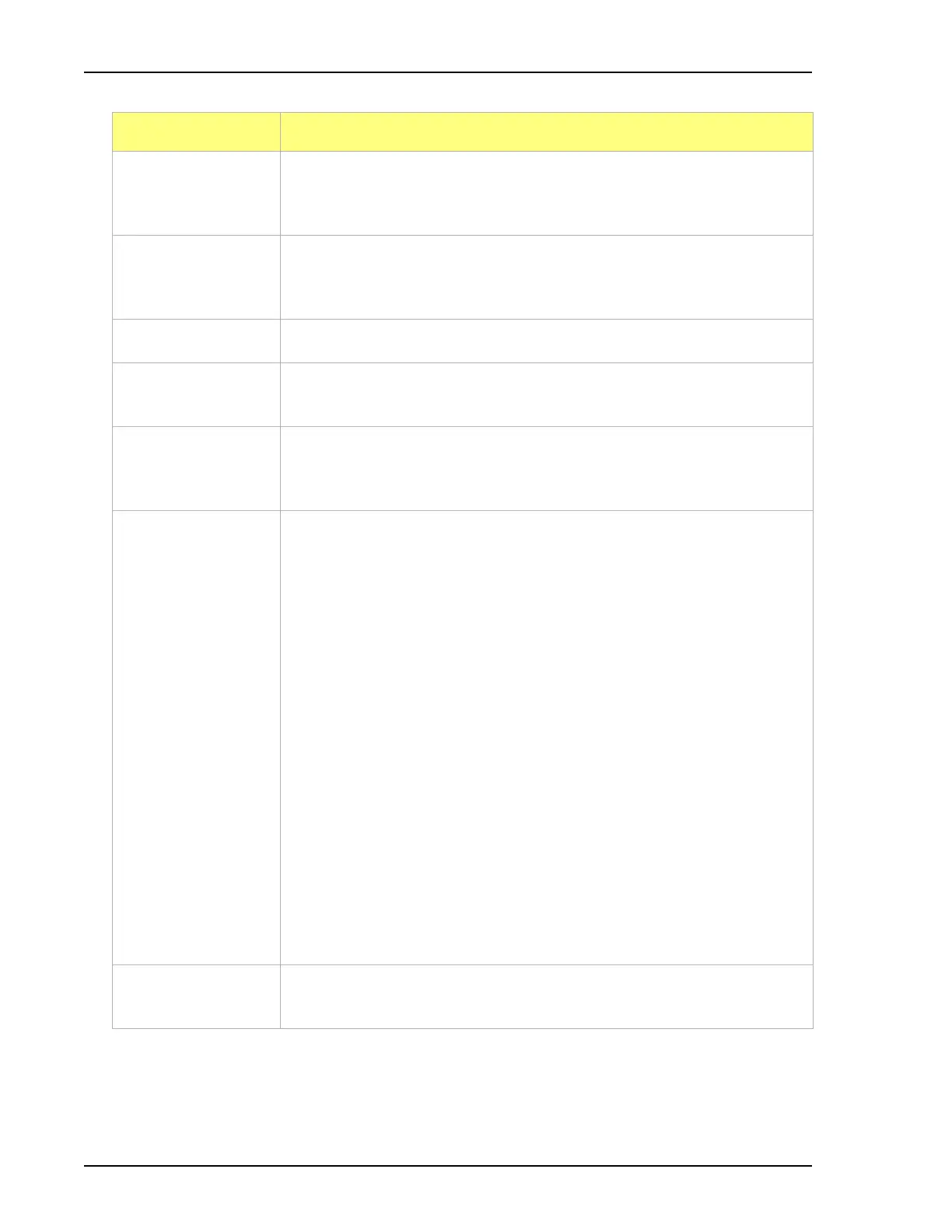Common Fields and Buttons - File Menu Options ASAP 2460 Operator’s Manual
3-2 246-42800-01 - Aug 2013
Axis Range On report parameters screens, the From / To fields are enabled when
Autoscale options are not selected. Enter the starting and ending values for
the x- and/or y-axes.
Browse button or icon Click to search for a file. Select a file from either the Name column or from
the application Library and click Open or double click the file name to open
(or import) the file.
Cancel button Cancels any changes made to the screen.
Close button Closes the active window. If changes were made to the file and not yet
saved, a prompt displays providing the option to save the file.
Delete button When working with report parameters screens, click Delete to remove the
selected report. Deleted reports will have to be regenerated if deleted in
error.
Destination
group box
• Preview - sends the file to the screen. Click Print on the report screen to
send the file to the printer.
• Print - sends the file to the default printer.
• Copies - select the number of copies to print. This field is only enabled
when Print is selected.
• File - saves the report as a file. Click the Browse icon to the right of the
text field to select the directory where the new file will be stored. Enter
the new file name in the File name text box.
• File Type - use to save the new file with a .TXT, .XLS or .REP file
extension. This field is only enabled when File is selected.
.REP (Report system) - saves the report in a format that can be opened
within any MicroActive program.
.TXT (ASCII text) - saves the report as a text file.
.XLS (Spreadsheet file) - saves the report in a format that can be opened
within a spreadsheet program.
Edit button When working with report parameters screens, highlight the item in the
Selected Reports list box and click Edit to modify report details.
Field or Button Description (continued)