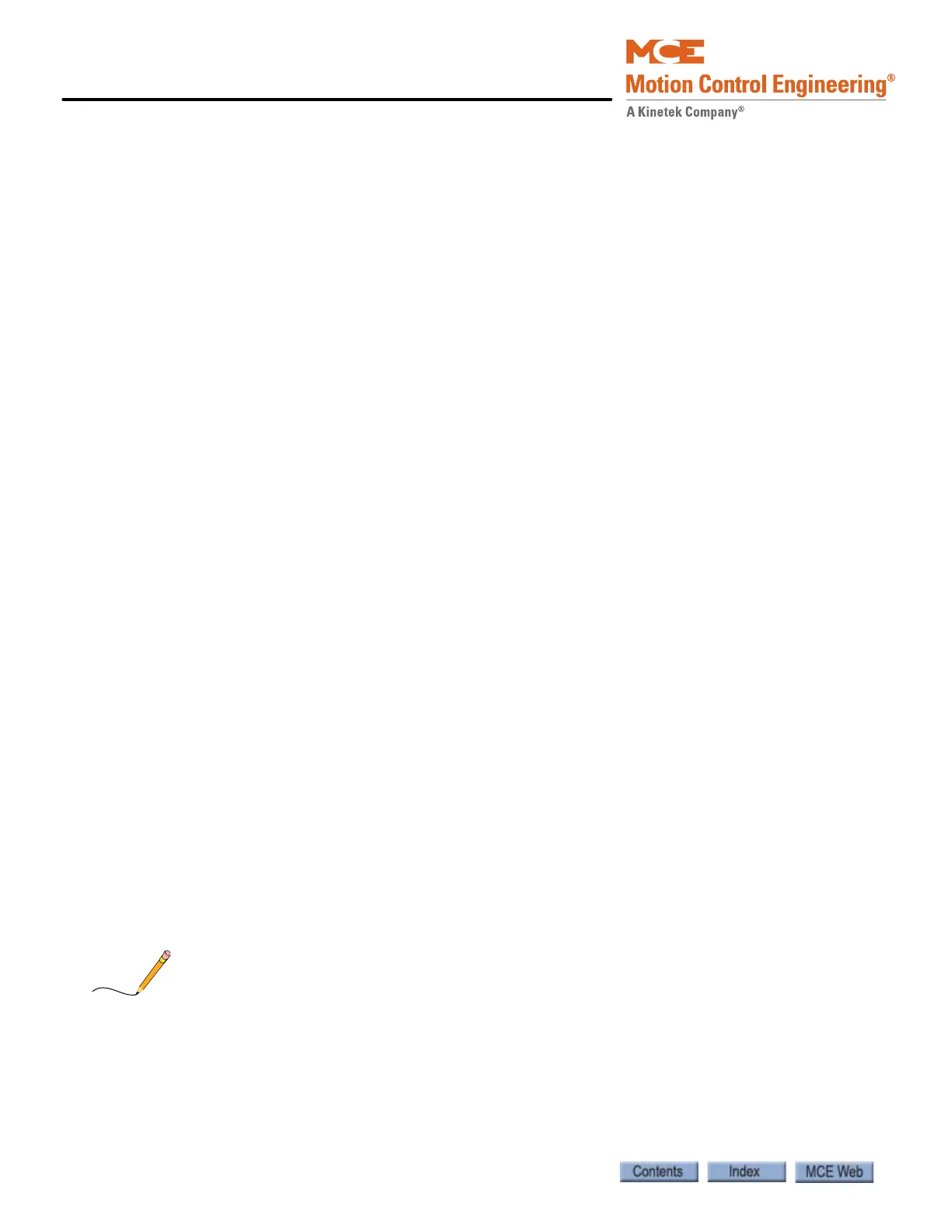User Interface
4-26 Manual # 42-02-2P24
Spare Inputs Menu
The first 10 spare input terminals are located on the HC-CTL board. Additional spare inputs are
available on each HC-UIO Universal Input/Output board. Please refer to “HC-UIO Universal
Input/Output Board” on page 5-58. If your installation uses ICE-COP-2 or MC-CPI serial con-
trol panel boards in the car, spare inputs are also available on these boards and will show up in
the Spare Inputs menu as inputs to COP-Fx, CPI-F, CPI-Fx or COP-Rx, CPI-R depending upon
the car control panel and rear door board configuration. If the job has ICE-COP-2 or MC-CPI
boards, unused spare inputs to these boards must be set to NOT USED. If controller software is
upgraded in the field, it is very important to check programmable car panel interface board
inputs and verify unused inputs are set to NOT USED.
“Spare” inputs are inputs that can be assigned to a physical board connection through software,
allowing great flexibility in configuring a controller to meet specific requirements.
Viewing and Assigning Spare Inputs
Virtually every elevator installation requires some inputs or outputs that are not “standard.”
Perhaps because one site has elevator security requirements while another does not or uses a
switch to detect when the machine brake is picked, etc. To accommodate these features without
requiring custom software, MCE defines many spare inputs and outputs in standard software
that can be assigned to a physical connector and used at need. Jobs are well defined and tested
before shipment, allowing MCE to assign, label, and show in the job prints these non-standard
inputs or outputs in most cases.
To view assigned spare inputs:
1. Put the car on Inspection and set Function switch F1 up (all others down).
2. Press the N button to cycle through menus until you see “Spare Inputs Menu,” then
press the S button to select that menu.
3. The display will show the first “spare” (assignable) connector on the HC-CTL board and
the input assigned there.
4. Press the N button to cycle through available assignable connectors in your system and
the input, if any assigned.
5. If you want to assign an input to an unused connector, cycle to the desired connector
then begin pressing the S button to cycle through available input signals in the order
they are shown in the table below. (You can press and hold S to continuously move
through the inputs in their numeric/alphabetic order.)
6. When the desired input is shown, press N (it also may be held to cycle) until the Spare
Inputs menu is completed and the display again shows the top level menus. Press N
until the Save screen is displayed. Save your changes by pressing S when prompted.
After selecting an input, you can also press N and + buttons together to go immediately back to
the top level menus, then continue to press N until the Save menu is displayed.
