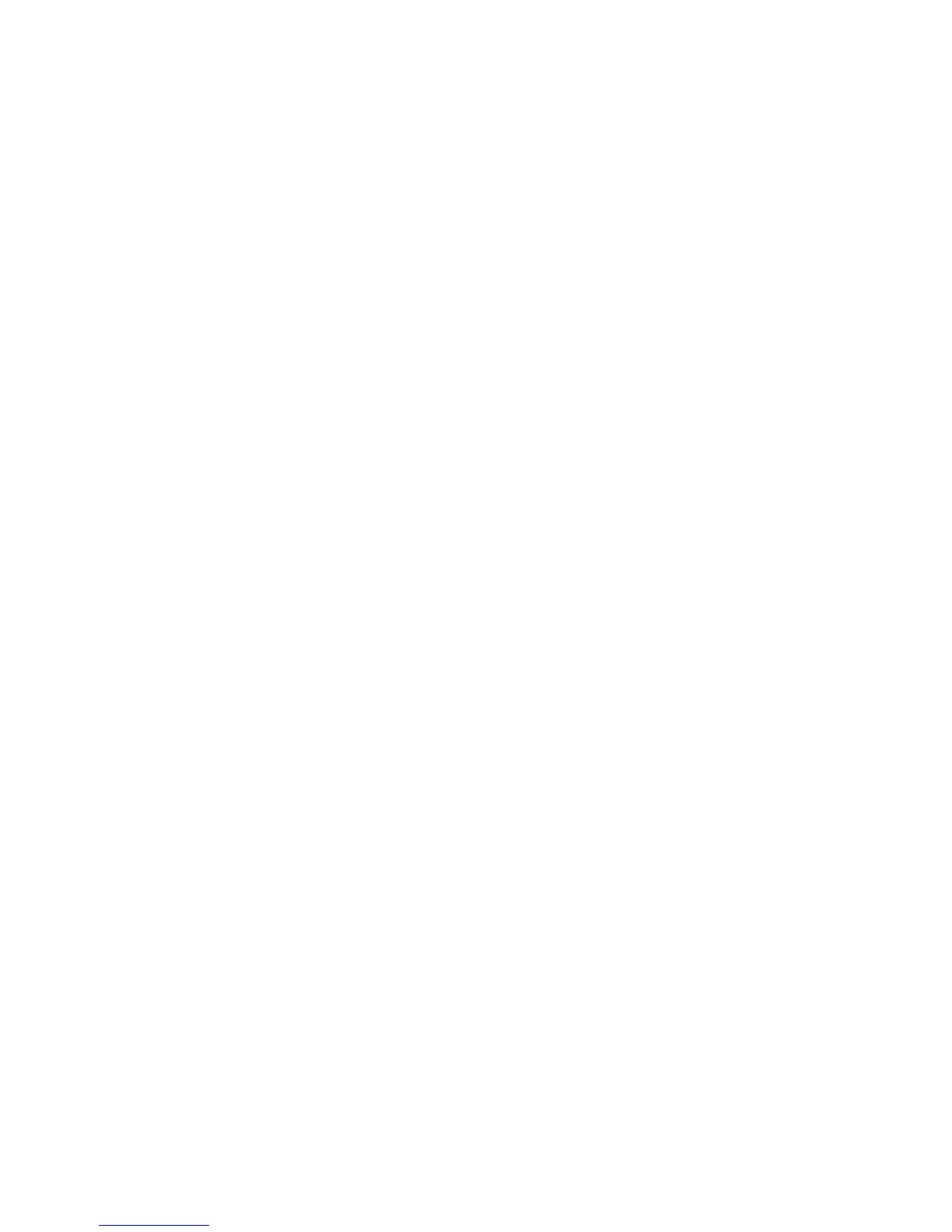Network Setup 4-23
3. Click the Edit button to display a screen where WLAN information, encryption, and authentication
settings can be viewed or changed.
4. Click the Enable button to enable the selected WLAN. When enabled, a green check mark displays.
When disabled, a red "X" displays. Enabled WLANs are displayed in a number of different switch Web
UI configurations for additional configuration activities. To enable or disable a WLAN, select it from the
table and click the Enable or Disable button. The Enable button is only available when the selected
WLAN is disabled.
5. Click the Disable button to disable the selected WLAN. When enabled, a green check mark displays.
When disabled, a red "X" displays. To enable or disable a WLAN, select it from the table and click the
Enable or Disable button. The Disable button is only available when the selected WLAN is enabled.
6. Click the Export button to export the content of the table to a Comma Separated Values (.csv) file.
Authentication Displays the type of authentication used with the specified WLAN. Click the Edit
button to modify the WLAN’s current authentication scheme. For information on
configuring an authentication scheme for a WLAN, see Configuring
Authentication Types on page 4-33.
Encryption Displays the type of wireless encryption used on the specified WLAN. When no
encryption is used, the field displays "none". Click the Edit button to modify the
WLAN’s current encryption scheme. For information on configuring an
authentication scheme for a WLAN, see Configuring Different Encryption Types on
page 4-54.
Independent Mode Determines whether the WLAN is functioning as an independent or extended
WLAN in regards its support of adaptive AP (AAP) operation.
Independent WLANs (defined by a green checkmark) are local to an AAP and
configured from the switch. Specify a WLAN as independent for no traffic to be
forward to the switch (Not clear). Independent WLANs behave like WLANs as
used on a a standalone Access Point.
Extended WLAN (defined by the default red X) are typical centralized WLANs
created on the switch.
Select an existing WLAN to revise its default extended mode designation if
intending to use the WLAN for AAP support. For more information, see Editing the
WLAN Configuration on page 4-25.
QOS Weight Defines the Quality of Service weight for the WLAN. WLAN QoS will be applied
based on the QoS weight value with higher values representing higher priority.
The range for QoS weight values is between 1 and 10 with 1 being the default
value.
802.11 w-PMF Displays the Management Frame Protection status for each WLAN. MFP can be
set to None, Required, or Optional. MFP is only available on WLANS with CCMP
encryption. The range is between 1000ms to 6000ms and default value is 100ms
for RFS6000 and RFS7000.
