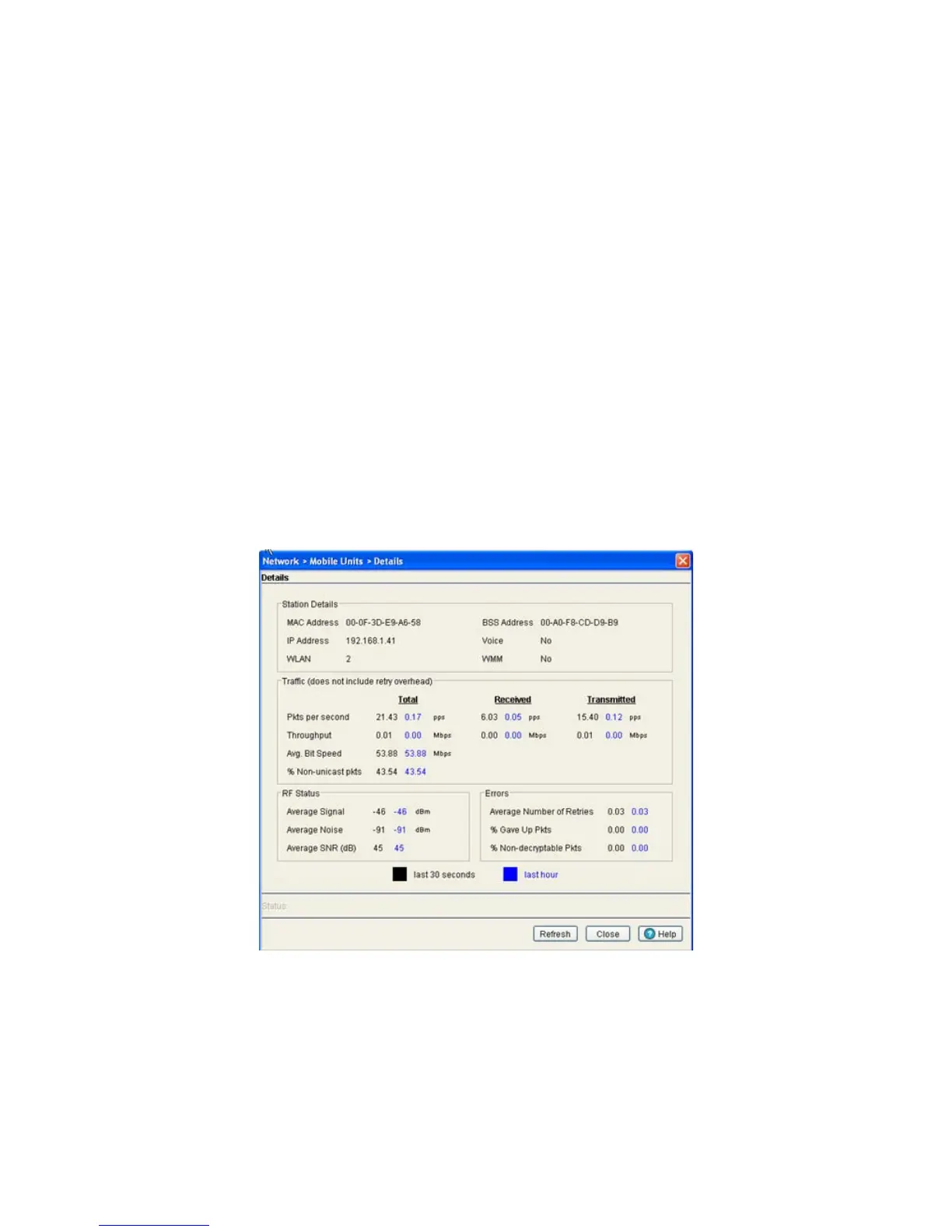Network Setup 4-87
6. Click the Details button to launch a screen with additional information about the selected MU. For more
information, see Viewing MU Statistics in Detail on page 4-87.
7. Click the Graph button to launch a graph with pictorial information about the selected MU in a graphical
format. For more information, see View a MU Statistics Graph on page 4-89.
8. Click the Export button to export the content of the table to a Comma Separated Values file (CSV).
4.6.3.1 Viewing MU Statistics in Detail
The MU Statistics Details screen displays additional device address and performance information for the
selected MU. Use the WMM information to assess if poor MU performance can be attributed to an
inaccurate WMM setting for the type of data transmitted. To view the MU Statistics details:
1. Select a Network > Mobile Units from the main menu tree.
2. Click the Statistics tab.
3. Select an MU from the table displayed in the Statistics screen and click the Details button.
The Details screen displays WLAN statistics for the selected WLAN, including:
• Information
• Traffic
• RF Status
• Errors
% Non Unicast Displays the percentage of the total packets for the selected MU that are non-
unicast packets. Non-unicast packets include broadcast and multicast packets.
Retries Displays the average number of retries per packet. A high number in this field
could indicate possible network or hardware problems.
