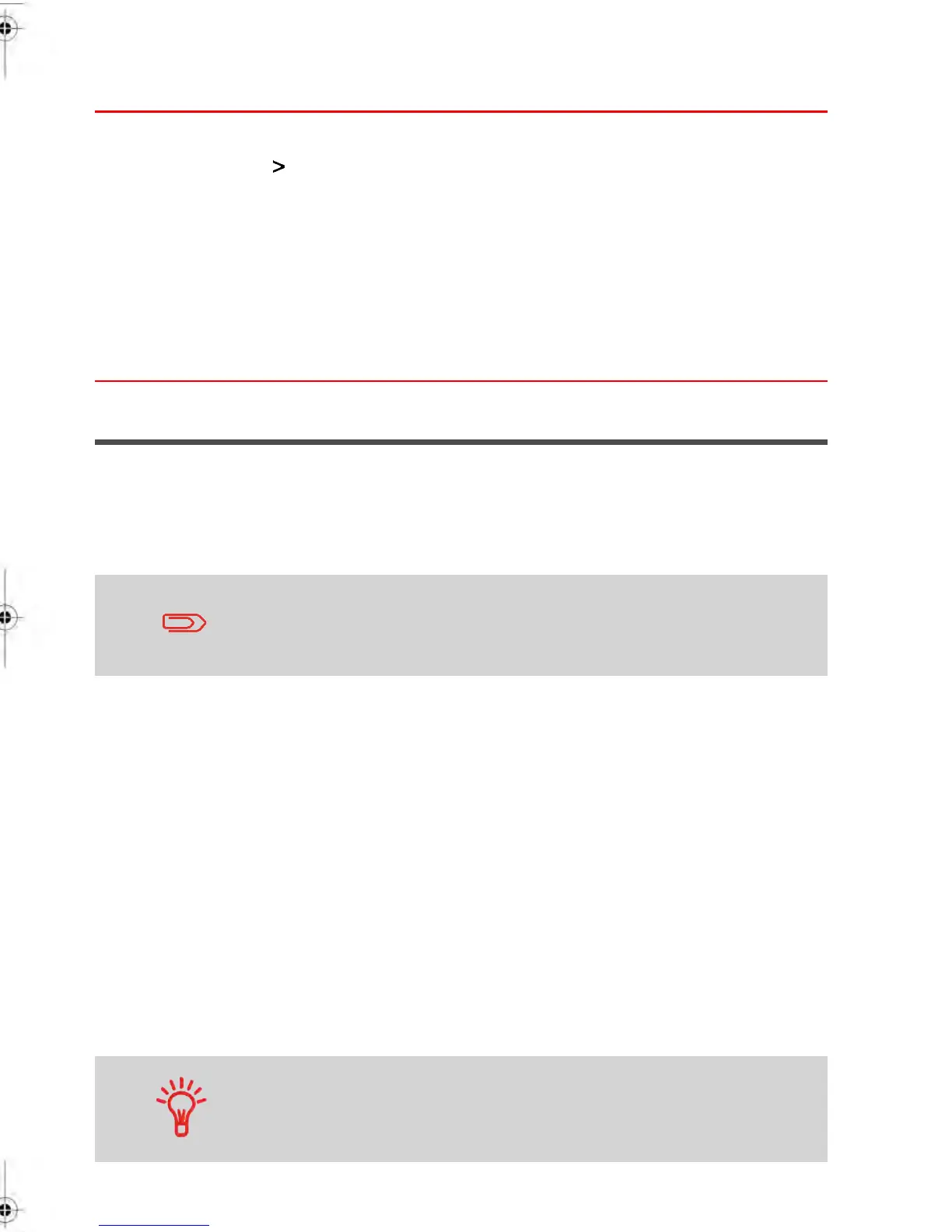How to select 'Accounts' Mode
From the Account Mode Management Menu (see ):
1. Select the path: Account Mode Selection (or type 5 ).
The Account Mode Selection Screen appears with the current 'Account mode' selected.
2. Select Accounts and press [OK] .
3. Depending on the previous 'Account Mode', a warning screen may be displayed. Press
[OK] .
The System displays a confirmation screen.
4. Press [OK] to continue and return to the Account Mode Management Menu.
Activating Accounts with Access Control
Once activated the Accounts with Access Control Mode provides you with the highest level
of security and control of your postage usage. In this Mode, Users must first enter a 4 digit
PIN Code and then select an Account to allocate postage costs to. Users can only change
Accounts once they have logged in. For added security and postage cost management
Account access for each User can be restricted.
If only one Account has been set up, the Mailing System will
automatically select it at start up.
1.
Select the Accounts with Access Control Mode: for details please see How to
select to 'Accounts with Access Control' Mode on page 112
2.
Create the Group Structure you wish to implement: see Account Information on
page 116 ).
3.
Create the Accounts you wish to use to assign postage costs: see Account
Management on page 121 ).
Then:
4.
Create the Operator PIN Codes you wish to use: see Managing Operators on page
128 ).
At the same time, assign Groups, Subgroups or Accounts to your Operators.
As you create your Account structure, you may want to consider
creating extra Accounts and Operators without activating them so
that you can add future Users to the Account structure you are
creating
111
| Page 111 | janv.-12-2012 11:42 |
