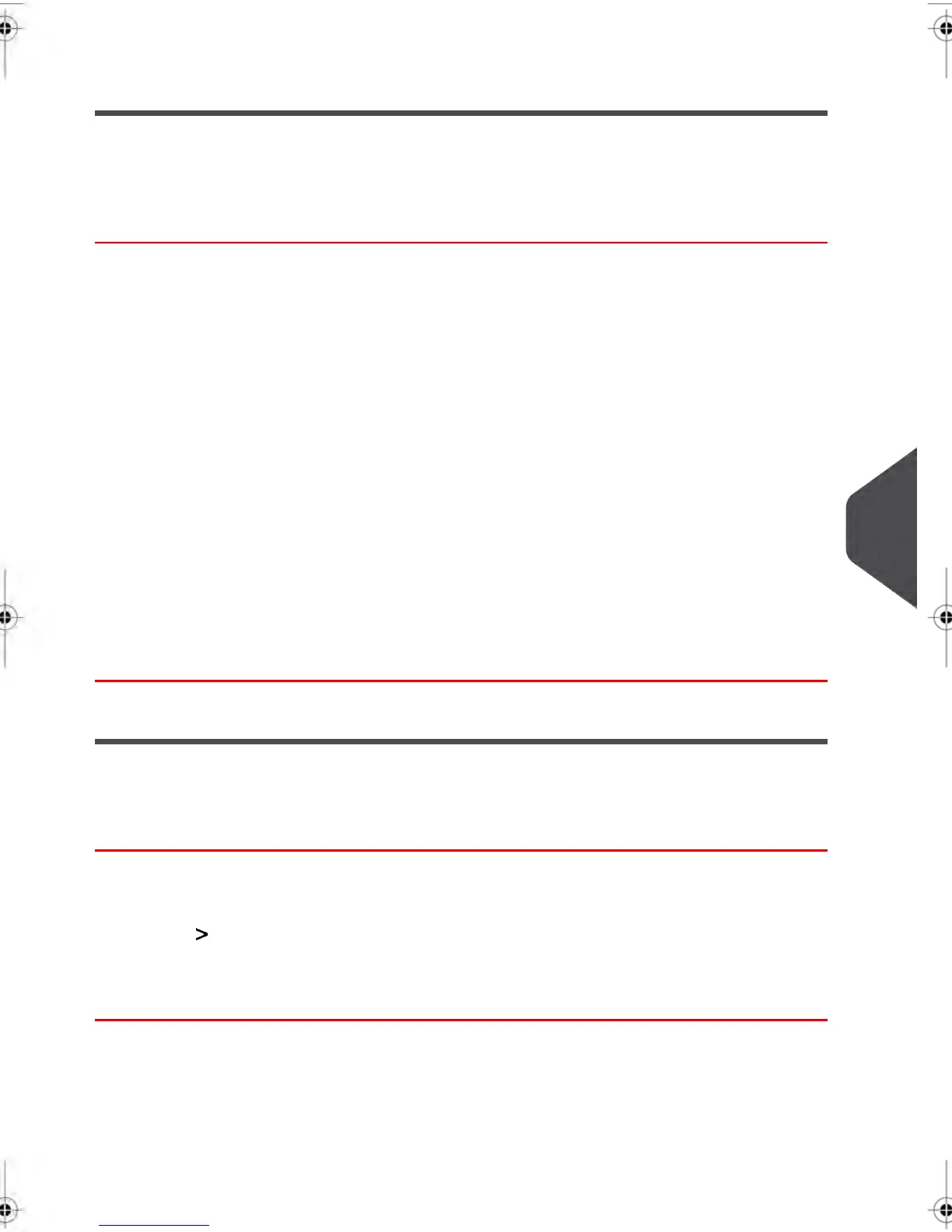Modifying the Slogans List
Follow the instructions below to change the Menu name of a Slogan or to remove a Slogan
from the Slogans List.
How to modify or delete a Slogan
To modify or delete a Slogan:
1. Display the Slogans List (see How to display the Slogans List on page 234).
2. Select the Slogan and press [OK] .
The Slogan setting Menu appears.
To change the name of a Slogan:
1. Select Edit .
2. Change the Slogan name using the keypad and press [OK] .
The System updates the Slogan list.
To delete the Slogan:
1. Select Delete .
The System asks for a confirmation.
2. Press [OK] to confirm deletion of the selected Slogan.
The System updates the Slogan list.
Downloading Slogans
Follow the instructions below to download a Slogan to your Mailing System.
How to download new Slogans
To download a Slogan:
1. Display your Slogans List (see How to display the Slogans List on page 234).
2. Select Check for Updates.
Your Mailing System connects to the E-Services Server and downloads a Slogan that
has been made available on the Server.
9
Options and Updates
235
| Page 235 | janv.-12-2012 11:42 |
