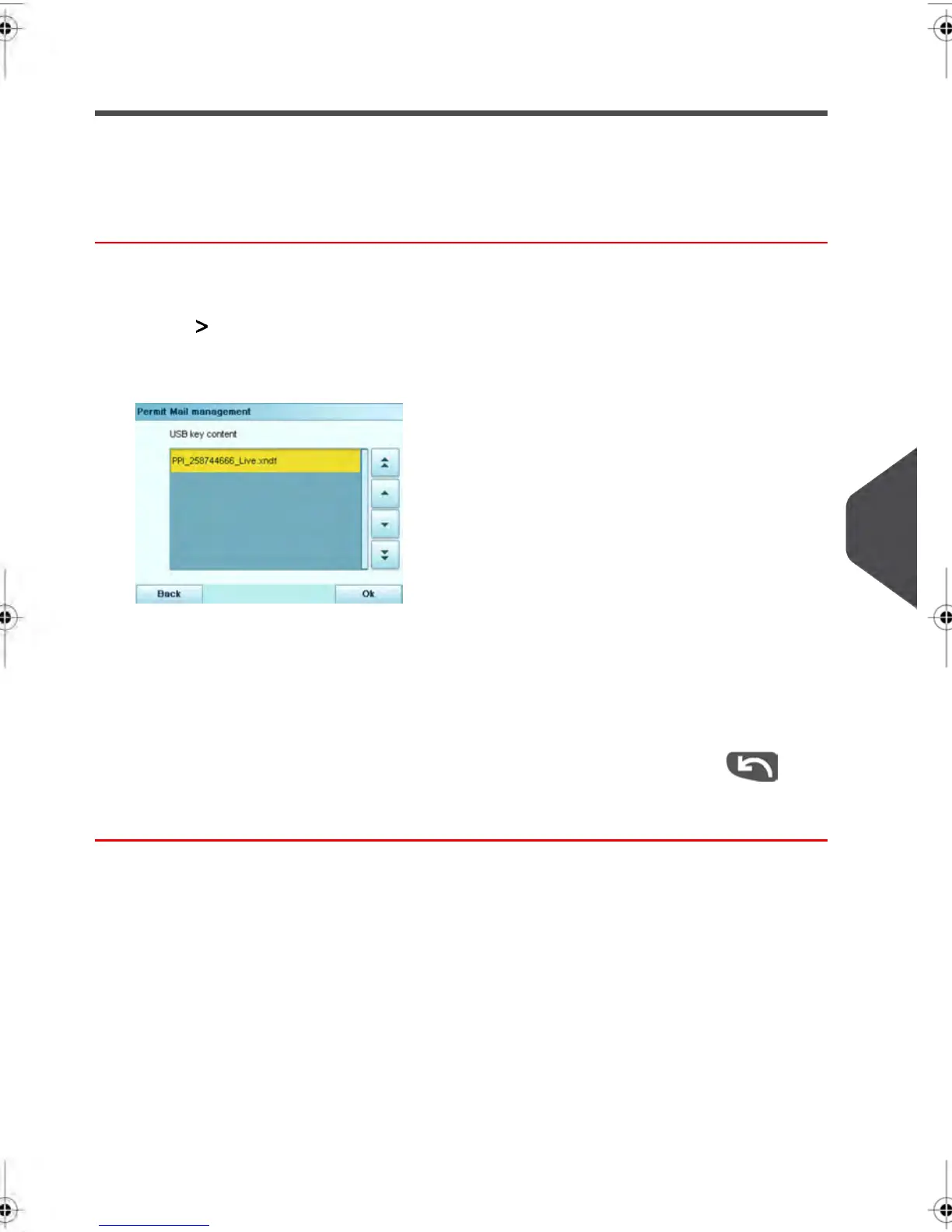Adding or Deleting Permit Impressions
You can add or delete Permit Impressions from your system as needed.To add a Permit
Impression to your system, use a USB Memory Key as follows.
How to add or delete Permits
To add a permit:
1. Display the Permit List (see How to display the Permit List on page 238 .
2. Select Add new, then connect your USB key to the USB port on the left-hand side
at the rear of the base: see Base Connectors on page 27.
3. Press [OK] .The USB Memory Device content appears.
4. Select the Permit Impression to load into the system and press[OK] .
The Permit Impression List is updated to include your new Permit Impression.
To delete a Permit Impression:
1. Select the Permit Impression to delete and press [OK] .
2.
Confirm that you wish to delete this Permit Impression, otherwise press .
The system updates the Permit Impression list.
9
Options and Updates
239
| Page 239 | janv.-12-2012 11:42 |
