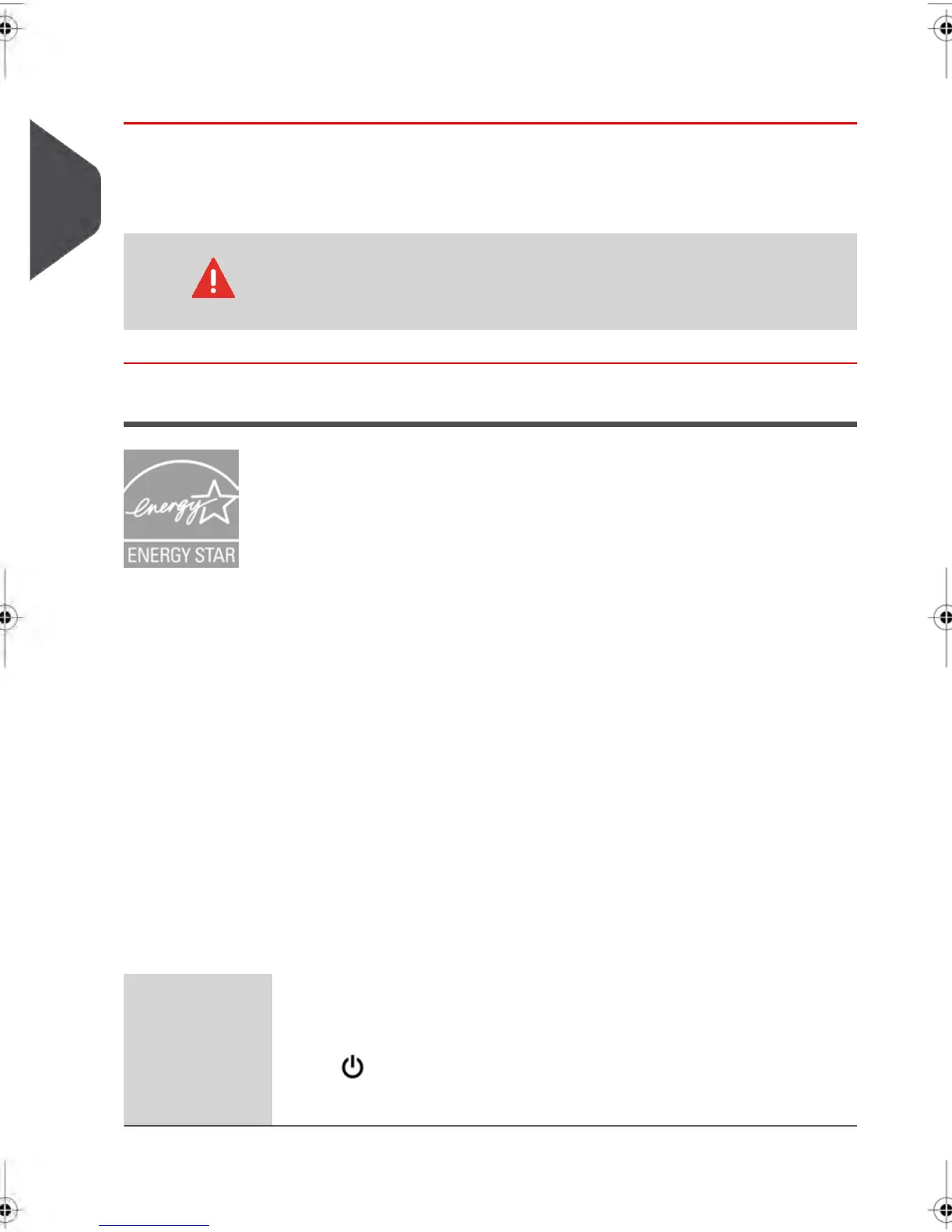How to turn your Mailing System ON/OFF
1. Press either side of the switch to turn the Mailing System ON or OFF.
- The dash (or I) indicates ON.
- The circle (or O) indicates OFF.
After switching your system OFF, there may be a delay of up to 20
seconds to move the print head into the OFF position and free any
remaining voltage in the system.
Sleep Mode
Your Mailing System is Energy Star® qualified and automatically goes into a low-power
'Sleep' Mode after a period of inactivity.
A very low-power 'Sleep' Mode, called 'Soft-Off' is also available.
•
Your Mailing System will automatically switch to 'Sleep' Mode after 5 minutes of
inactivity. The 5-minute Default Sleep Setting can be changed in Supervisor mode.
•
Your system can also be set to 'Sleep' Mode manually by a short press on the
Sleep/Wake button.
•
You can also put the system into 'Soft-Off' Mode manually by a long press on the
Sleep/Wake button.
The light located next to the key indicates the system status:
- Amber (continuous) : the Mailing System is in Sleep Mode (low power mode).
- Amber (blinking) : the Mailing System is in Soft-Off Mode (very low power mode).
- Green : the Mailing System is powered and ready for use.
SLEEP / AWAKE KEY
The Sleep/Awake key is located at the top right
corner of the Control Panel.
Wakes the Mailing System up or turns it to 'Sleep'
or 'Soft-off' Mode.
Sleep/Wake
32
| Page 32 | | janv.-12-2012 11:42 |
2
Meet Your Mailing System
