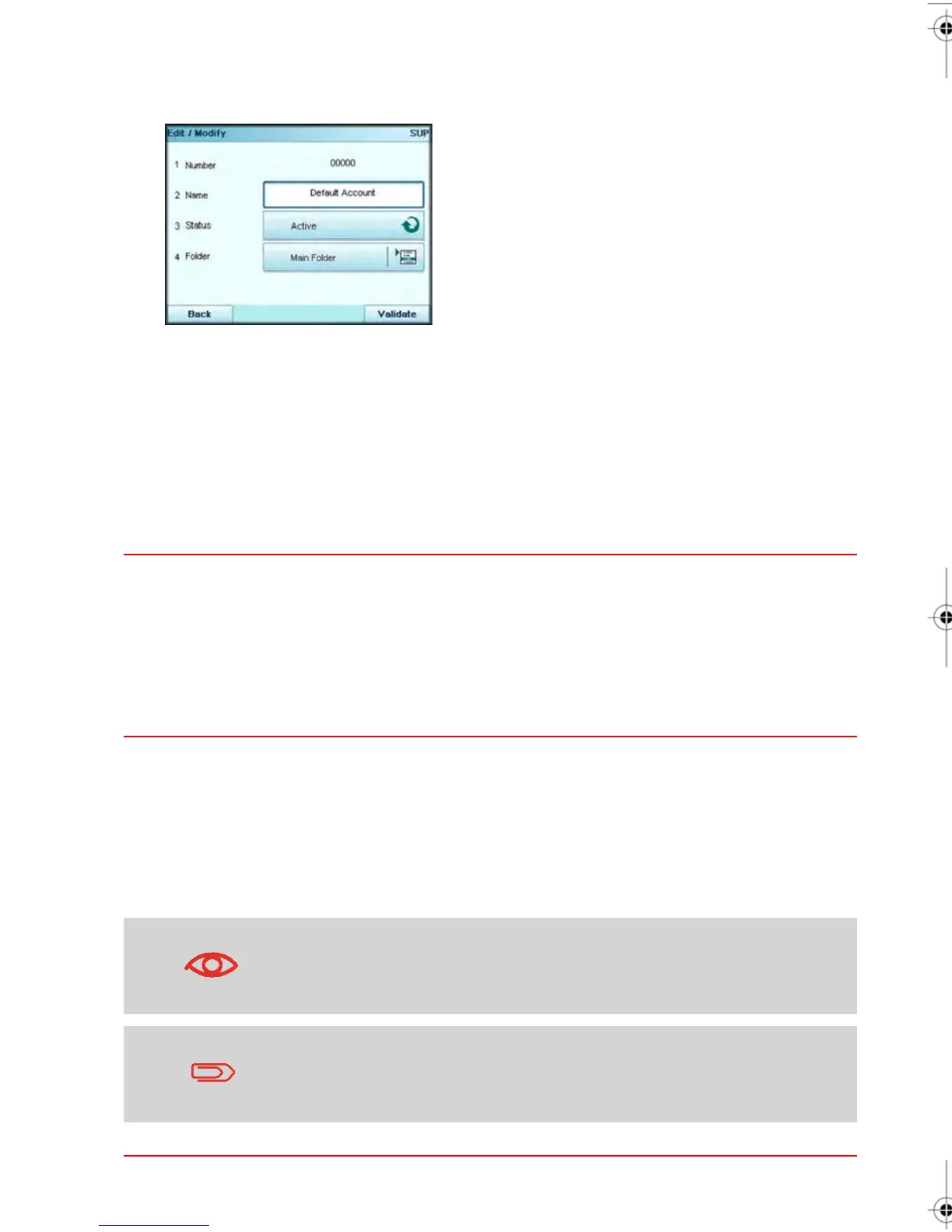3. Select Edit / Modify .
The Edit / Modify Screen appears.
4. Select and modify your Account preferences using the keypad (use key [C] to clear
characters), and then press [OK] .
The Account Modification Summary Screen appears.
Note:
- The Budget and Surcharge parameters are only available when the Advanced
Reporting option is activated (See Budget and Surcharge Preferences on page 135 ).
5. Press [OK] to accept your changes.
Activating Accounts
This function allows you to create Accounts in advance and prevent them being from used
before your Account Structure is complete.
How to activate / deactivate an Account
To activate or deactivate an Account:
1. Select an Account to view/edit. For details please see How to view /edit Account
Information on page 123.
2. Change the status of the selected Account as needed and press [OK] (the keys on
your Screen display the current status: active or inactive).
3. Accept your changes by pressing [OK] on the Account Modification Summary Screen.
Important Note: If you decide to deactivate an Account it is no longer
visible to the Operator.
Adding Budget and Surcharge settings to your Accounts is only
available when the Advanced Reporting option is activated. See
Budget and Surcharge Preferences on page 135.
124
| Page 124 | | janv.-12-2012 11:42 |
