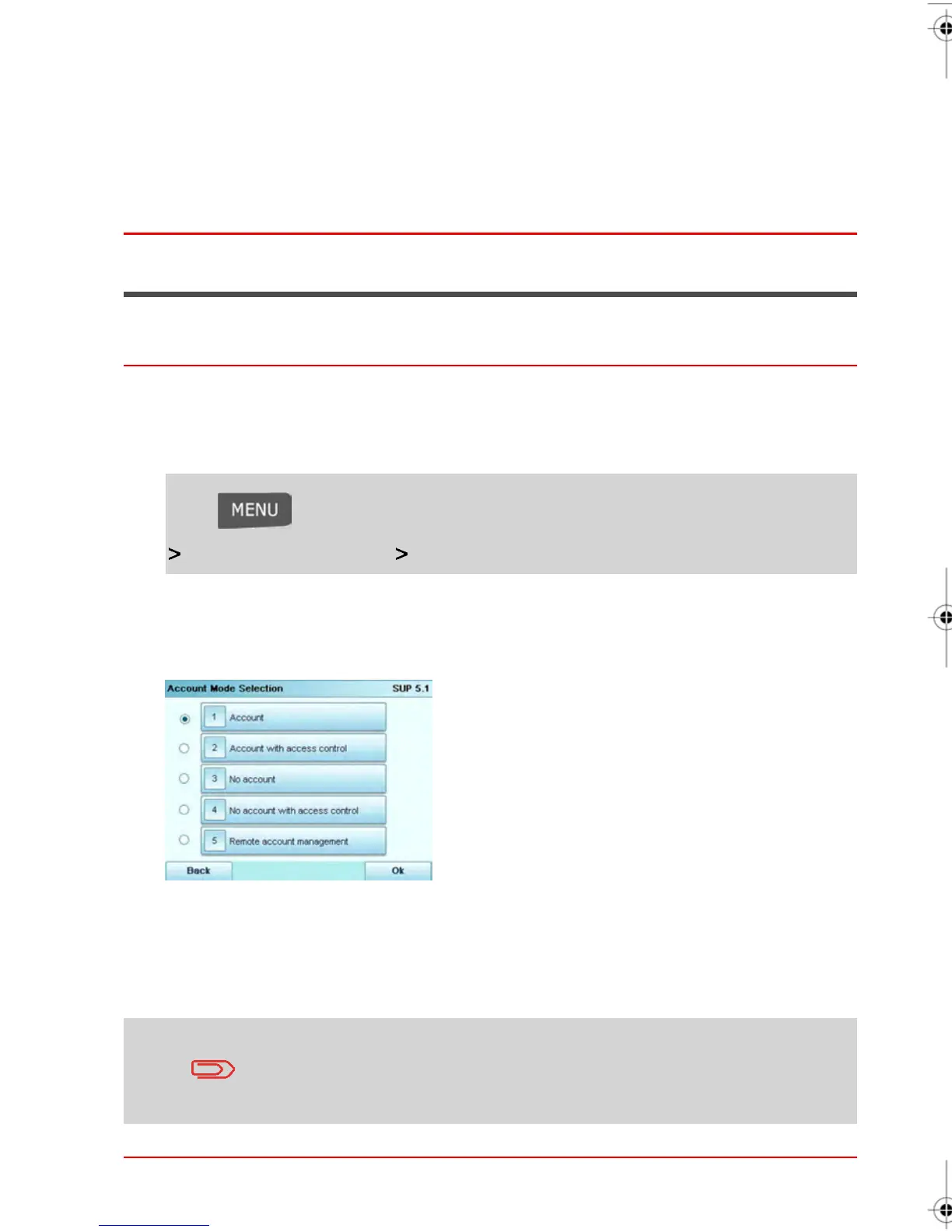3. Enter the Xbus name, and then press Next .
The connection is running.
See next
•
Refer to the PC application User guide to create the account structure, accounts and
operators.
•
Switch to Sleep Mode (see Sleep Mode on page 32 ) to restart a session as User.
Selecting an Account Mode
How to display and Change the Account Mode
See also:
•
Guidelines for Settting up an Account on page 108
1.
Log in as the Supervisor (see How to log in as Supervisor on page 184 ):
Press and type 5.1 or select the path:
Account Management Account Mode Selection
The Account Mode Selection Screen is displayed with the active Account Mode
highlighted.
2. Select another Account Mode from the list displayed.
3. Press [OK] to accept.
4. If required, enter the security PIN Code and press [OK]
Your Mailing System will confirm that the Account Mode has been changed.
If you have selected the Remote Account Management Mode, a
connection process to MAS will begin. If the connection process
fails, the previous Account Mode will remain active until the
connection is completed.
114
| Page 114 | | janv.-12-2012 11:42 |
