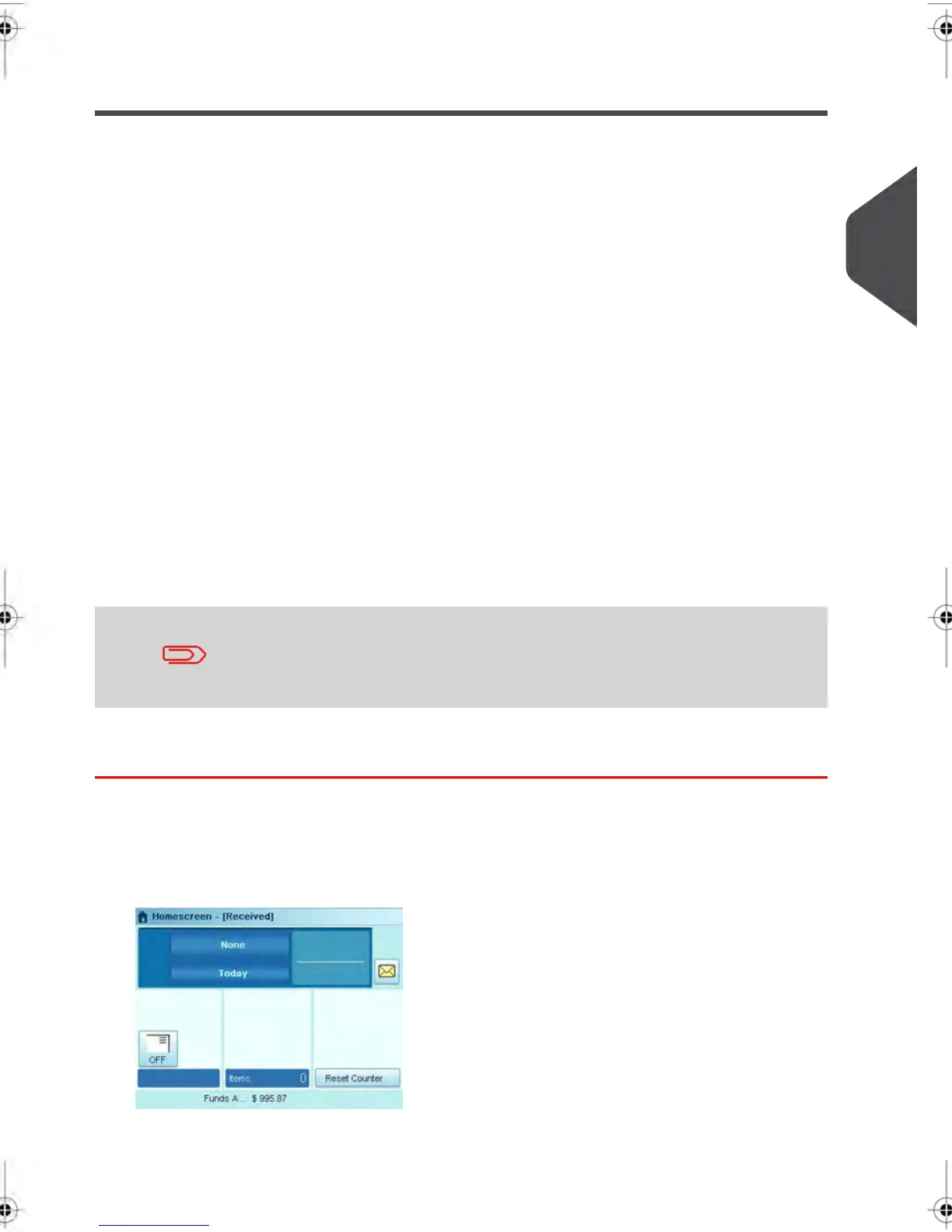Printing “Received” on Incoming Mail
In this Section
This section describes how to use the “Received” Meter Impression, to:
•
Print the Date on Incoming Mail, and/or
•
Print 'Received' on Incoming Mail.
When indicated, steps are detailed in section Advanced Operations on page 72 .
See also
•
For counting mail without printing: Running in Seal Only Mode on page 67 .
Set-Up Requirements
The instructions below outline the steps that you need to complete to set up your system
to print a Received Meter Impression
•
As mail requirements differ from day to day, some of the Impression Options may
not be necessary, or their order may vary.
•
Begin by selecting a Meter Impression to gain access to the Impression Options that
you may need to process your mail with a Received Meter Impression.
Make sure you have completed the preparation steps mentioned
in Sorting Mail by Type and Task on page 40.
How to process Incoming Mail (Settings)
Required settings:
1. Make sure you are on the Received Home Screen.
The type of Meter Impression that is active appears in the upper left-hand side of your
screen as illustrated below.
3
Processing Mail
65
| Page 65 | janv.-12-2012 11:42 |
