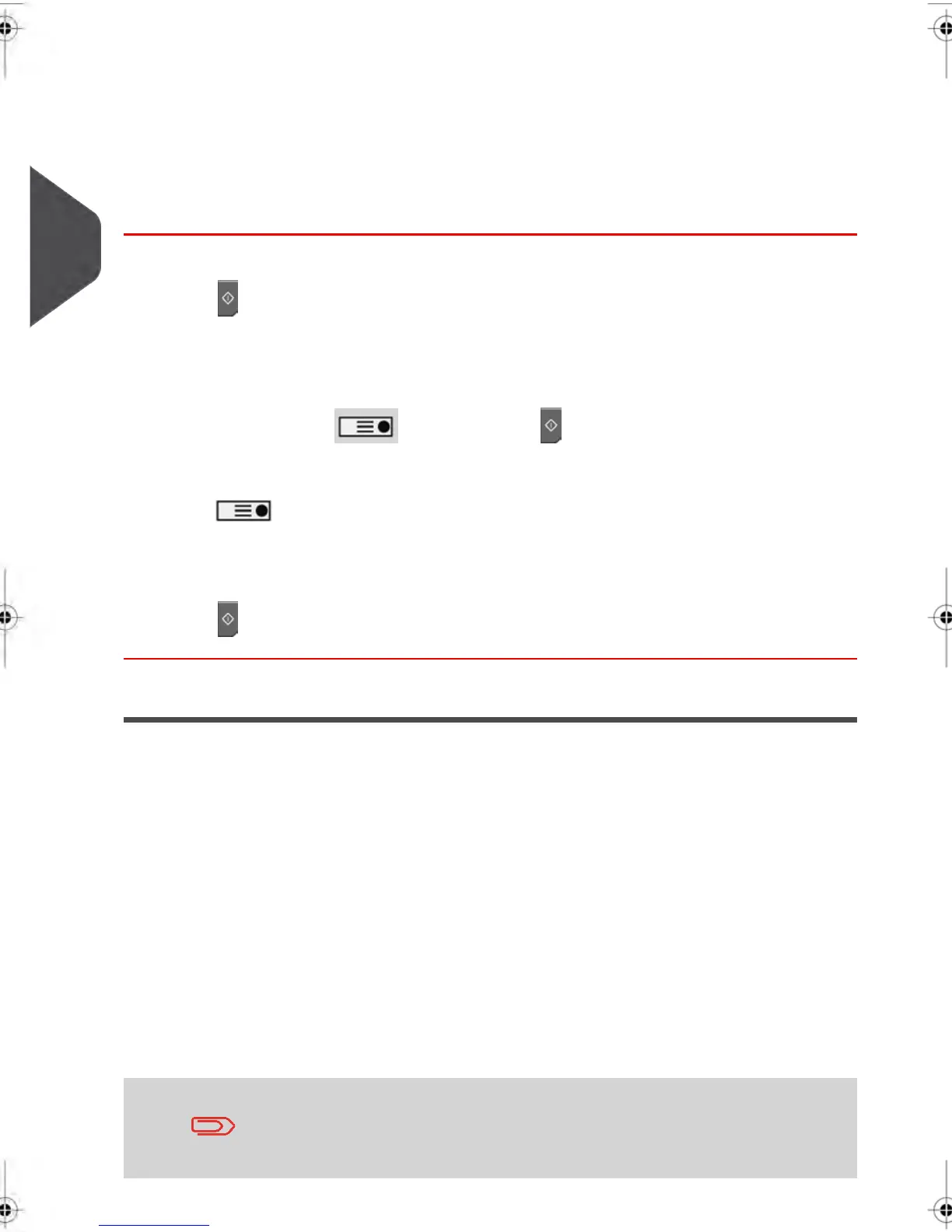Running Mail
Once you have completed setting up your Impression, follow the instructions below to
process your Postage Value Correction Impression.
How to correct the Postage Value (Running Mail)
To print a Postage Value Correction Impression:
1.
Press .The system motors will start running.
2.
Insert the mail piece(s) into the mail path against the rearguide wall, side to be printed
facing upwards (see How to use the Feeder on page 91).
If your mail piece is larger than mail path’s maximum thickness (see Mail Specifications
on page 277 ), press before you press to print a Label.The Label is printed.
If you want to print several multiple Labels:
1.
Press and enter the number of Labels you wish to print.
Make sure the Label Dispenser is full (see Filling the Automatic Label Dispenser on
page 96 ).
2.
Press to print your Labels.
Printing Permit Mail
In this Section
This section describes the system settings to be selected and the mail preparation steps
to be completed in order to print a Permit Mail Meter Impression.
To use a permit, you need it to be pre-loaded in the Mailing System. See :
•
Managing Permit Impressions on page 238 .
The instructions below outline the steps that you need to complete to set up your system
to print a Permit Mail Meter Impression.
•
As mail requirements differ from day to day, some of the Impression Options may
not be necessary, or their order may vary.
•
Begin by selecting a Meter Impression to gain access to the Impression Options that
you may need to process your Permit Mail.
Make sure you have completed the preparation steps mentioned
in Sorting Mail by Type and Task on page 40.
62
| Page 62 | | janv.-12-2012 11:42 |
3
Processing Mail
