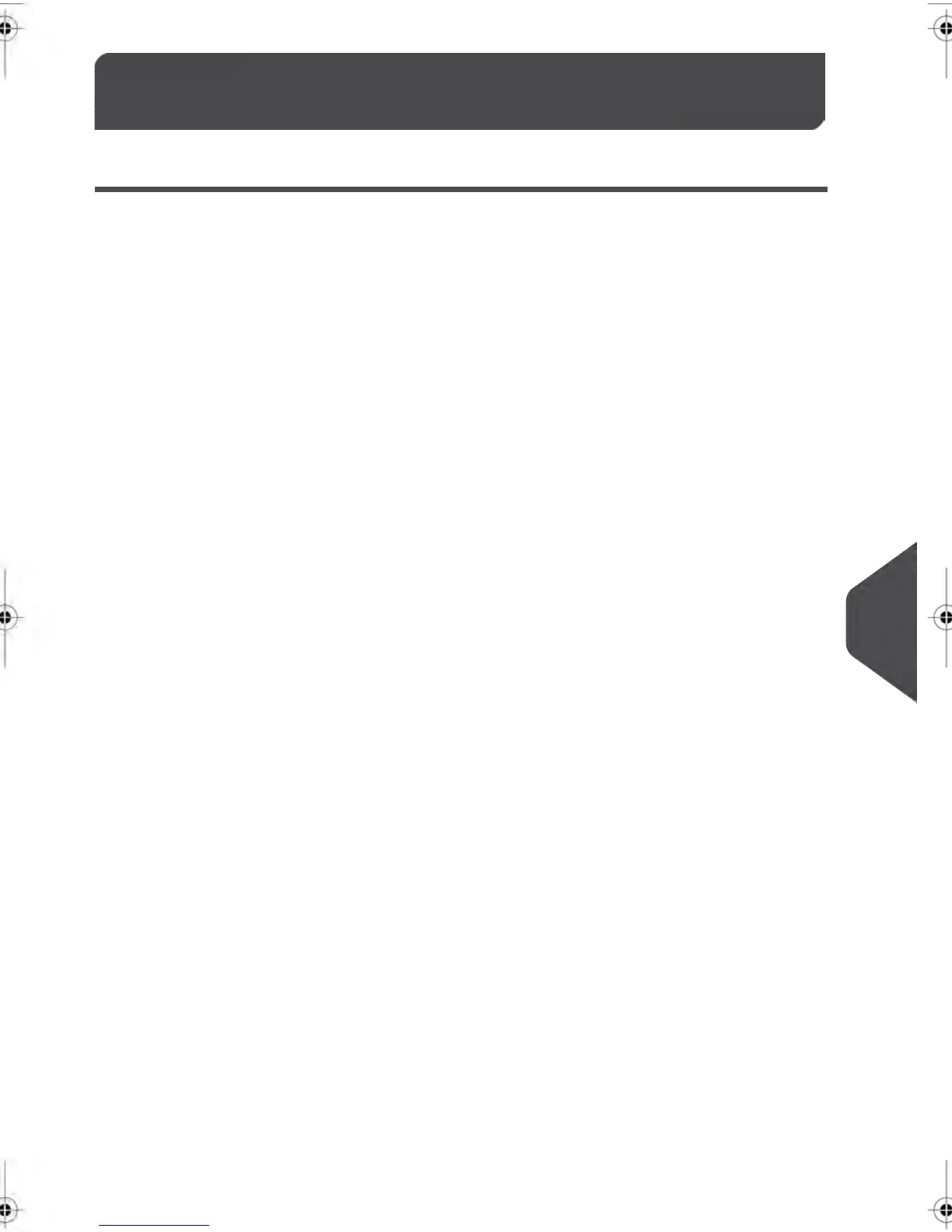Weighing Problems11.3
Your Weighing Device is not Weighing Properly
If your Mailing System is not displaying the correct weight, complete the following actions
to correct the problem.
Be sure to check your Weighing Device (Weighing Platform or Dynamic Scale) as follows.
Display – – g indicates a weighing error. When this weighing error occurs on the home
screen, the Standard Weighing mode is automatically selected.
Repeat the Weighing Mode selection instructions
(seeChoosing a Weighing Mode on page 76).
The weighing device is not selected.
Use a solid and steady table:
•
Away from any door
•
Away from any fan.
There are vibrations or air drafts in
the weighing area.
Clear the weighing area and re-zero the Weighing
Platform (see Weighing Settings on page 197 ).
Something is touching or laying on
the Weighing Platform.
Repeat the Weighing Platform zeroing instructions
(see Weighing Settings on page 197).
The Weighing Platform Zero func-
tion is not correct.
1.
Press [OK] to clear the error message.
2.
Press the [Rate] key and select a Postage Rate
that can accommodate the weight of the item
your are trying to process. (Example: select Par-
cel rate if the rate you had been using was
Canada Letter.)
3.
Press lightly on the Weigh Platform to establish
the weight and the postage amount using the
new rate.
You have placed a package on the
platform that is too heavy for the
rate selected.
1.
Remove the item and if possible, use a different
device to weigh it.
2.
Use Manual Weight Entry Mode to enter the
weight of your item.
Weight of the items on the Weighing
Platform has exceeded the maxi-
mum capacity of the Weighing Plat-
form
269
| Page 269 | janv.-12-2012 11:42 |
11
Troubleshooting
