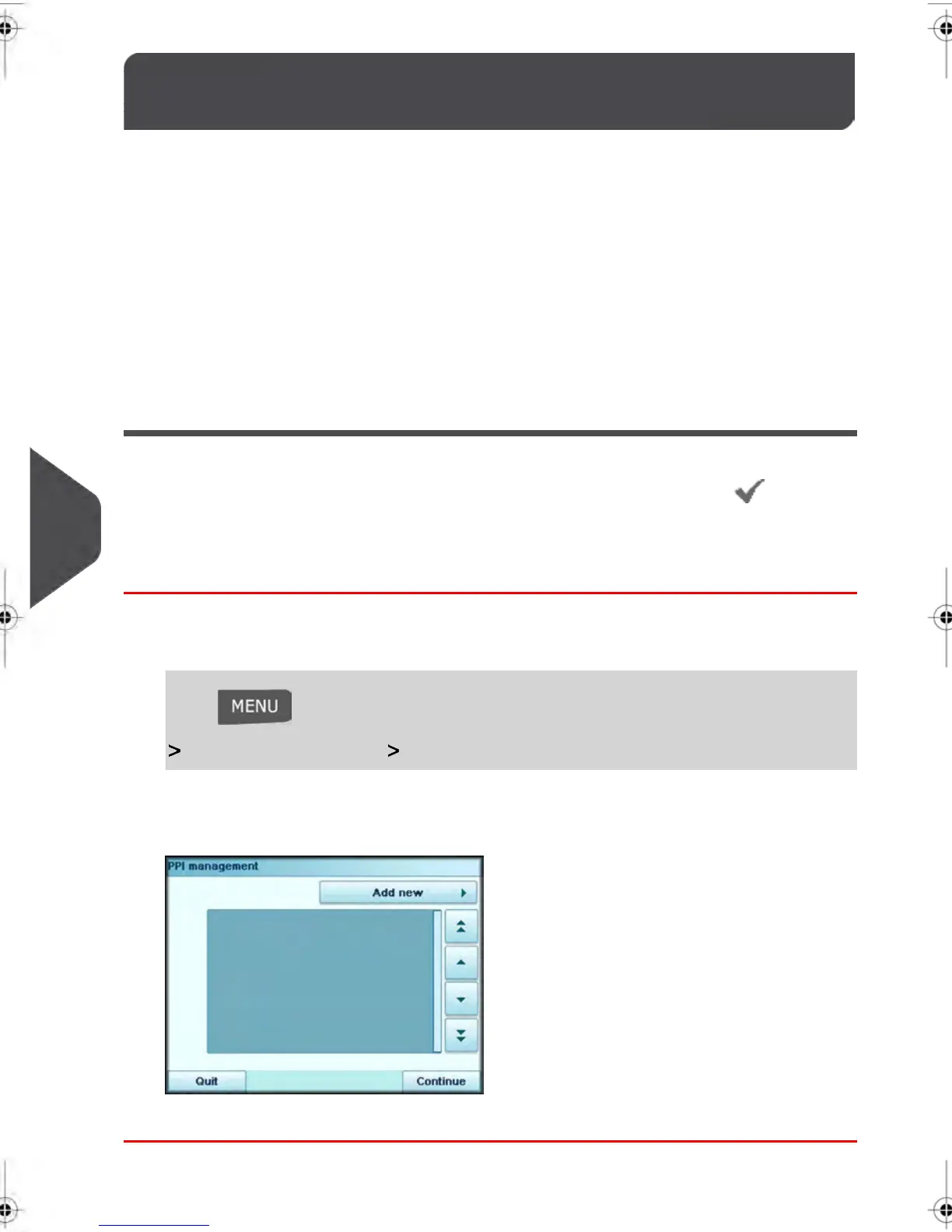Managing Permit Impressions9.6
Managing your Permit Impressions can only be done in Supervisor Mode.
Once you have logged in as the Supervisor, you can:
•
Display the list of Permit Impressions currently available on your Mailing System
•
Add new Permit Impressions using a USB Memory Key
•
Delete Permit Impressions
•
Select a Default Permit Impression (seeHow to change the Default Permit on page
206 ).
•
Activate/De-activate the function “Check zero weight” (see How to activate /
de-activate Check Zero Weight on page 209 ).
The Permit Impressions List
The Permit Impressions List displays all Permit Impressions that are currently installed on
your Mailing System. Any Permit Impression appearing with a check mark is your
Default Permit Impression.
How to display the Permit List
To display the Permit List:
1.
Log in as the Supervisor (see How to log in as Supervisor on page 184), then:
Press and type 8.4 or select the path:
Options and updates Update Permit Mail
The Permit List appears in the Permit Mail management Screen.
238
| Page 238 | | janv.-12-2012 11:42 |
9
Options and Updates
