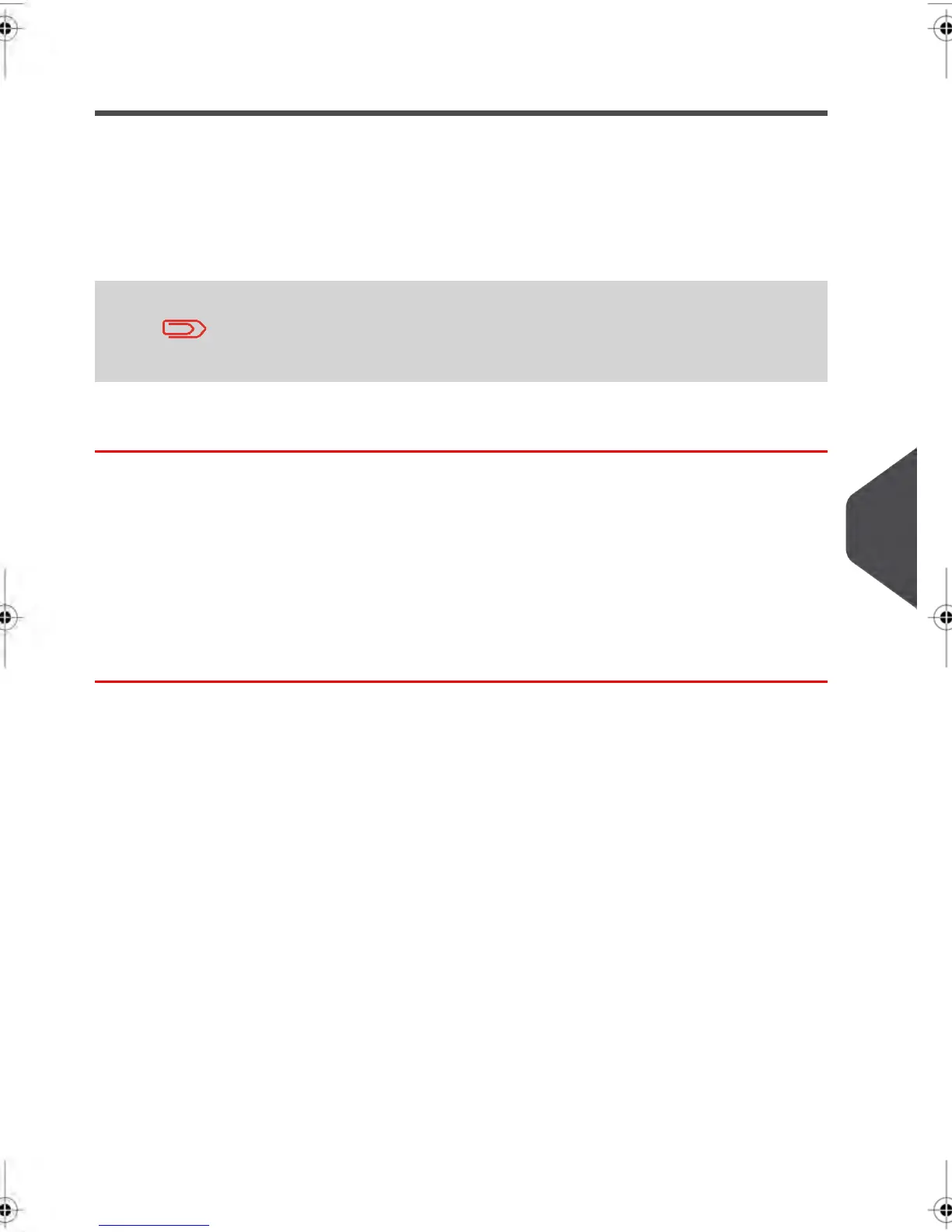Activating new Options
How to activate new Options
You can activate new options by connecting your Mailing System to the E-Services Server.
Once connected your new options are automatically downloaded into your Mailing System
and activated.
Contact the Neopost Customer Service Centre to have a new option
added to your Mailing System.
How to load/activate New Options
To load/activate an option that is ready for downloading on the E-services server:
1. Make sure that your Mailing System is connected to a Telephone Line or Network
(see Connections on page 24) and that the connection is properly configured (see
Connection Settings on page 216).
2. Select Check for Updates. This command will trigger a call to the E-Services Server.
The call is made and your option is downloaded.
3. After the call, you can display your installed options to make sure the download was
successfully completed. See How to display Options on page 232.
9
Options and Updates
233
| Page 233 | janv.-12-2012 11:42 |
