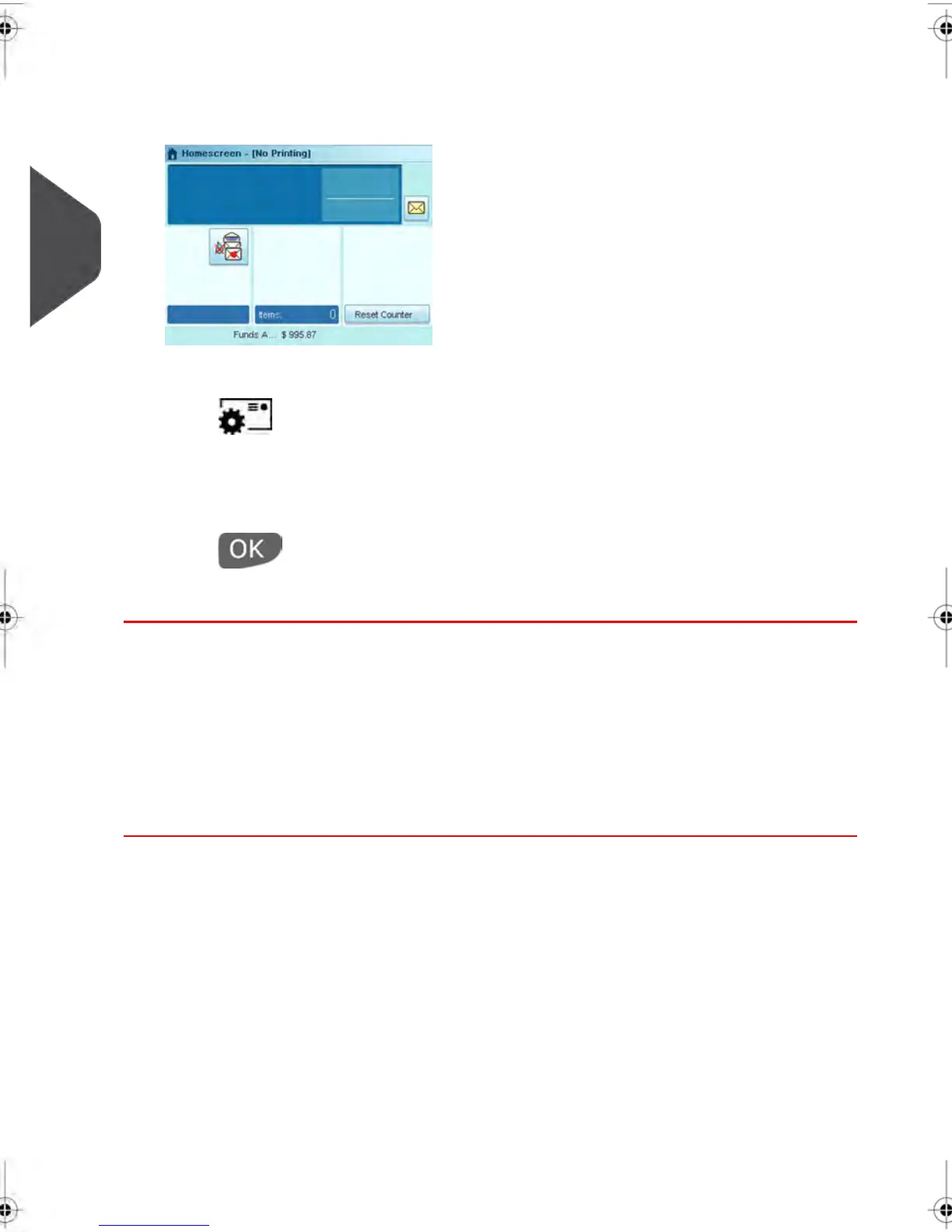1. Make sure you are on the Seal Only Home Screen.
The type of Meter Impression that is active appears in the upper left hand side of your
screen as illustrated below.
2.
Change the Type of Meter Impression.
Press to access the Build Impression Screen:
3.
To change the type of Meter Impression, select Impression Type and then select
[Seal Only] in the Type of Impression Screen. For more details, see How to change
the Type of Meter Impression on page 72.
Press to return to the Home Screen.
You are now ready to process your mail in Seal Only Mode.
Running Mail
Once you have completed setting up your Impression, follow the instructions below to
process your Mail in Seal Only Mode.
How to process Mail without Printing an Impression
(Running Mail)
To Process Mail without Printing an Impression:
68
| Page 68 | | janv.-12-2012 11:42 |
3
Processing Mail
