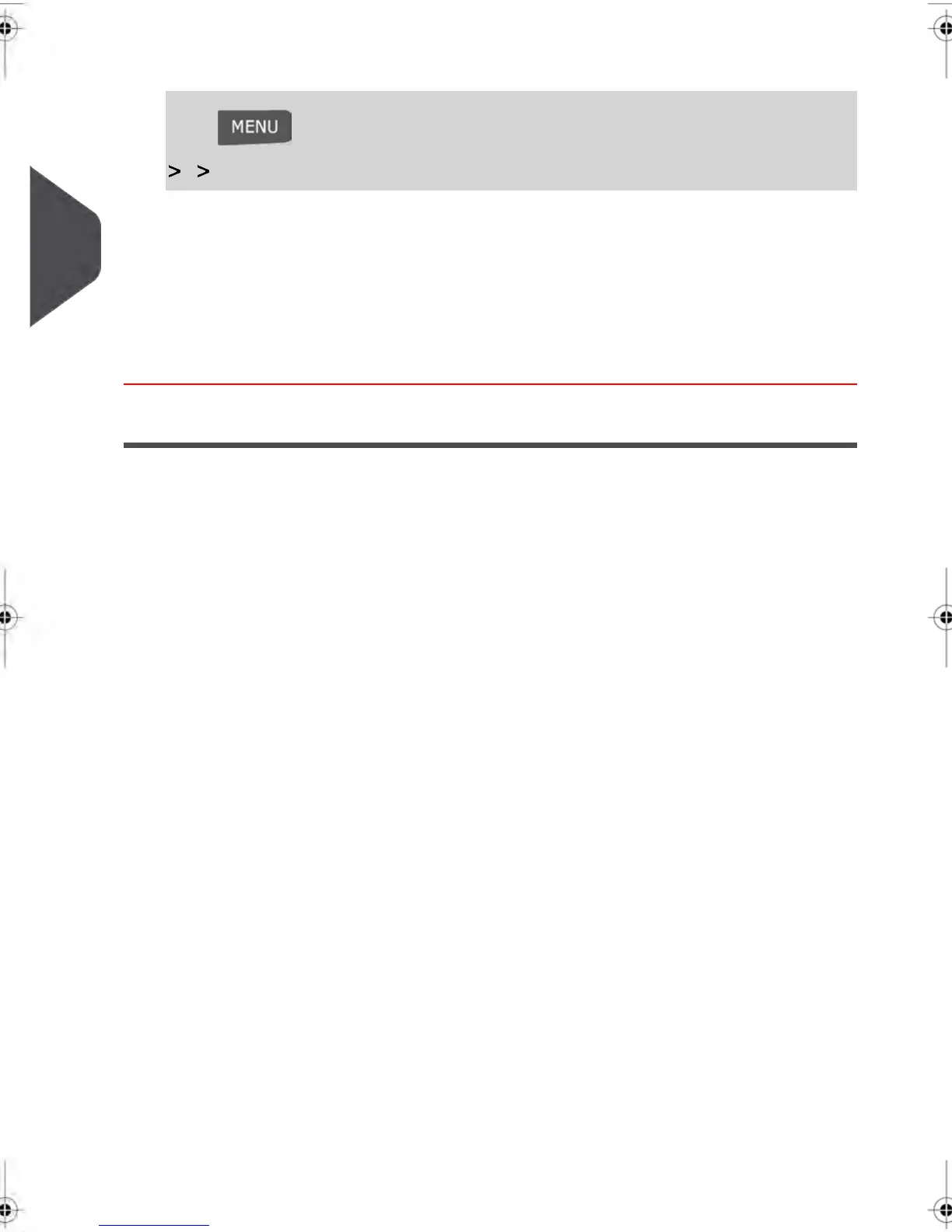1.
Login as a User:
Press and select the path:
Start Batch Counters (or type 2.6 )
2. Select the counter you want to reset and press [OK] .
3. In Permit mail mode, press Reset .
A confirmation Screen appears.
4. Press [OK] to confirm, otherwise press Cancel .
Configuring the Meter Impression
Depending on the type of Meter Impression you have selected, you may be able to modify
the following Impression elements
•
Change the printed Date
•
Add a Slogan to the left of the Meter Impression
•
Move (Offset) the Impression away from the right edge of the envelope.
You can directly access these settings from the Home Screen by pressing the corresponding
buttons, or you can use an intermediate screen that summarizes all the imprint settings.
See also
•
Offsetting the print position away from the right edge of the envelope. See Moving
the Meter Impression (Print Offset) on page 87 )
•
Advancing the printed date : Advancing the Date on page 88 .
•
The supervisor manages the list of the available Slogans. See Managing Slogans
on page 234 .
Displaying the Imprint Settings Screen
The Imprint Settings screen summarizes the current imprint selections and allows you
modify them directly.
82
| Page 82 | | janv.-12-2012 11:42 |
3
Processing Mail
