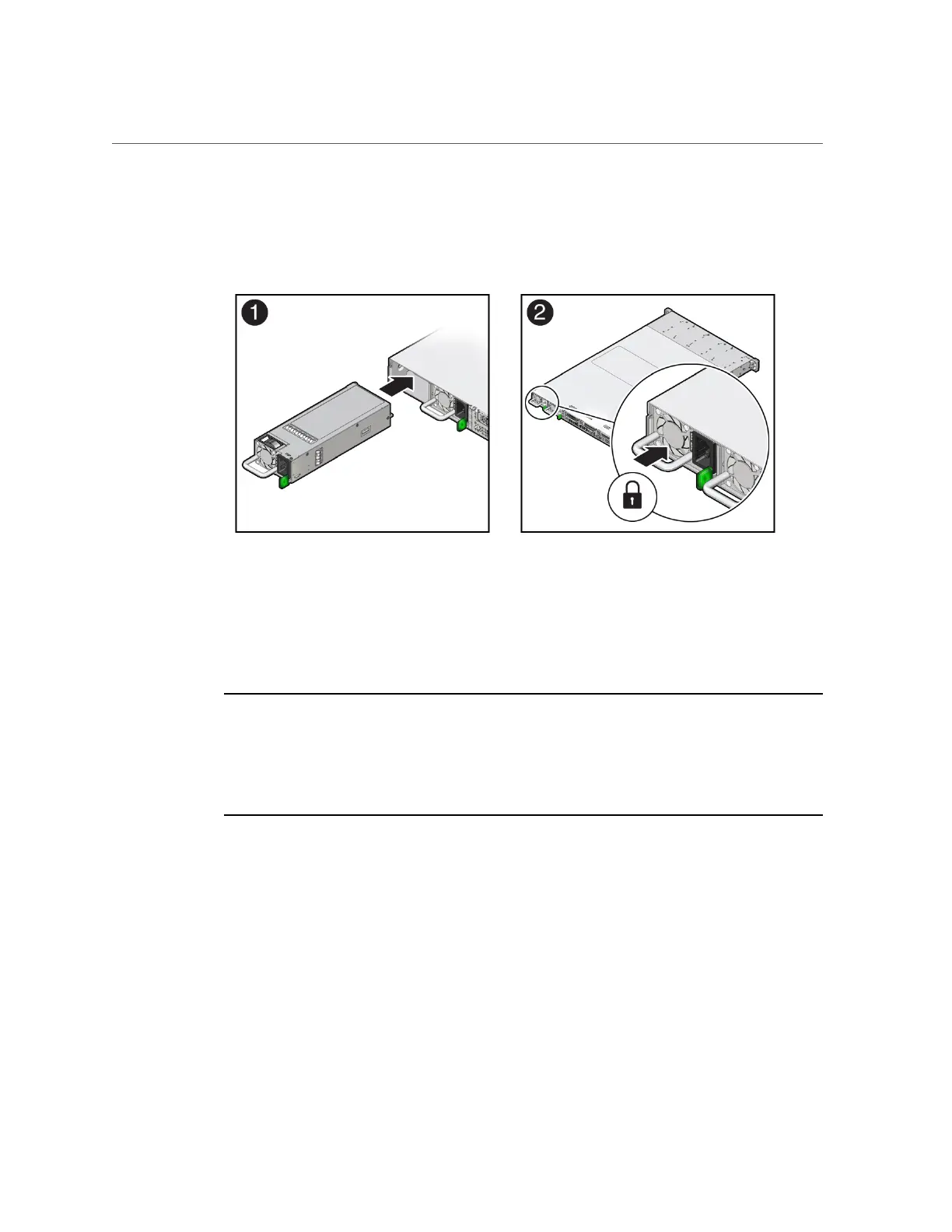Install a Power Supply
3.
Slide the power supply into the bay until it is fully seated [2].
You will hear an audible click when the power supply fully seats.
4.
Reconnect the power cord to the power supply.
5.
Verify that the amber Fault-Service Required LED on the replaced power supply
and the Fault-Service Required LEDs on the front and back panels of the server
are not lit.
Note - After you have replaced Power Supply 0, you must reset the Oracle ILOM service
processor (SP) to propagate the key identity properties (KIP) data to the new power supply. For
instructions on resetting the SP, refer to the Oracle Integrated Lights Out Manager (ILOM) 4.0
Configuration and Maintenance Guide Firmware Release 4.0.x at http://www.oracle.com/
goto/ilom/docs. Power Supply 1 does not contain KIP data, and therefore does not require an
SP reset after replacement.
6.
If you disconnected the two CMA left-side connectors, reconnect the
connectors.
Refer to “Install the Cable Management Arm (Optional)” in Oracle Servers X7-2 and X7-2L
Installation Guide.
Related Information
■
“Back Panel Components and Cable Connections” on page 18
■
“Power Supply Status Indicators” on page 31
Servicing Power Supplies (CRU) 91