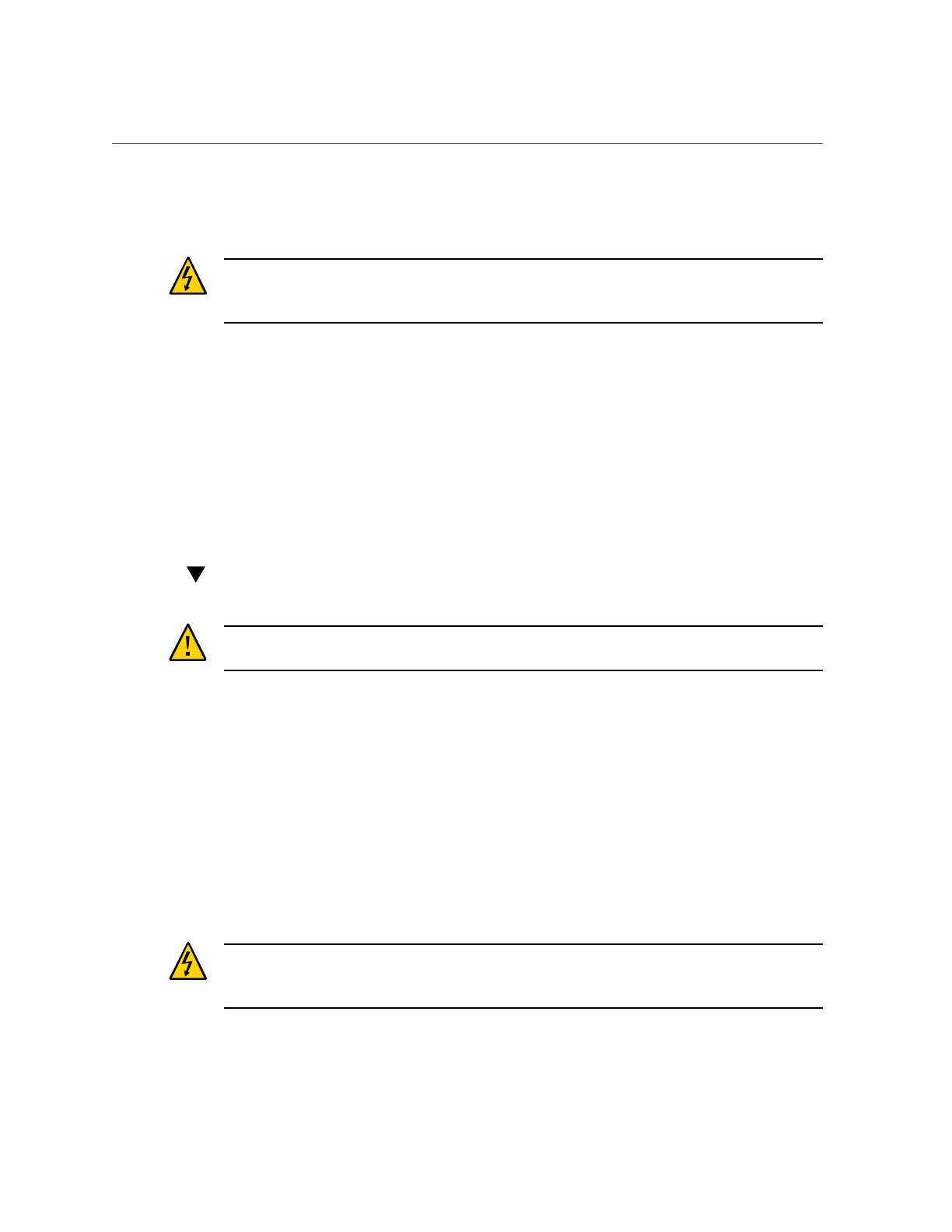Use the Oracle ILOM CLI for Immediate Shutdown
2.
Disconnect the power and data cables from the server.
See “Disconnect Cables From the Server” on page 58.
Caution - When you press the On/Standby button to enter Standby power mode, power is still
directed to the service processor and power supply fans. To completely power off the server,
you must disconnect the power cords from the power supplies.
Related Information
■
“Server System-Level Status Indicators” on page 29
■
“Power Down Server Gracefully Using the Oracle ILOM CLI” on page 54
■
“Power Down Server Gracefully Using the Oracle ILOM Web Interface” on page 55
■
“Power Down Server Gracefully Using the On/Standby Button” on page 56
■
“Use the Oracle ILOM CLI for Immediate Shutdown” on page 57
■
“Use the Oracle ILOM Web Interface for Immediate Shutdown” on page 58
■
“Power On the Server” on page 214
Use the Oracle ILOM CLI for Immediate Shutdown
Caution - An immediate power down might corrupt system data, therefore, only use this
procedure to power down the server after attempting the graceful power down procedure.
1.
Log in to the Oracle ILOM command-line interface (CLI) using an Administrator
account.
Oracle ILOM displays the default command prompt (->), indicating that you have successfully
logged in to Oracle ILOM.
2.
From the CLI prompt, type the following command:
-> stop -f /System
The server powers down immediately.
3.
Disconnect the power and data cables from the server.
See “Disconnect Cables From the Server” on page 58.
Caution -When the server is powered down, it enters Standby power mode In standby power
mode, power is still directed to the service processor and power supply fans. To completely
power off the server, you must disconnect the power cords from the power supplies.
Preparing for Service 57