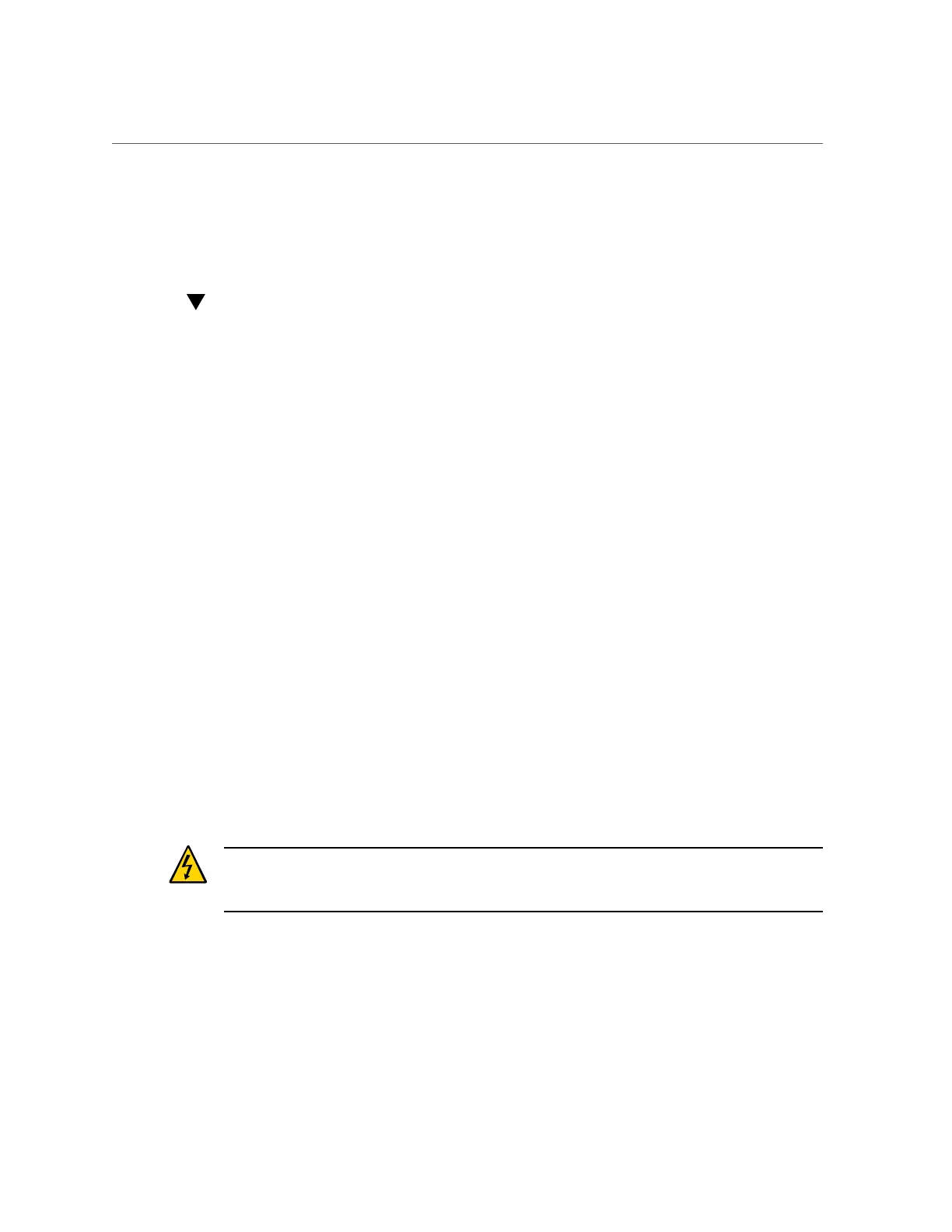Power Down Server Gracefully Using the Oracle ILOM Web Interface
■
“Power Down Server Gracefully Using the On/Standby Button” on page 56
■
“Use the On/Standby Button for Immediate Shutdown” on page 56
■
“Power On the Server” on page 214
Power Down Server Gracefully Using the Oracle ILOM Web
Interface
1.
Log in to the server as superuser or equivalent.
Depending on the nature of the problem, you might want to view the system status or the log
files or run diagnostics before you shut down the system. For more information, see the Oracle
ILOM 4.0 Documentation Library at http://www.oracle.com/goto/ilom/docs.
2.
Notify affected users that the server will be powered down.
3.
Save any open files and quit all running applications.
Refer to your application documentation for specific information about these processes.
4.
Log in to the Oracle ILOM web interface using an Administrator account.
Refer to “Accessing Oracle ILOM” in Oracle Servers X7-2 and X7-2L Installation Guide.
The Oracle ILOM web interface System Information → Summary Information page appears.
5.
In the left pane, click Host Management → Power Control, and select Graceful
Shutdown and Power Off from the Action list.
6.
Click Save and then click OK.
The host server performs an orderly power shutdown.
7.
Disconnect the power cords and data cables from the server.
See “Disconnect Cables From the Server” on page 58.
Caution - When you power down the server using Oracle ILOM, the server enters Standby
power mode. Power is still directed to the service processor and power supply fans. To
completely power off the server, you must disconnect the power cords from the power supplies.
Related Information
■
“Power Down Server Gracefully Using the Oracle ILOM CLI” on page 54
■
“Power Down Server Gracefully Using the On/Standby Button” on page 56
Preparing for Service 55