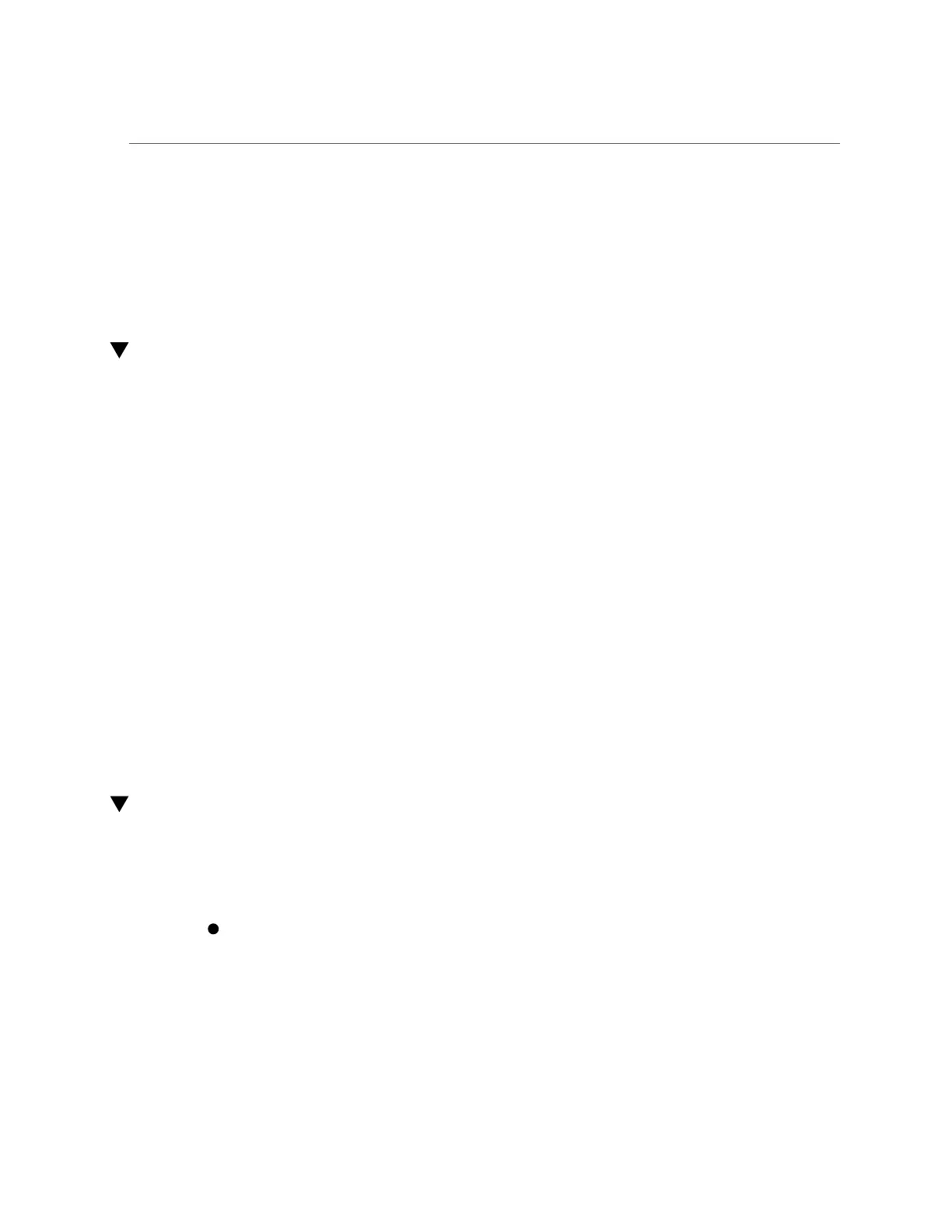Reconnect Data Cables and Power Cords
■
To identify the location of cable connectors on the back of the server, see “Back Panel
Connector Locations” on page 40.
Related Information
■
“Reconnect Data Cables and Power Cords” on page 214
Reconnect Data Cables and Power Cords
1.
Reconnect the data cables to the back of the server, as appropriate.
If the cable management arm (CMA) is in the way, extend the server approximately 13 cm (5
inches) out of the front of the rack.
2.
Reconnect the power cables to the power supplies.
3.
If necessary, reinstall the cables into the cable management arm and secure
them with Velcro straps.
4.
Power on the server.
See “Power On the Server” on page 214.
Related Information
■
“Disconnect Cables From the Server” on page 58
■
“Reinstall the Server Into the Rack” on page 211
■
“Return the Server to the Normal Rack Position” on page 212
■
“Power On the Server” on page 214
Power On the Server
As soon as the power cords are connected, Standby power is applied. In Standby power mode,
the System OK LED on the server front panel blinks steadily. Depending on the configuration
of the firmware, the system might boot. If it does not boot, follow this procedure.
Power on the server by performing one of the following actions:
■
Press the On/Standby button on the front bezel.
■
Log in to the Oracle ILOM web interface, click Host Management → Power Control and
select Power On from the Select Action list.
214 Oracle Server X7-2 Service Manual • October 2017
