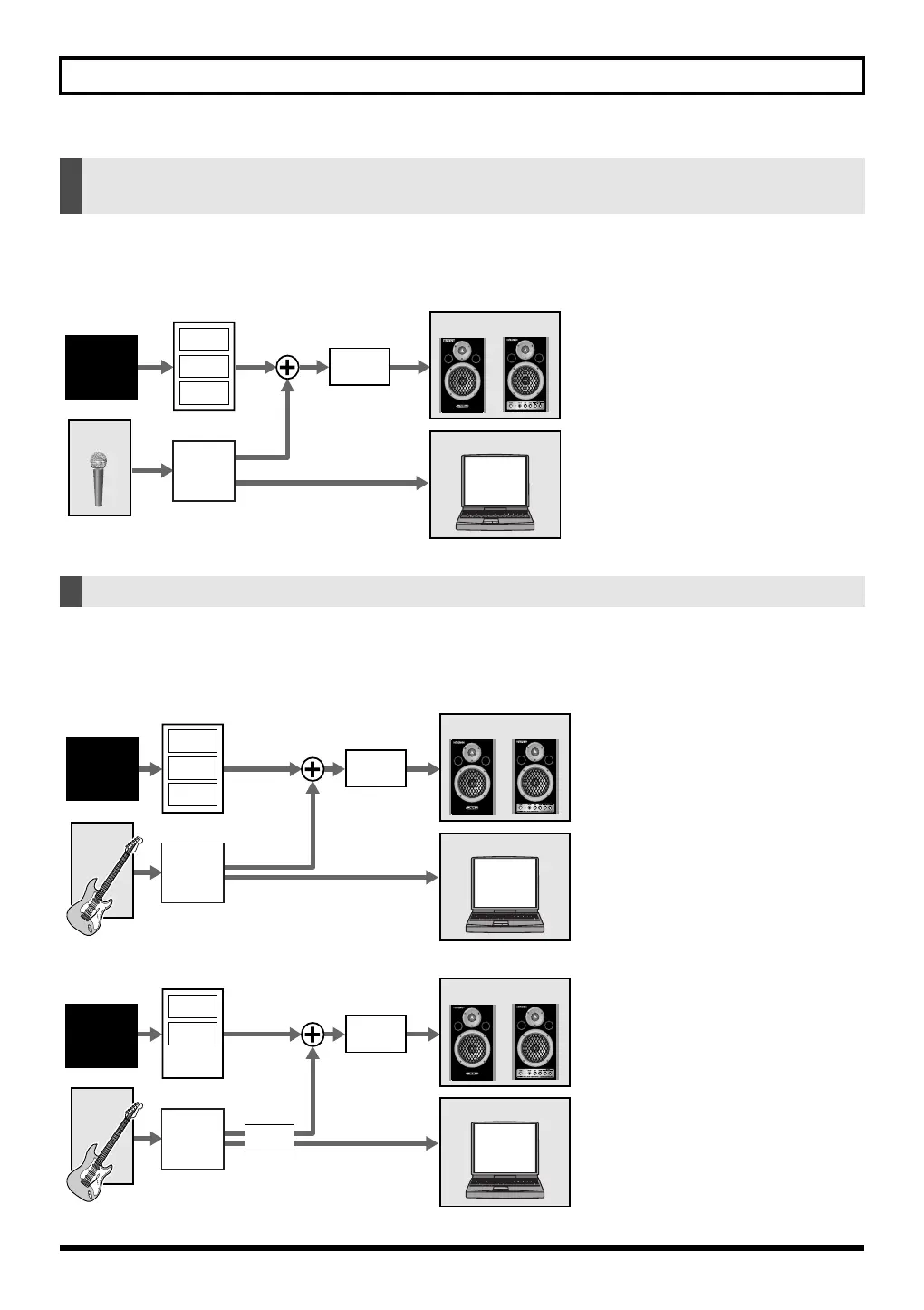145
Input/output and effect settings (In/Out Routing)
You can use the chorus/reverb that’s assigned to a performance/patch. In other words, the effect will depend on the performance/
patch that's selected.
You can also use the mastering effect. In addition, you can choose how the signal that passes through the input effect will be output.
For example, you could listen to the vocal with reverb, while recording the vocal “dry” (without reverb) for later processing.
(Example)
When using the sound module in Performance mode, the MFX3 (multi-effect 3) of the performance can be used as an effect for the
INPUT/USB input. Since the multi-effects provided include guitar-type effects, such as distortion, overdrive, and guitar amp simulator,
this is convenient when you want to apply an effect to the guitar that's connected to INPUT.
You can also record the distorted guitar sound on your computer, or apply reverb as well.
(Example)
Listen to the effect-processed sound from your speakers, while recording the
unprocessed sound on your computer
Applying an effect such as distortion to the sound of a guitar connected to INPUT
Tone
Generator
(TG)
MFX1
MFX3
MFX2
Reverb
INPUT
OUTPUT
Computer
Input
Effect
Settings
Tone Generator: Performance mode
INPUT: Assign (p. 142) = To Input FX
To Computer: Type (p. 148) = Input FX
Input Effect (p. 147)
MFX1–3 (p. 78)
Reverb (p. 79)
MFX1
MFX2
MFX3
Reverb
INPUT
OUTPUT
Computer
Input
Effect
Tone
Generator
(TG)
Settings
Tone Generator: Performance mode
INPUT: Assign (p. 142) = To Input FX
To Computer: Type (p. 148) = Input FX
MFX3 Location: Type (p. 149) = TG
Input Effect (p. 147)
MFX1–3 (p. 78)
Reverb (p. 79)
MFX1
MFX2
Reverb
INPUT
OUTPUT
Computer
Input
Effect
MFX3
Tone
Generator
(TG)
Settings
Tone Generator: Performance mode
INPUT: Assign (p. 142) = To Input FX
To Computer: Type (p. 148) = Input FX
MFX3 Location: Type (p. 149) = Input FX
Input Effect (p. 147)
MFX1–3 (p. 78)
Reverb (p. 79)
SonicCell_e.book 145 ページ 2007年8月9日 木曜日 午後9時17分
