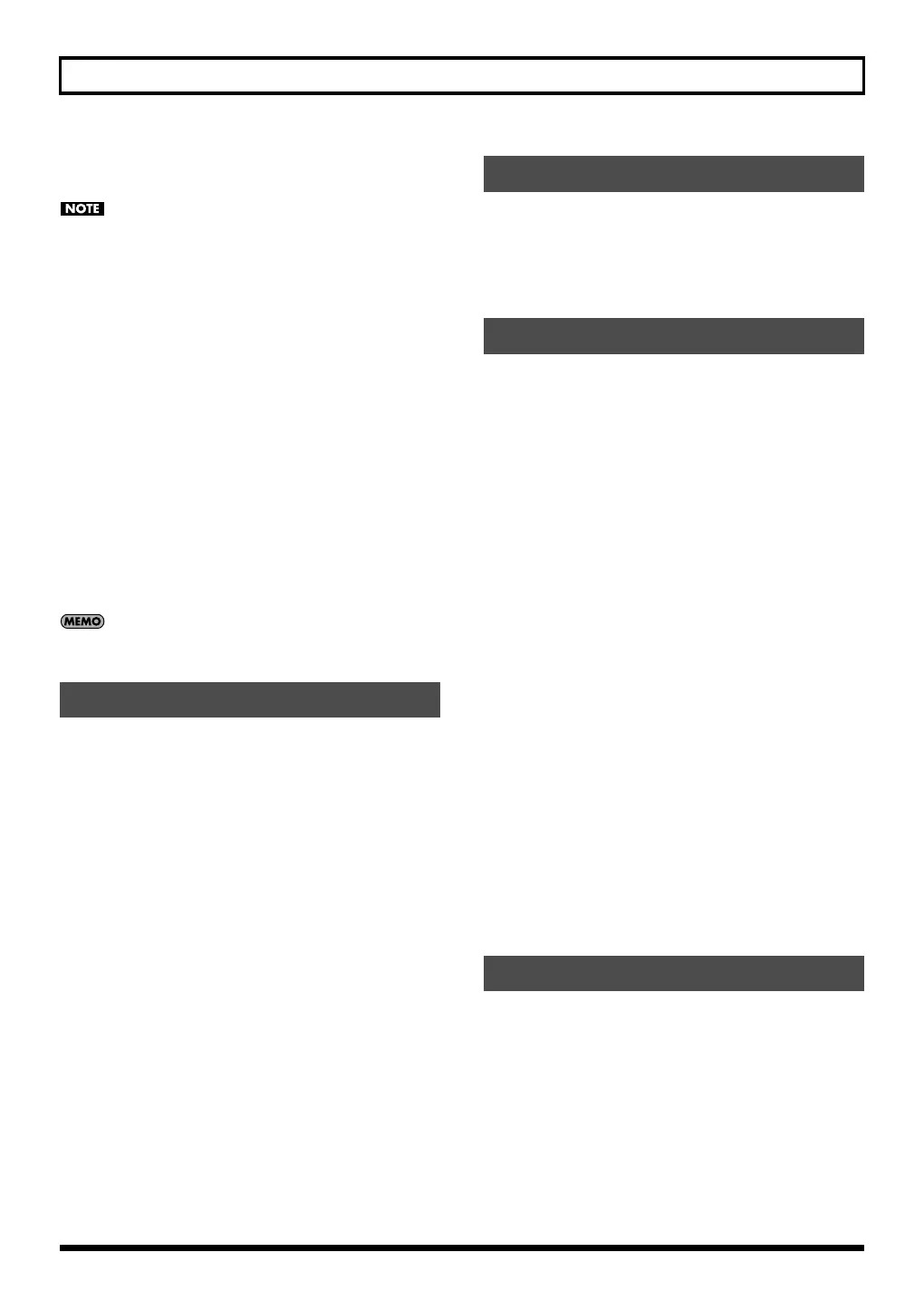165
Logic Pro 7.2
For details on editing the parameters, refer to online manual.
Select the menu button “Help” - “SonicCell Editor Manual.”
If using Performance mode:
• Logic Pro 7.2 track “SonicCell n (number of the part to
record)” corresponds to “Track 1” of the illustration.
• The Physical Input setting in the “Click & Ports” layer of the
Logic Pro 7.2 Environment window corresponds to “in:
SonicCell” of the illustration. You may leave the Physical
Input setting at the default setting of “SUM.”
• “port: SonicCell” of the Logic Pro 7.2 track “SonicCell n
(number of the part to record)” corresponds to “out:
SonicCell” of the illustration.
If using Patch mode:
• Logic Pro 7.2 track “SonicCell” corresponds to “Track 1” of
the illustration.
• The Physical Input setting in the “Click & Ports” layer of the
Logic Pro 7.2 Environment window corresponds to “in:
SonicCell” of the illustration. You may leave the Physical
Input setting at the default setting of “SUM.”
• “port: SonicCell” of the Logic Pro 7.2 track “SonicCell”
corresponds to “out: SonicCell” of the illustration.
For details, refer to the Logic Pro 7.2 owner’s manual.
If you don’t hear sound when you play the keyboard, make
sure that the [R] button is on for the track “SonicCell.”
Here’s how to record your playing.
If you connect a MIDI keyboard to the SonicCell, you’ll be
able to record musical data from the keyboard.
If using Performance mode:
Set the MIDI channel of your MIDI keyboard to match the
number of the part you want to record.
If using Patch mode:
Set the MIDI channel of your MIDI keyboard to 1.
1.
Click the record button in the Transport window, and play
your MIDI keyboard.
2.
Click the stop button in the Transport window to stop
recording.
The Logic Pro 7.2 song file also includes SonicCell Editor’s
performance data and patch data.
This means that if you save your song file, you normally won’t
need to save data in SonicCell Editor.
From the menu, choose “File” - “Save.”
Logic Pro 7.2 song files include SonicCell Editor’s
performance data and patch data.
This means that when you open a song file, you normally
won’t need to open data in SonicCell Editor.
If using Performance mode:
1.
Close Logic Pro 7.2.
2.
On the SonicCell module, select a different performance
than the one you’re currently using.
This is so you can verify that the performance data is
reproduced when you open a song.
3.
Double-click the song file you saved earlier; Logic Pro 7.2
will start up.
SonicCell Editor will open together with the song.
The patch data saved in the song file will be reproduced
on the SonicCell module.
If using Patch mode:
1.
Close Logic Pro 7.2.
2.
On the SonicCell module, select a different patch than the
one you’re currently using.
This is so you can verify that the patch data is reproduced
when you open a song.
3.
Double-click the song file you saved earlier; Logic Pro 7.2
will start up.
SonicCell Editor will open together with the song.
The performance data saved in the song file will be
reproduced on the SonicCell module.
If you’re using Performance mode, you can edit and save the
parameters for multiple SonicCell parts.
1.
Repeat the following steps for the desired number of parts.
“Adding a MIDI track” (p. 164)
“Selecting a patch” (p. 164)
“Editing patch parameters” (p. 164)
“Recording MIDI data” (p. 165)
2.
Finally, execute “Save the song file” to save the multiple
SonicCell parts along with the musical data.
Recording MIDI data
Saving the song file
Opening a song file
Recording multiple parts
SonicCell_e.book 165 ページ 2007年8月9日 木曜日 午後9時17分
