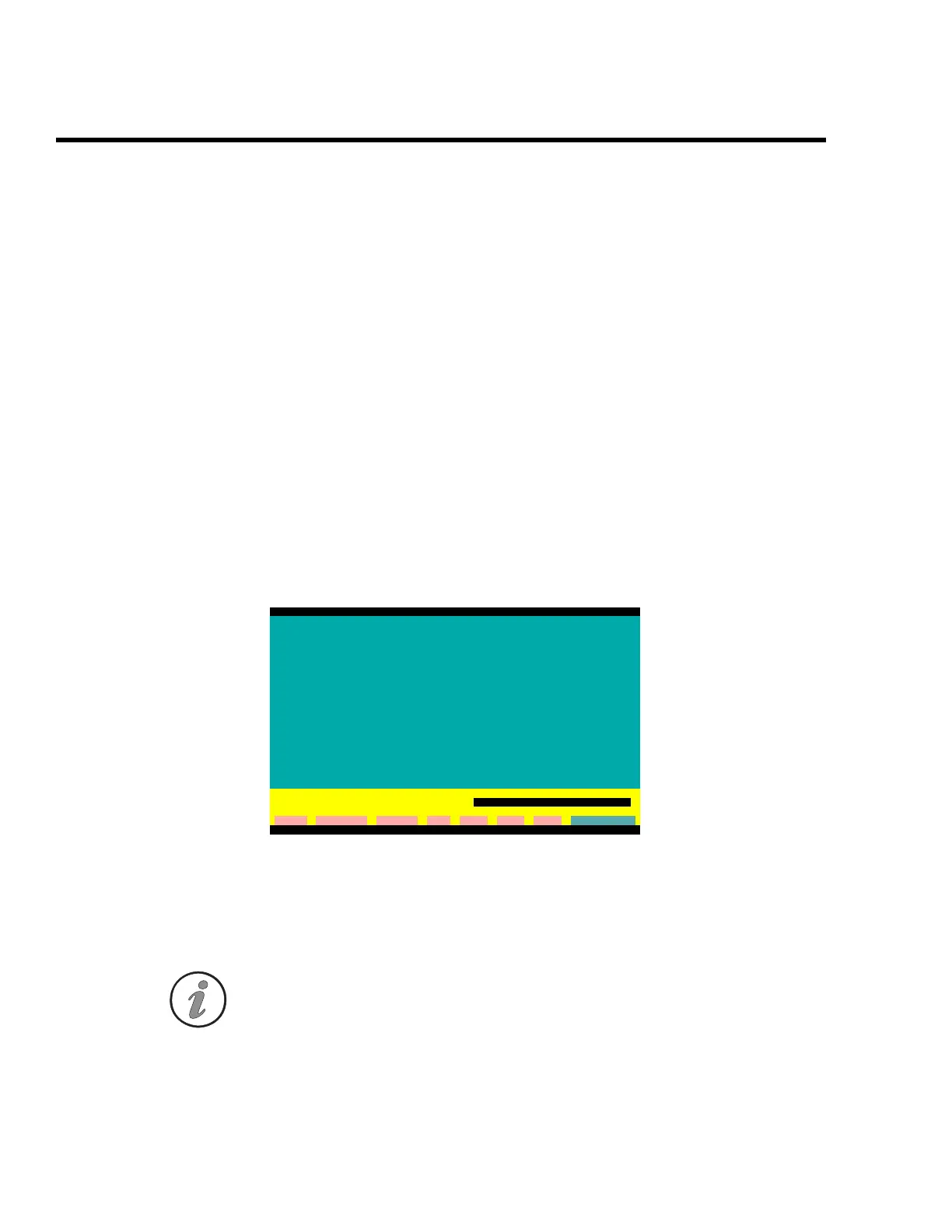ENVIMAP Installation
C2-8 ENVI-MAG Manual
Activating the task
Once all the appropriate items have been entered in the dialogue boxes
and you want the system to actually perform a given task, you must tell
it to by clicking on the
GO button of the button bar.
Configuring
Having covered the basics of using the ENVIMAP interface, you are now ready to
proceed with configuring your system. You should be at the main menu screen
with the menu selections highlighting the
System Configuration option as
shown in the “ENVIMAP main screen” on page C2-4:
Press the
K
key or double-click on the option with the mouse to activate the
configuration menu. You will notice that the highlight bar will now also appear
on the right side of the menu section. Select the
AUTOEXEC.BAT and
CONFIG.SYS
option to get to the following screen.
Figure C-3 ENVIMAP temporary file locations
Enter a directory name (full path) on your computer that you would like
ENVIMAP to use for its temporary files. The default is C:\ and should be
fine in most cases. You can also use a RAM drive to speed up operations
(See “RAM disks and GEOTEMP” on page C2-9).
Note: This temporary area should have a minimum of 2Mb free space and you
must specify a drive. Do not leave this blank.
ENVIMAP Version 3.02.00
ENVIMAP System Congiguration
This procedure modifies your AUTOEXEC.BAT and CONFIG.SYS files as follows:
AUTOEXEC.BAT - C:\ENVIMAP is added to the front of your PATH statement.
SET GEOSOFT=C:\ENVIMAP identifies GEOSOFT environment.
SET GEOTEMP=path identifies temporary file location
as indicated in your response below.
These examples assume you have installed to C:\ENVIMAP.
CONFIG.SYS - FILES=20 is added or modified to at least 20
SHELL=C:\COMMAND.COM C:\ /p/E:3000 is added or modified to
set environment size to at least 3000.
* * * * *> PRESS ALT-G TO MAKE CHANGES, Esc TO CANCEL <* * * * *
Your original files will be renamed to AUTOEXEC.ZZZ and CONFIG.ZZZ.
Temporary files PATH (Alt-H for help): C:
cleaR clear All Command Dos Help List eXit Go
G:\ENVIMAP