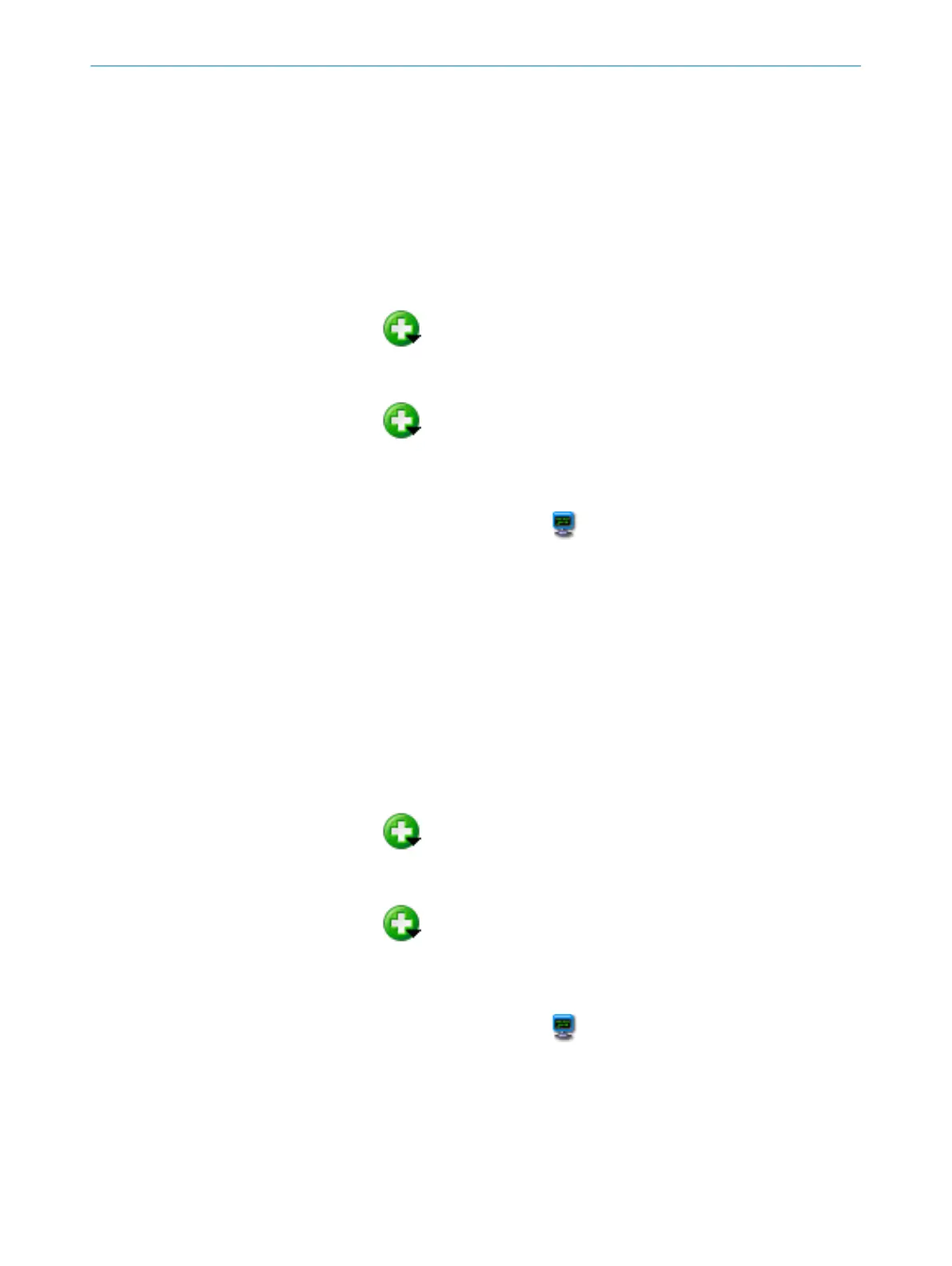32 Output Format 1
The format of the data string for outputting the reading results is defined on the graphi‐
cal interface of the Output Format 1 group. A total of two different formats (Output For‐
mat 1 and Output Format 2) can be defined. During configuration of the interfaces,
either of the two output formats can be assigned.
The output format is graphically displayed and can contain conditions, special charac‐
ters (orange), variables (blue), or free text. To customize the output format, select the
required insertion position with the mouse. Use the keyboard or special buttons to
make your entries:
You can use the
button or the context menu (right mouse button) to insert condi‐
tions, special characters (e.g., start and stop), or variables, for example, for the reading
results.
You can use the
button to modify the properties of a condition. For each condi‐
tion, you can define which data should be output if the condition is met. You can also
define data in case the condition is not met. Conditions can be interleaved.
To check the output format, you can display the reading results on the terminal. To do
this, open the terminal using the relevant button in the toolbar and establish a con‐
nection with the device (CONNECTION menu on the terminal). For each trigger (reading
gate), a data string is transferred and displayed on the terminal.
33
Output Format 2
The format of the data string for outputting the reading results is defined on the graphi‐
cal interface of the Output Format 2 group. A total of two different formats (Output For‐
mat 1 and Output Format 2) can be defined. During configuration of the interfaces,
either of the two output formats can be assigned.
The output format is graphically displayed and can contain conditions, special charac‐
ters (orange), variables (blue), or free text. To customize the output format, select the
required insertion position with the mouse. Use the keyboard or special buttons to
make your entries:
You can use the
button or the context menu (right mouse button) to insert condi‐
tions, special characters (e.g., start and stop), or variables, for example, for the reading
results.
You can use the
button to modify the properties of a condition. For each condi‐
tion, you can define which data should be output if the condition is met. You can also
define data in case the condition is not met. Conditions can be interleaved.
To check the output format, you can display the reading results on the terminal. To do
this, open the terminal using the relevant button in the toolbar and establish a con‐
nection with the device (CONNECTION menu on the terminal). For each trigger (reading
gate), a data string is transferred and displayed on the terminal.
SOPAS PARAMETER OVERVIEW
8013778/YPV6/2016-01-14 | SICK O N L I N E H E L P | Lector62x
19
Subject to change without notice