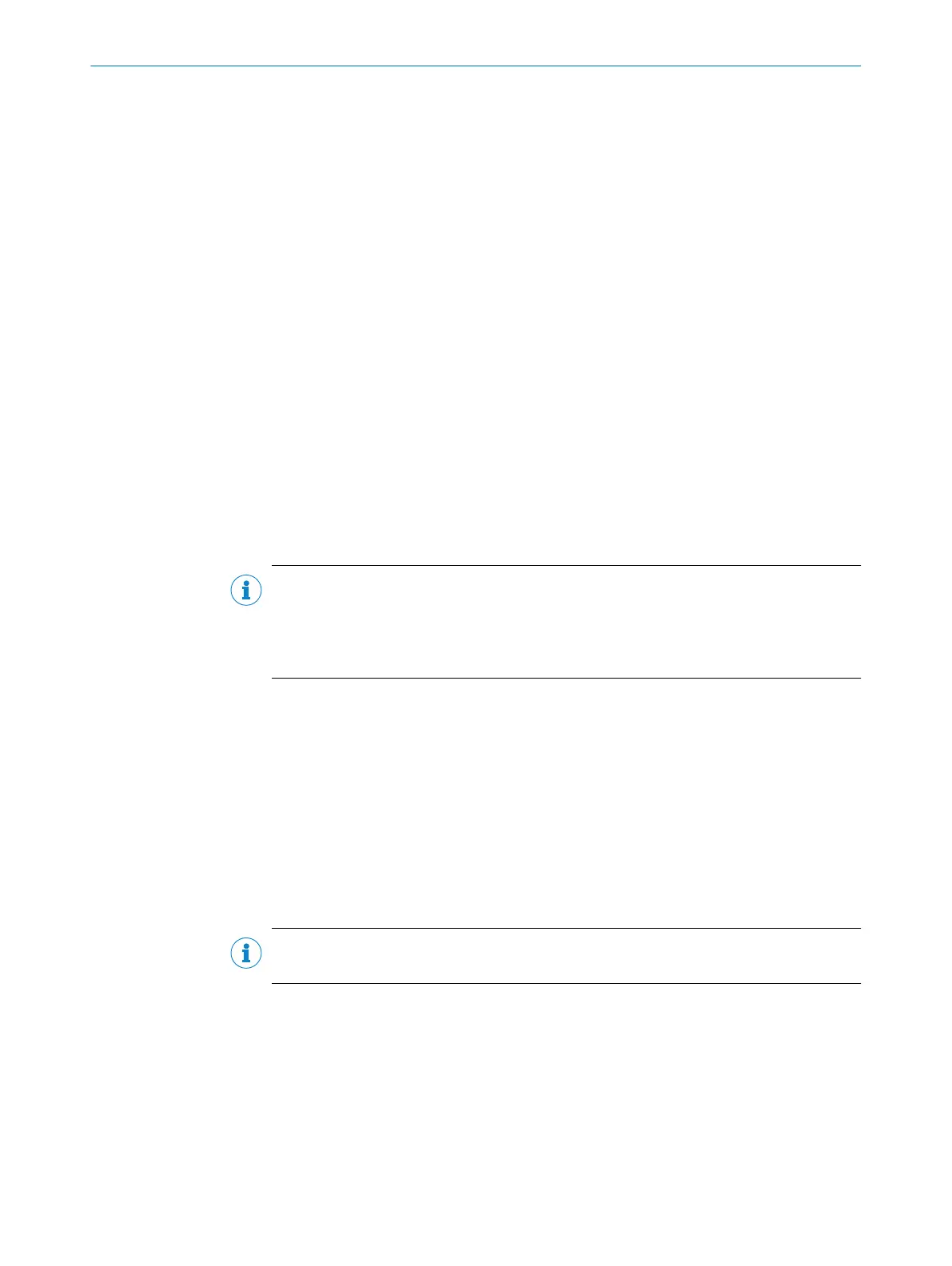48 Auto-Setup via function button menu
The Auto-Setup via function button menu group contains the parameters for adjusting
the Auto-Setup wizards.
The AUTO-SETUP function is divided into three individual modules:
•
READING DISTANCE
•
IMAGE SETTINGS (brightness and contrast)
•
CODE SETTINGS (only available for DATA MATRIX for the time being)
The AUTO-SETUP function can be started in different ways:
•
Via wizard
•
Via pushbuttons on sensor
•
By pressing the AUTO buttons
•
Via command (SOPAS command)
Commands for starting the AUTO-SETUP function:
•
SMN MASSTART: The Auto-Setup process is started.
•
SMN MASFINISH: The Auto-Setup process is stopped and the result is applied. To
return to reading mode, you must end the Auto-Setup process with a stop com‐
mand.
•
SMN MASCANCEL: The Auto-Setup process is stopped. This does, however, cause the
result to be discarded. To return to reading mode, you must end the Auto-Setup
process with a stop command.
NOTE
Even if you start the AUTO-SETUP function via a command, the settings for the wizard
(standard or advanced) are still taken into consideration. The settings can also be con‐
figured using commands. A detailed list of commands can be obtained from SICK on
request.
49 Barcode Symbology
The Barcode Symbology parameter determines which barcode symbology is used to
enter the received data in the sensor. The selected barcode symbology must also be
enabled in the sensor.
For the USE FIRST CHARACTER FOR IDENTIFICATION setting, the first character after the Rx
Header must correspond to the code ID for the required bar code.
Examples:
•
STX > E 123456 ETX: Input via code ID "e" as 2/5 Interleaved, content = 123456
•
STX > B ABCDEF ETX: Input via code ID "b" as code 39, content = abcdef
NOTE
For a list of valid bar code IDs, see Code-IDs für Barcodes
SOPAS PARAMETER OVERVIEW
8013778/YPV6/2016-01-14 | SICK O N L I N E H E L P | Lector62x
29
Subject to change without notice
