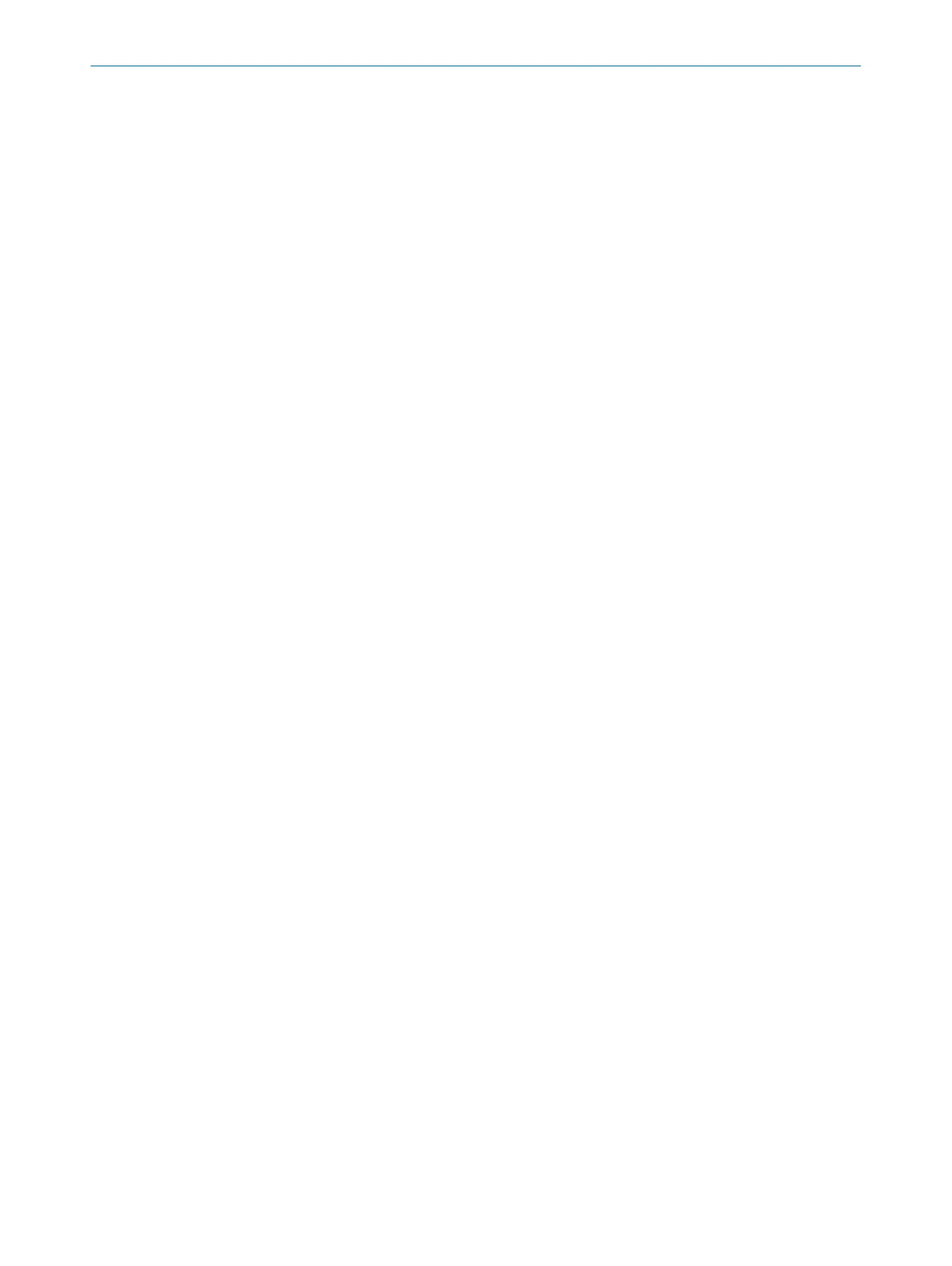69 Image selection
The Image selection parameter is used to select the images that are to be stored for
each reading gate.
•
LAST GOOD READ / LAST IMAGE: Following a successful code reading operation, the sys‐
tem stores the last image from which one or more codes have been read. If the
code reading operation was unsuccessful, the most recently captured image is
stored. (This is recommended for applications where the code does not move out
of the reading gate during reading.)
•
FIRST IMAGE: The system stores the first image captured in each case. (This is recom‐
mended for applications where the code moves during reading and the code acts
as a trigger, i.e., the first image already contains a code.)
•
IMAGE SEQUENCE: All captured images are stored as a sequence. (This is recom‐
mended for applications where the reading gate is opened by an object and the
position of the code on the object is not precisely known.) Image sequences can
be captured to carry out a triggering check and to verify the quality of the shots in
the case of moving objects. The images are numbered in the top left-hand corner.
If any image numbers are missing, it means that not all the shots could be
decoded and so the settings (e.g., code settings) must be adjusted accordingly.
70 Image rotation 180°
If the Image rotation 180° parameter is activated, the image is rotated 180° when it is
captured.
Given that images are always processed from top to bottom, codes that are located
toward the top of the image get detected earlier. Rotating the image 180° reduces the
decoding time for codes that are not positioned centrally. This is particularly applicable
when reading stationary objects.
71 Image settings
The image brightness and contrast settings are made via the parameters in the Image
settings group.
A good image that displays the code clearly is essential for a reliable reading. Optimiza‐
tion of the image settings results in better code identification and, in turn, increases the
reliability of the reading.
72 Copy images
The images stored in the sensor or on the microSD memory card are transferred to the
PC via the Copy images button.
You can select any storage location on the PC.
Delete images
You can use the Bilder löschen button to remove the data (images, .xml files, etc.)
stored in the sensor or on the microSD memory card.
Load image(s)
You can use the Load image(s) button to display the images that have been transferred
previously.
SOPAS PARAMETER OVERVIEW
8013778/YPV6/2016-01-14 | SICK O N L I N E H E L P | Lector62x
35
Subject to change without notice
