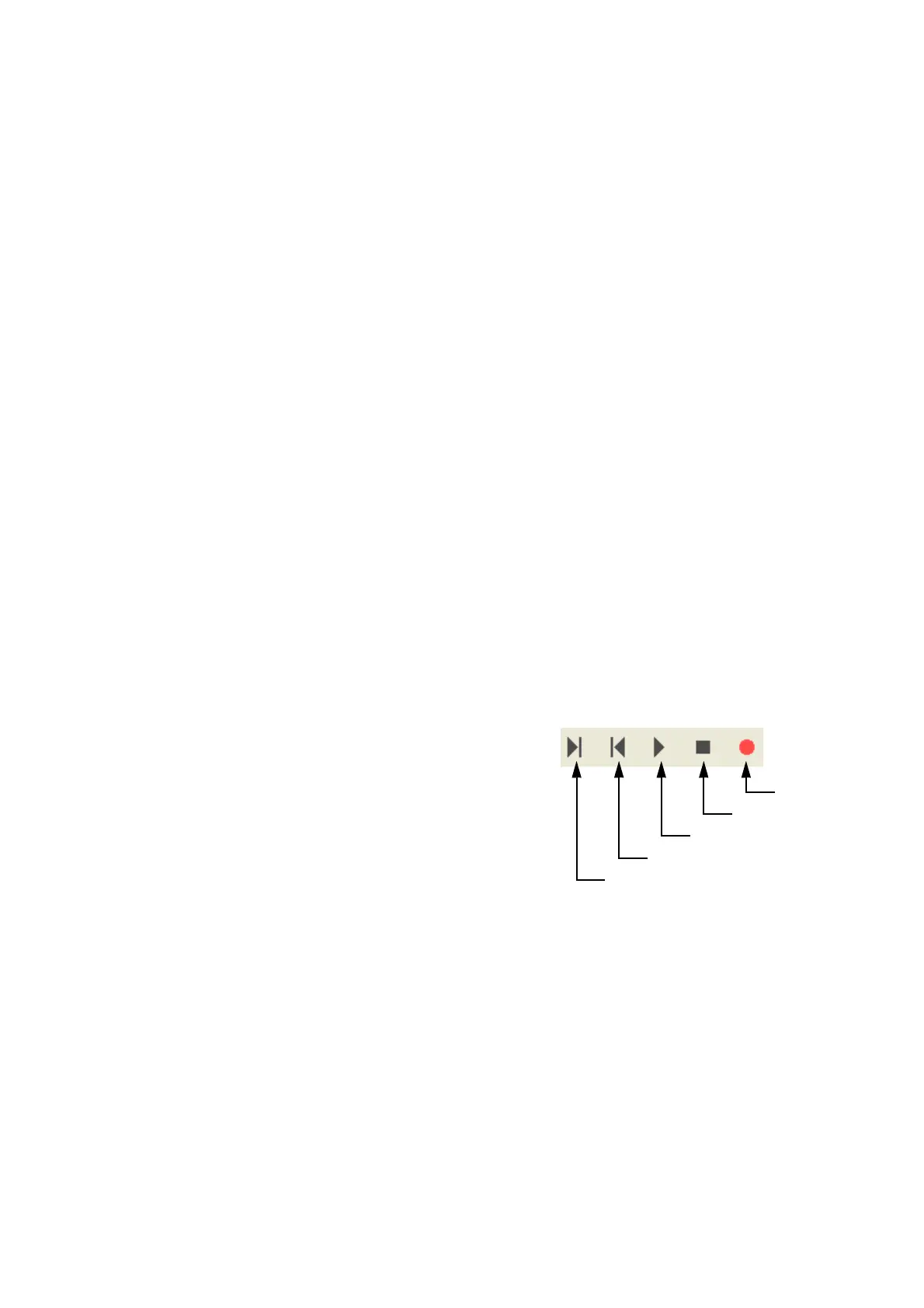101
DISPLAYING TOMOGRAMS
How to ...
Go to the Next/Previous Tomogram Data
There are several ways to accomplish this goal. You can drag the middle handle of the slide control (E-4,
F-4) to the appropriate location, scroll the mouse wheel button or use the slice movie functions (E-8).
Zoom In/Out of a Tomogram
Hold down the right mouse button and drag it up/down.
Move (Pan) a Tomogram
Hold down the mouse wheel button and drag it up/down and right/left.
Colormap
The result of scale adjustment in the image processing controls area is displayed here.
Show/Hide Annotations
Annotations (orientation markers, scan position number, colormap, etc.) indicate the added information to
the user. The user may choose to show/hide annotations using control (E-8, F-6).
Color change
You can select one of "Color", "B/W" and "Reverse of B/W".
Pin-point Registration™
Double-click on the point of interest. See "Pin-point Registration™" on P. 121 for Pin-point registration.
Play Back/Record the Movie of Tomograms
You can play back and record the movie of 3D tomograms (display tomograms continuously).
[Right edge]: Move to the last tomogram.
[Left edge]: Move to the first tomogram.
[Play back]: Play back the movie of tomograms.
[Stop]: Stop the movie of tomograms.
[Record]: Save the movie of tomograms as the Windows
Movie File ("wmv").
Record
Stop
Play back
Left edge
Right edge
