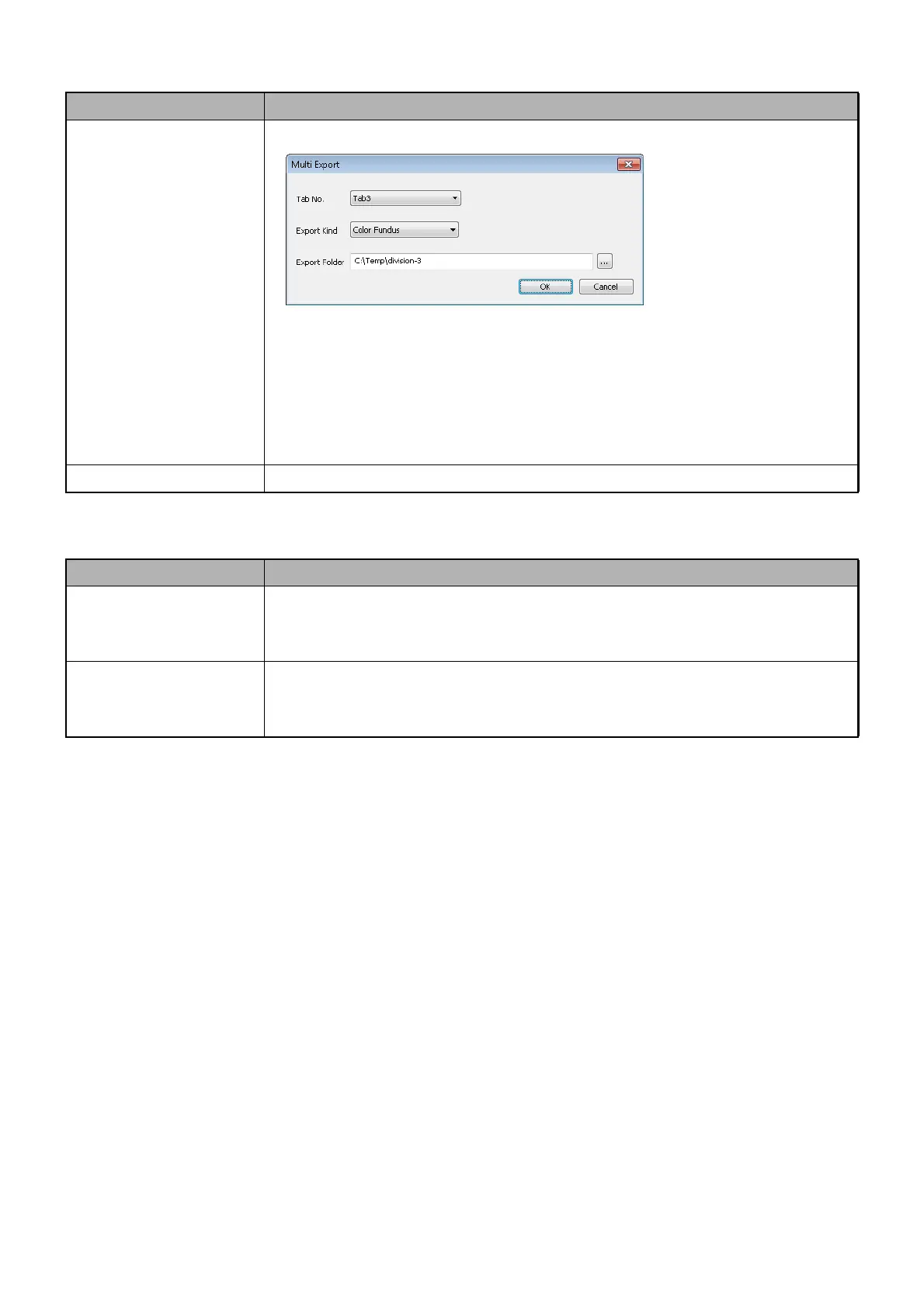230
APPENDIX 1
• Multi Export Setting
• Manual Export Setting
Item Contents of setting
Add/Modify
Press the [Add] or [Modify] button, and the following window is displayed.
• Tab No: Select the capture icon tab of the OCT instrument, from
"Tab1", "Tab2" and "Tab3".
• Export Kind: Select the kind of the data to be exported, from "Report",
"Color Fundus (Original)" and "Color Fundus".
• Export Folder: Select a folder to which the data of the selected kind will be
exported.
Delete Delete the contents of the line selected from the "Multi Export Setting" list.
Item Contents of setting
Report
When "Report" is selected for "Export Kind" of "Multi Export Setting", select
the kind of the image to be output from the following items:
"Screen Shot", "3D Image", "B-Scan Image" and "Thickness Map".
Color Fundus
When "Color Fundus" is selected for "Export Kind" of "Multi Export Setting",
select the kind of the image to be output from the following items:
"Fullsize Fundus (Color)" and "Fullsize Fundus (Red-free)".
