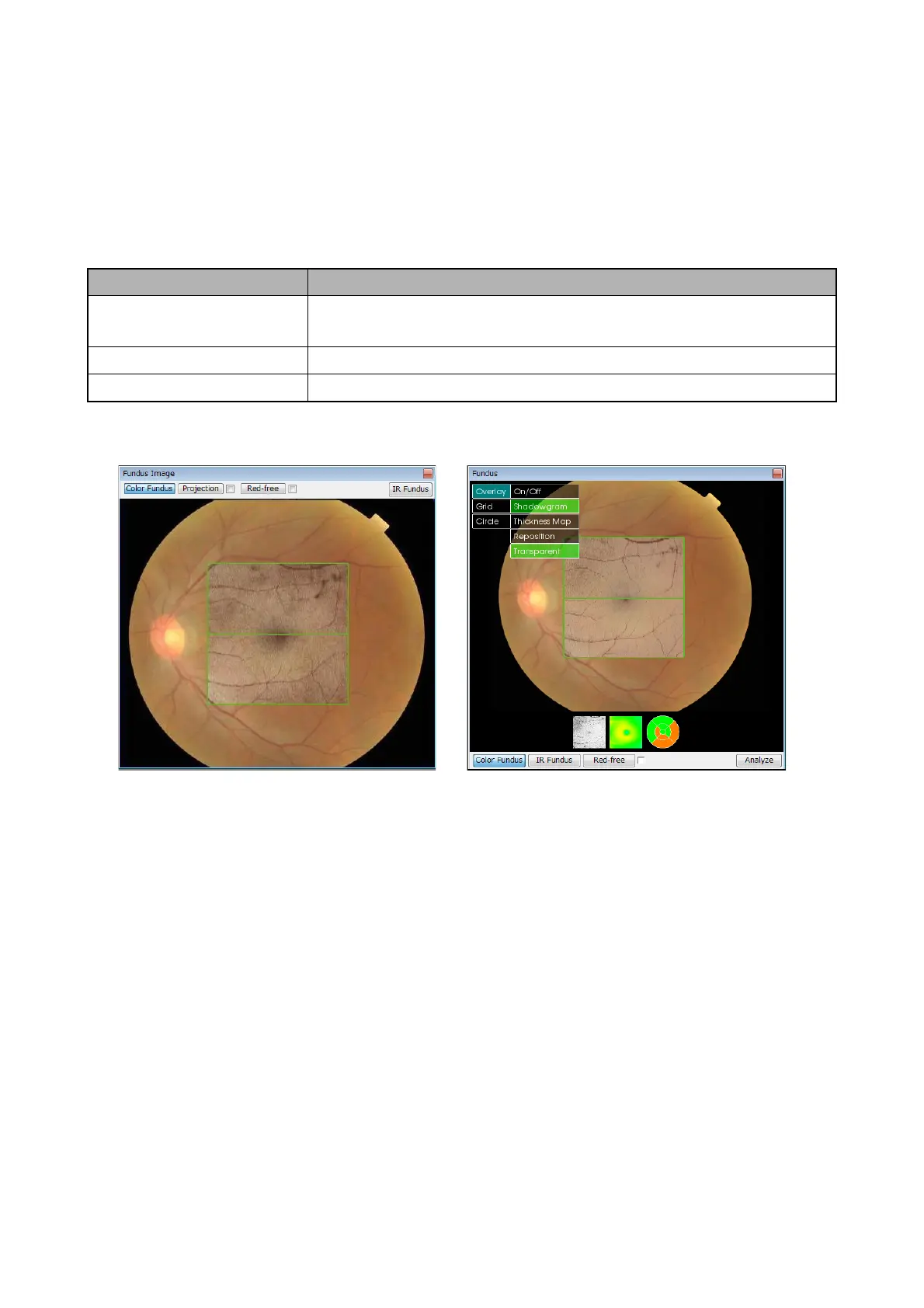87
DISPLAYING TOMOGRAMS
How to use the menu
The menu displays five items, "Overlay", "OCT-LFV", "Grid", "Circle" and "Disc Modify". The menu is
changed depending on the scan pattern and photography mode. In the sub-menus of these five menu
items, the menu is changed depending on the scan pattern and photography mode.
[Overlay]
When the Overlay function is used, the user can display one of the projection image, shadowgram image
and Thickness Map in the overlap status with the color fundus image or B/W fundus image.
The examples are shown below for the projection and shadowgram images.
To access the Overlay image, click the desired image in the [Overlay] menu or click [Thumbnail overlay
image]. To erase the Overlay image, press "On/Off" in the [Overlay] menu or click [Thumbnail overlay
image] again.
Overlay image type Meaning
Projection image Image made by integrating the reflection strength in the Z direction
of tomogram (This can be displayed on the photography screen.)
Shadowgram image Image made by integrating 50 pixels under RPE of tomogram.
Thickness Map image The two-dimensional map for the selected thickness.
Projection image Shadowgram image