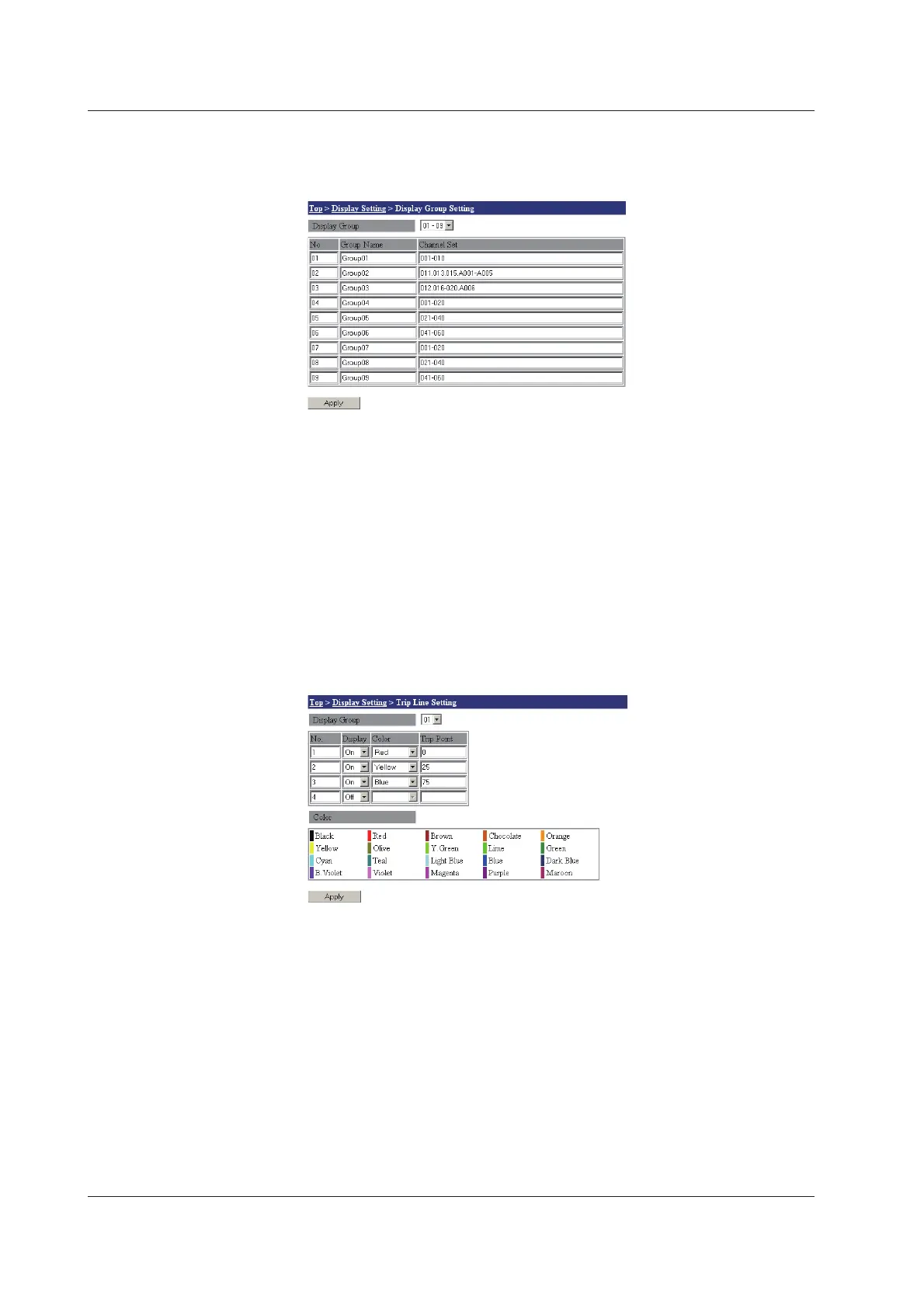3-62
IM MW100-01E
Display Groups Settings
You can display the measured data for each specified group in the Monitor display.
1.
From the top screen, click Display Setting > Display Group Setting.
2.
Select the group you wish to set from the Display Group list.
3.
Enter the group name in the Group Name box (using up to 15 characters).
4.
Enter the channel numbers you wish to assign to the group in the Channel Set
box. Specify channel numbers by delimiting them with dots as in 001.003.005, or
specify a range as in 004-008. Up to 20 channels (using up to 100 characters)
can be specified. If more than 20 channels is specified, the first 20 channels are
displayed.
5.
Click the Apply button. The setting changes take effect.
Trip Line Setting
You can display a trip line in the Trend display.
1.
From the top screen, click Display Setting > Trip Line Setting.
2.
Select the group number you wish to set from the Display Group list.
3.
Turn On the line you wish to display in the Display list.
4.
Select the color you wish to display in the Color list. Color samples are shown
toward the bottom of the screen.
5.
Specify a percentage for the position of the trip line in the Trip Point box. 100% is
the scale maximum in the trend display, and 0% is the minimum.
6.
Click the Apply button. The setting changes take effect.
3.15 Measured Data Monitor Display/Settings
