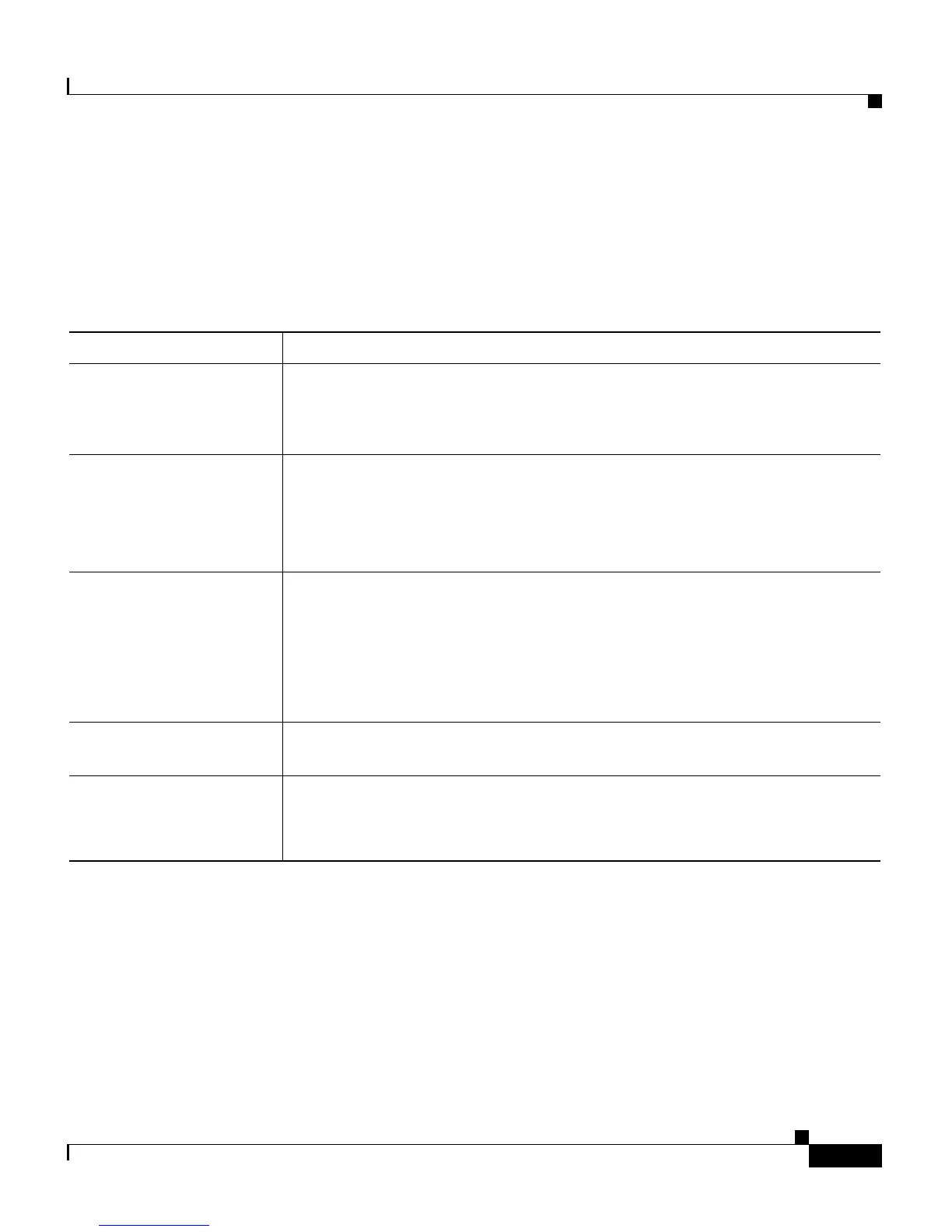6-23
Cisco Customer Response Solutions Administration Guide, Release 4.1(1)
Chapter 6 Configuring Cisco Applications
Adding Application Triggers
The first HTTP Trigger Configuration window opens.
Step 2 Click the Add a New HTTP Triggers hyperlink.
The HTTP Trigger Configuration window opens.
Step 3 Use this web page to specify the following fields.
Step 4 Click Add.
The Cisco Application Configuration web page appears, and the URL of the
HTTP trigger appears on the navigation bar.
Step 5 To test the trigger, enter the URL you just configured in the address bar of your
browser.
For example,
http://www.appserver.acme.com:8080/hello
Field Description
URL The relative URL
For example:
http://www.appserver.acme.com:8080/hello
Language Perform one of the following actions:
• Choose a default language from the drop-down list.
• Click Edit, specify a default language in the dialog box that appears,
and click OK.
Maximum Number Of
Sessions
The maximum amount of simultaneous sessions (instances) that the
application can handle.
Note The limit for the maximum number of simultaneous remote
monitoring sessions is 16, but the actual number depends on your
system’s CPU and memory resources. Entering a number that is too
high can result in unacceptable system performance.
Idle Timeout (in ms) Maximum amount of time (in milliseconds) that the system will wait to
invoke the application before rejecting a contact.
Enabled (Radio button) Accept Yes (the default).
Note If you disable the trigger, the user receives an error message when
browsing to the defined trigger URL.
