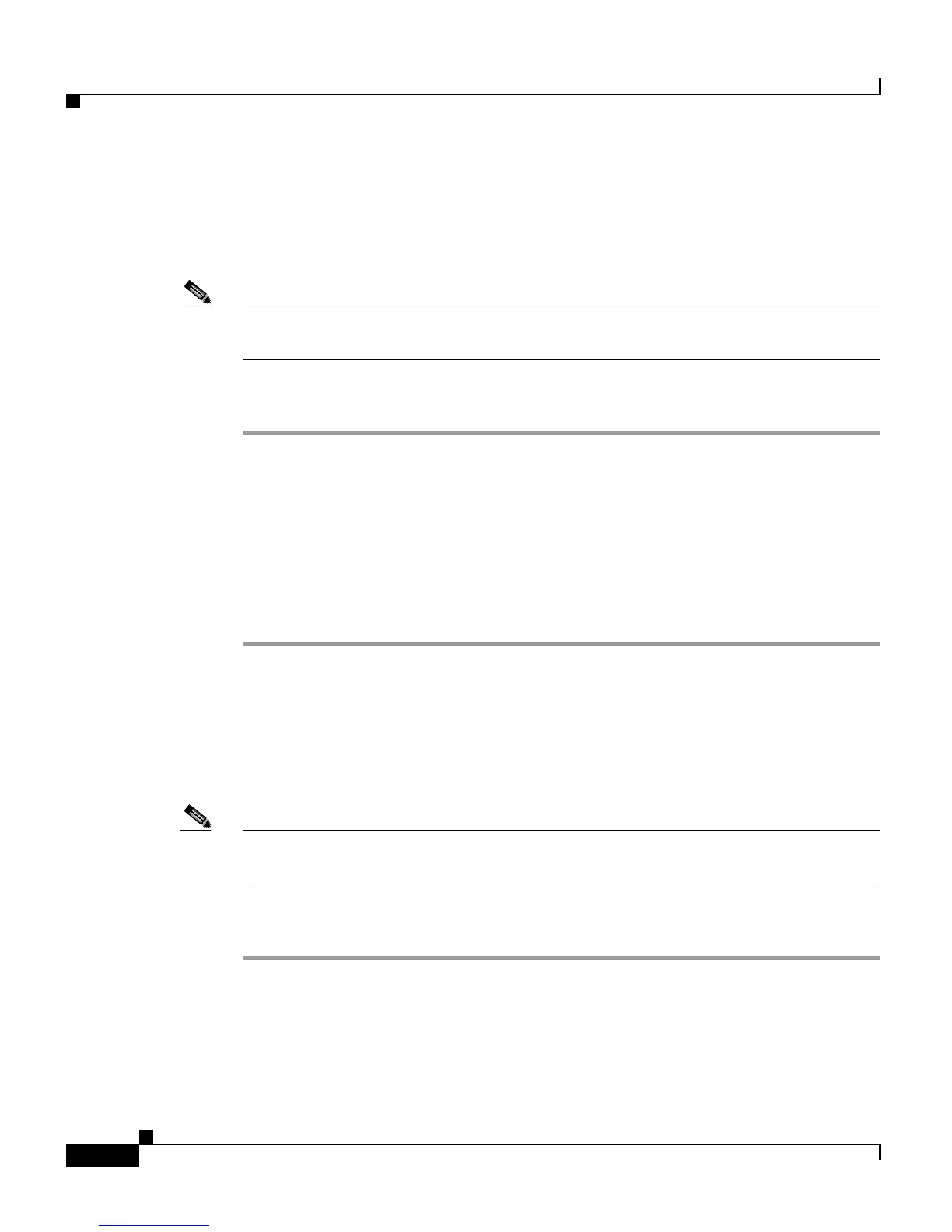Chapter 8 Managing the Cisco CRS System
Cisco CRS Utilities
8-40
Cisco Customer Response Solutions Administration Guide, Release 4.1(1)
Logging on to the Cisco CRS Admin Utility
To access and logon to the Cisco CRS Admin Utility, complete the following
steps.
Note Only one instance of this utility should be run within the cluster at any given time
to apply password changes across the cluster.
Procedure
Step 1 Select Start > Programs > Cisco CRS Administrator > Cisco CRS Admin
Utility.
The Cisco CRS Admin Utility Logon window opens.
Step 2 Specify your Windows NT Administrator User Name and Password and click OK.
The Cisco CRS Admin Utility window opens, displaying the CRS Cluster
information for the CRS Administrator, CCMService, and CRSHistRrptUsr
accounts.
Changing the CRSAdministrator Password
To change the CRSAdministrator password across the cluster, complete the
following steps.
Note Do not change passwords during peak call traffic times. Doing so may impact the
performance of your system.
Procedure
Step 1 In the CRS Admin Utility, use the checkbox to select the CRSAdminstrator
account.
Step 2 Select Option > Set New Password.
The Set Accounts Password dialog box appears.
