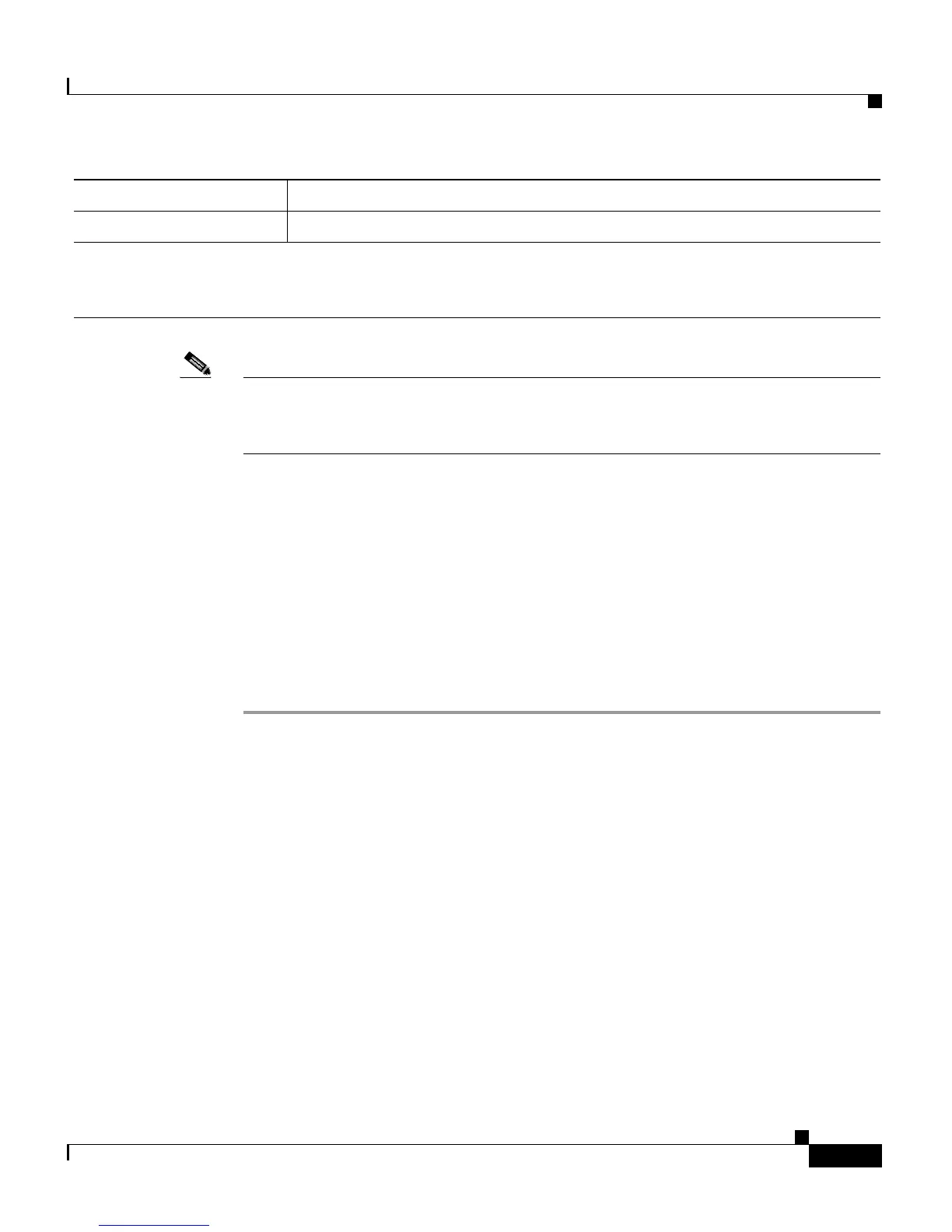16-5
Cisco Customer Response Solutions Administration Guide, Release 4.1(1)
Chapter 16 The Tools Menu
The Real-time Snapshot Config Menu Option
Note For details about the information written to the RtCSQsSummary and RtUnified
CCXStatistics database tables, see the Cisco Customer Response Solutions
Database Schema.
The wallboard software must be installed on a separate machine or desktop, not
on the CRS server. During installation of your wallboard software, you will need
to configure your wallboard software to access the CRS database.
See the Cisco CRS Software and Hardware Compatibility Guide for compatibility
information.
To do this, you need to create a system Data Source Name (DSN) on your
Windows server by performing the following procedure.
Procedure
Step 1 Go to Start> Programs > Administrative Tools > Data Sources (ODBC).
The OBDC Data Source Administrator window opens.
Step 2 Click the System DSN tab and click Add.
The Create New Data Source window opens.
Step 3 In the Create New Data Source window, choose a SQL Server driver and click
Finish.
The first Create a New Data Source to SQL Server window opens.
Step 4 In the first Create a New Data Source to SQL Server window, perform the
following tasks:
• In the Name field, specify a name for this DSN (for example, Wallboard.)
• In the Description field, enter a descriptive name.
Password The password of the Administrator User of the Database Server.
Note Configuring these Wallboard settings enables the WallboardDataWriter to update the host file
on the wallboard software system with the HDS master IP address whenever HDS mastership
changes on the CRS.
Field Description
