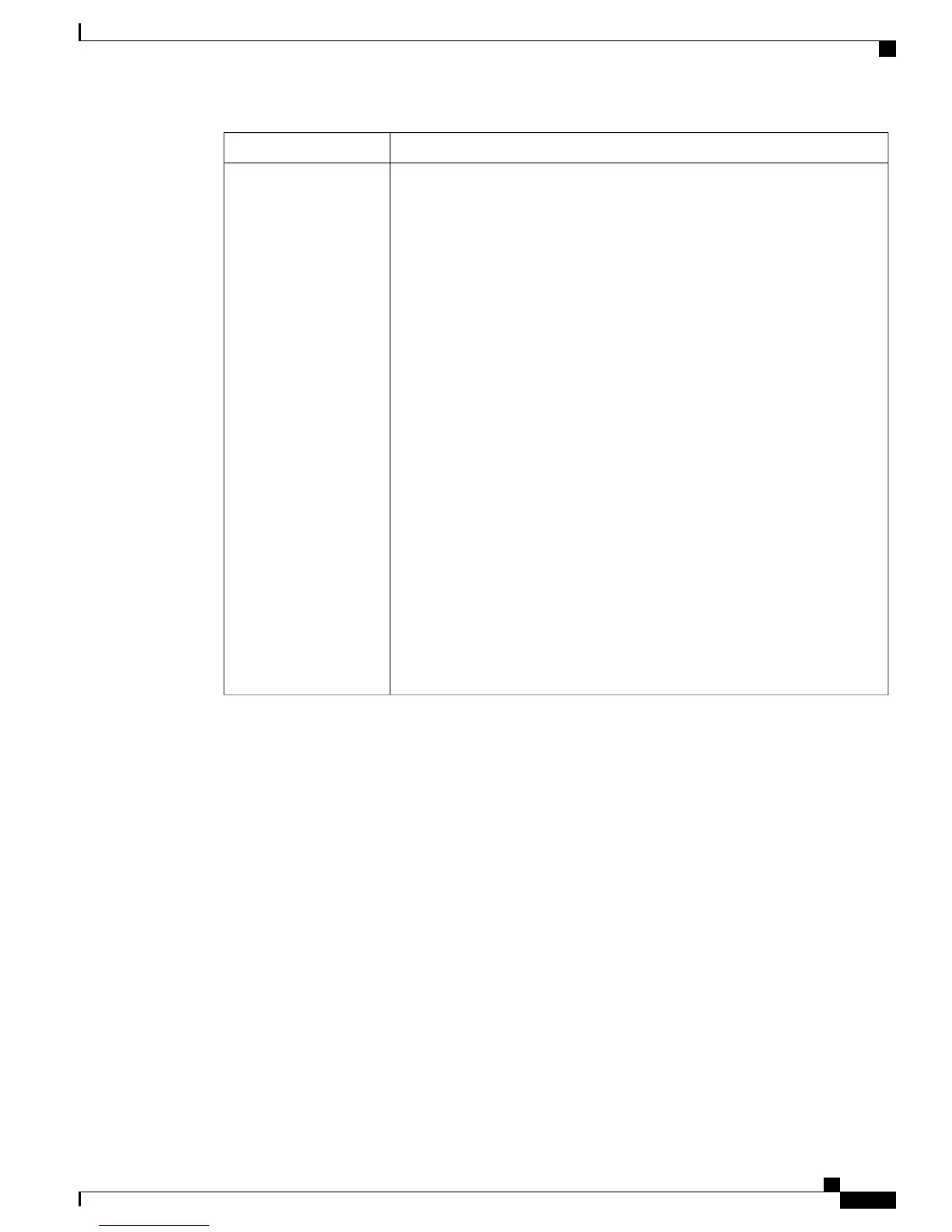DescriptionSetting
To create a password for the user, enter a password that contains alphanumeric
or special characters in the Password field. In the Confirm Password field, enter
the password again.
When you enter a password, the password displays as encrypted dotted text.
After you save the configuration, the password fields display as blank.
If the user must change the password the next time that the user logs in to the
GUI, check User Must Change Password At Next Login. (This applies to any
interface that the user can access. If the user has not changed the password, the
check box remains checked.)
In the Edit User page, the Reset Credentials button displays. To change the
password and Phone PIN at the same time for the user, click Reset Credentials.
In a dialog box, an autogenerated password and Phone PIN display. You can
send an email to the user if a valid email address displays in the Email Address
field. If you want the user to change the password on next login, check the check
box and click OK. (Before you reset the credentials, you are asked to save any
changes that you made to the page.)
A non-trivial password meets the following criteria:
• Does contain three of the four allowable characteristics: uppercase
character, lowercase character, number, symbol.
• Does not use a character or number more than three times consecutively.
• Does not repeat or include the alias, username, or extension.
• Does not consist of 3 consecutive characters or numbers (for example,
passwords such as 321 or ABC).
Password
Confirm Password
Reset Credentials
User Must Change
Password At Next Login
Administration Guide for Cisco Business Edition 3000, Release 8.6(4)
OL-27022-01 387
