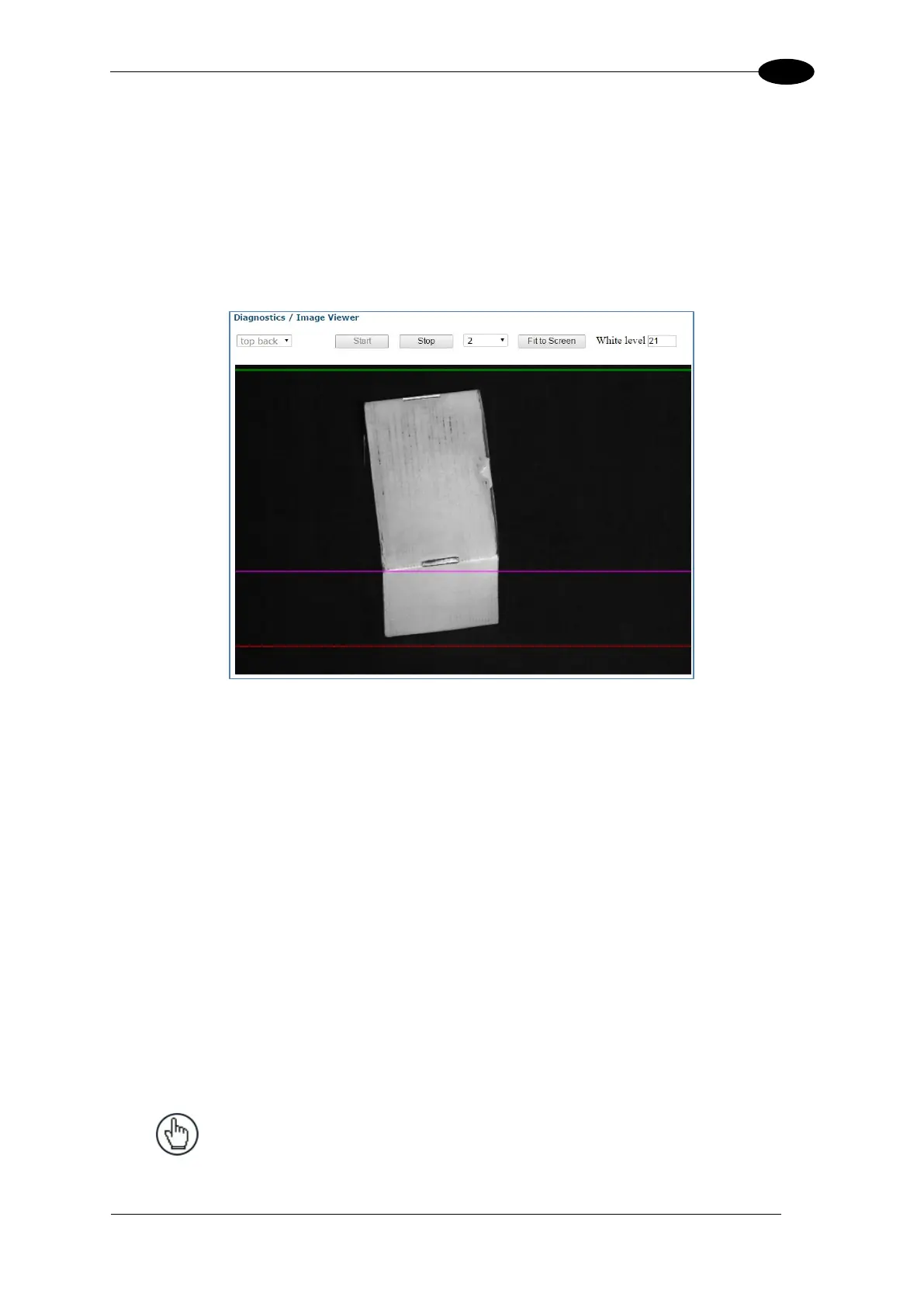E-GENIUS
4.7.6 Diagnostics | Image Viewer
Use the Image Viewer window to view encoder/tachometer and trigger event information.
See section 5.3 for information on using Image Viewer during AV7000 calibration.
To access the Image Viewer window:
1. In the menu tree under Diagnostics, click Image Viewer. The Image Viewer window
opens.
The following colored lines indicate where the device sees certain parts of the package.
Green: Indicates Start of Trigger
Purple: Indicates where the focus source perceives the transition corner of the box.
Red: Indicates End of Trigger
2. Select a device (named camera) from the drop-down list.
3. Click Start to view live captured images.
When the Image Viewer captures an image of the box, it displays a purple line in the
image to indicate the Focusing Data Transition Point, which should align with the
leading edge of the corner of the box.
The White Level is displayed based on where the cursor is positioned.
4. Select a down sampling number from the drop-down list. Choose a lower number to see
a fuller resolution of the image. Choose a higher number to view an image during
operation.
NOTE: The White Level field displays the image white
level based on where the cursor is positioned.
The X,Y values field displays the cursor coordinates.
