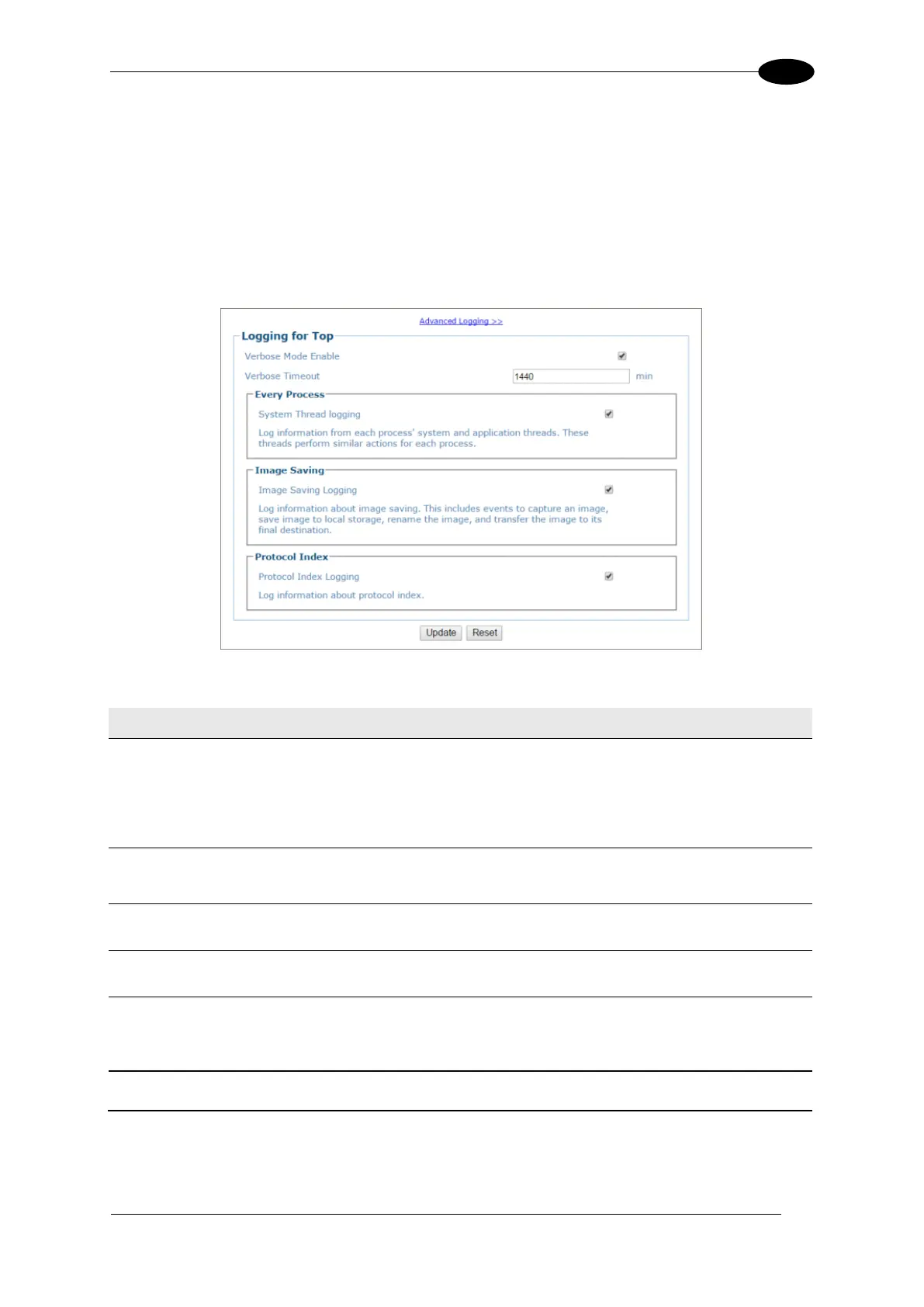E-GENIUS
4.6.8 Modify Settings | Device Settings | <Camera Name> | Logging
Use the Logging configuration window to configure how and what information is logged
(saved).
To view the Logging configuration window:
3. In the menu tree under Modify Settings, navigate to Device Settings | Camera # (if
applicable) | Logging. The Logging window opens.
4. View the following camera information:
Click the link to go to the Advanced Logging window. The main Logging options
will typically be all that is needed for standard systems. Advanced logging options
are available for problem solving on cameras not connected with the standard
decoder. Enabling them may fill the event buffer with unimportant information and
therefore overwrite important information.
Select the check box to verbose logging. When disabled, the debug log will provide
data for Critical, Errors, Warnings, and Info in the log text.
Enter the number of minutes before Verbose Mode will be automatically disabled.
Select the check box to log information from each process' system and application
threads. These threads perform similar actions for each process.
Select the check box to log information about image saving. This includes events to
capture an image, save image to local storage, rename the image, and transfer the
image to its final destination.
Select the check box to Log information about protocol index.
5. When you have finished making changes, click Update to save or click Reset to revert to
the previously saved values.
