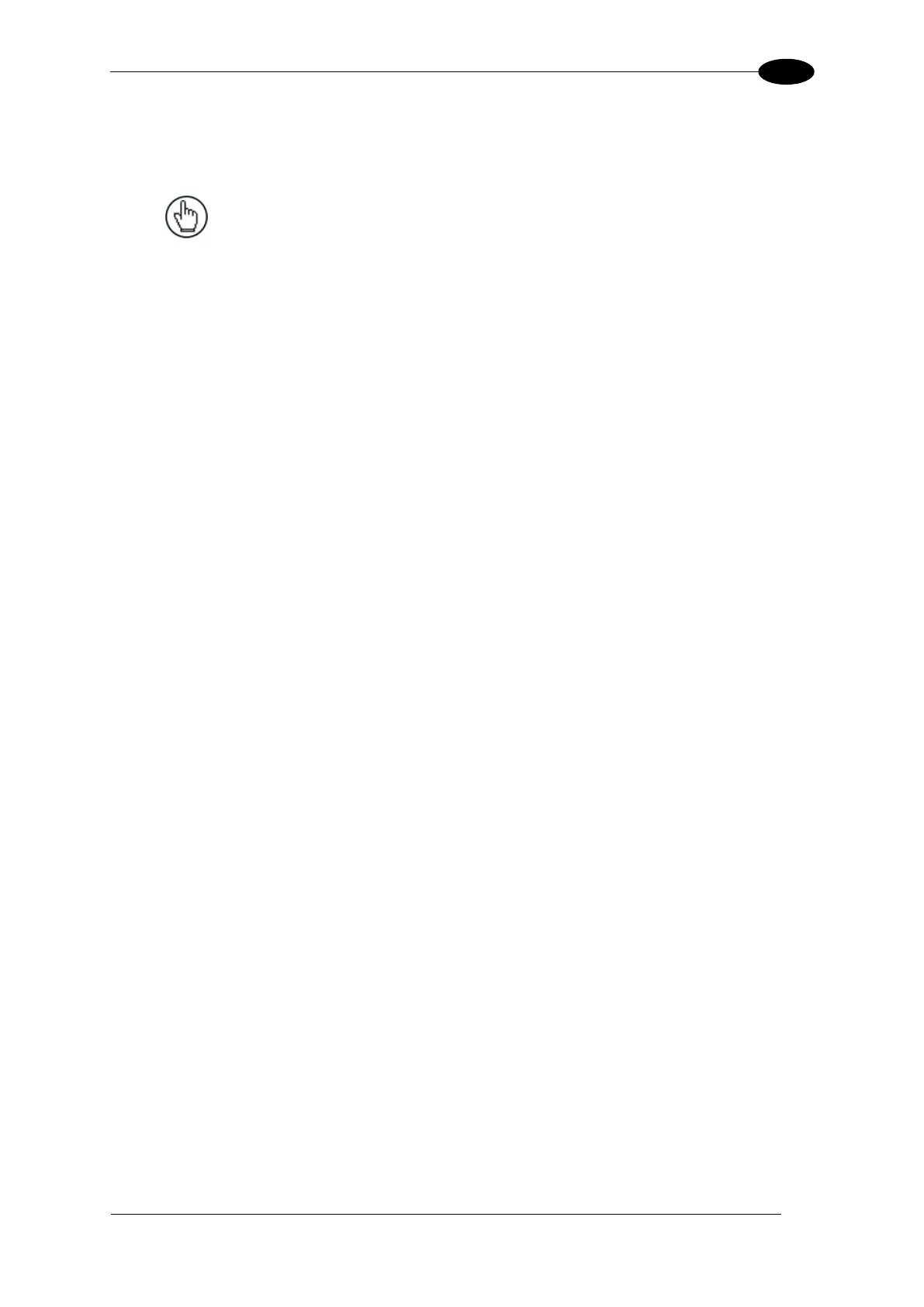E-GENIUS
4.1.2 Accessing e-Genius
To access e-Genius:
NOTE: Before starting up or testing the AV7000, it must
be connected to a CBX Connection Box depending on
the system configuration.
1. Connect your computer to the AV7000 HOST NET or IMAGE NET port using an RJ45
Ethernet cable.
2. Turn on your laptop computer.
3. Configure your PC’s IP Address to be in the same network as the HOST NET or IMAGE
NET port.
To change your PC’s IP Address:
a. From the desktop (Windows 7 or Windows 8), click the Start button, and then
select Control Panel.
b. Type adapter in the search box, and then from the results, under Network and
Sharing Center, click View network connections.
c. Right-click Local Area Connection, and then select Properties.
d. Select the Networking tab. Under This connection uses the following items,
click Internet Protocol Version 4 (TCP/IPv4), and then click Properties.
e. Select Use the following IP address.
f. In the IP address field, type the first 3 octets of the IP address of the unit.
g. For the last octet, type a number that differs from the last octet in the AV7000’s IP
address. The actual number used is not important as long as it does not match
that of the AV7000.
Example: If the camera’s IP Address is 192.168.0.145, set your PC’s IP
Address to 192.168.0.146.
h. In the Subnet mask field, type 255.255.255.0
i. Click Okay.
4. Open a web browser and enter the IP address for the unit. If the correct IP address is
entered, the Log On window will appear.
