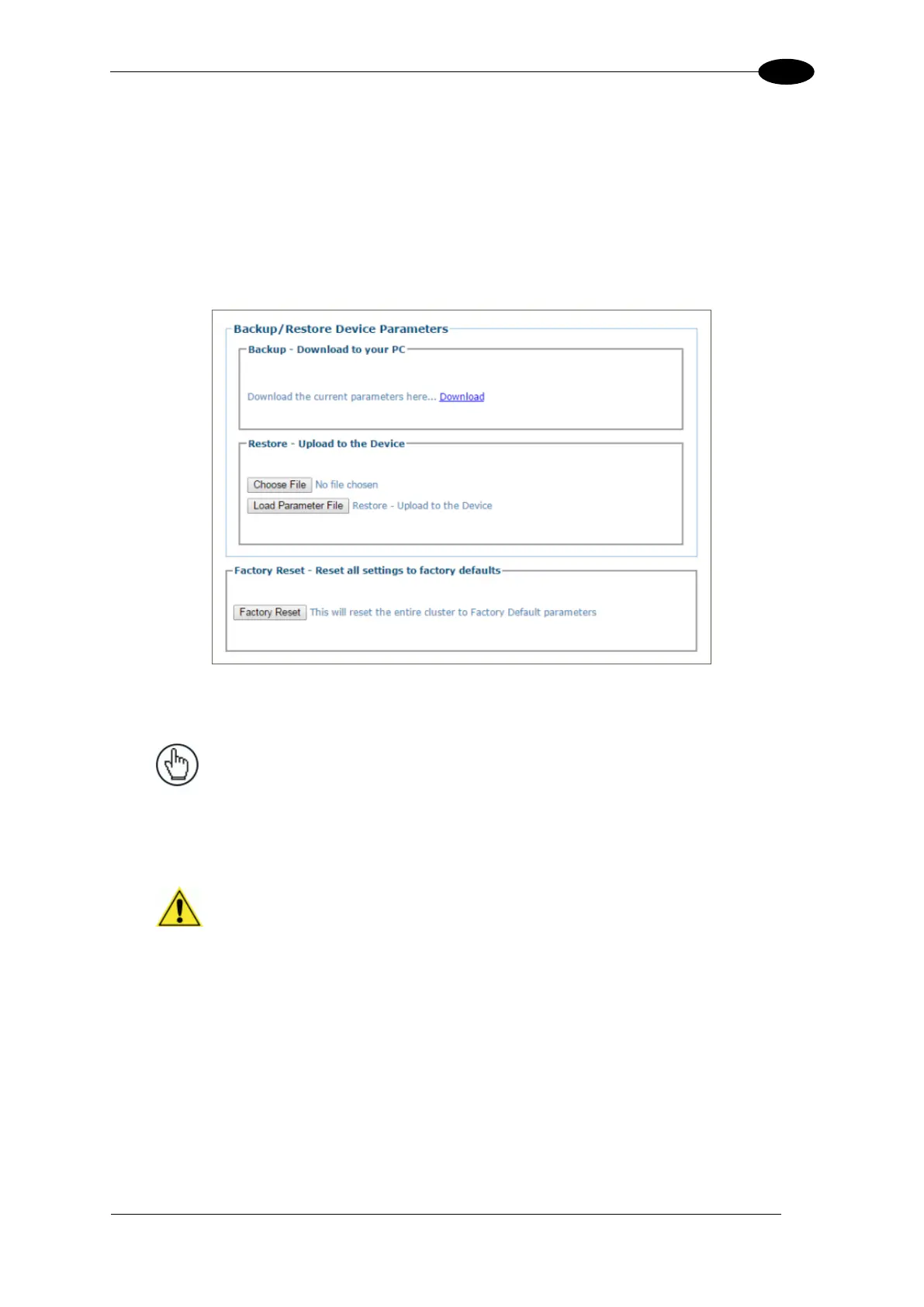E-GENIUS
4.8.2 Utilities | Backup/Restore Parameters
Use Backup/Restore Parameters window to download system parameters to a camera or
save them to a file.
To use the Backup/Restore Parameters functions:
1. In the menu tree under Utilities, click Backup/Restore Parameters Info.
The Backup/Restore Parameters window opens.
2. From the Backup - Download to your PC section of the window, click Download. The
parameter file is downloaded by the browser to the PC.
NOTE: Various browsers will handle file saving in
different ways.
3. From the Restore - Upload to the Device section of the window, click Browse (or
Choose File in Chrome). From the file window that opens, navigate to and select a
previously saved parameter file.
IMPORTANT: You must only restore a system
with a restore file originally created from that
system. DO NOT use a restore file from a different
system. NEVER use on a configured system.
4. Click Load Parameter File to upload the file to the system device(s).
To use the Factory Reset function:
1. Click Factory Reset. A confirmation box appears stating “This will reset the entire cluster
to Factory Default parameters.”
2. Click OK to reset to the factory default, or click Cancel to return to the Backup/Restore
Parameters window.
