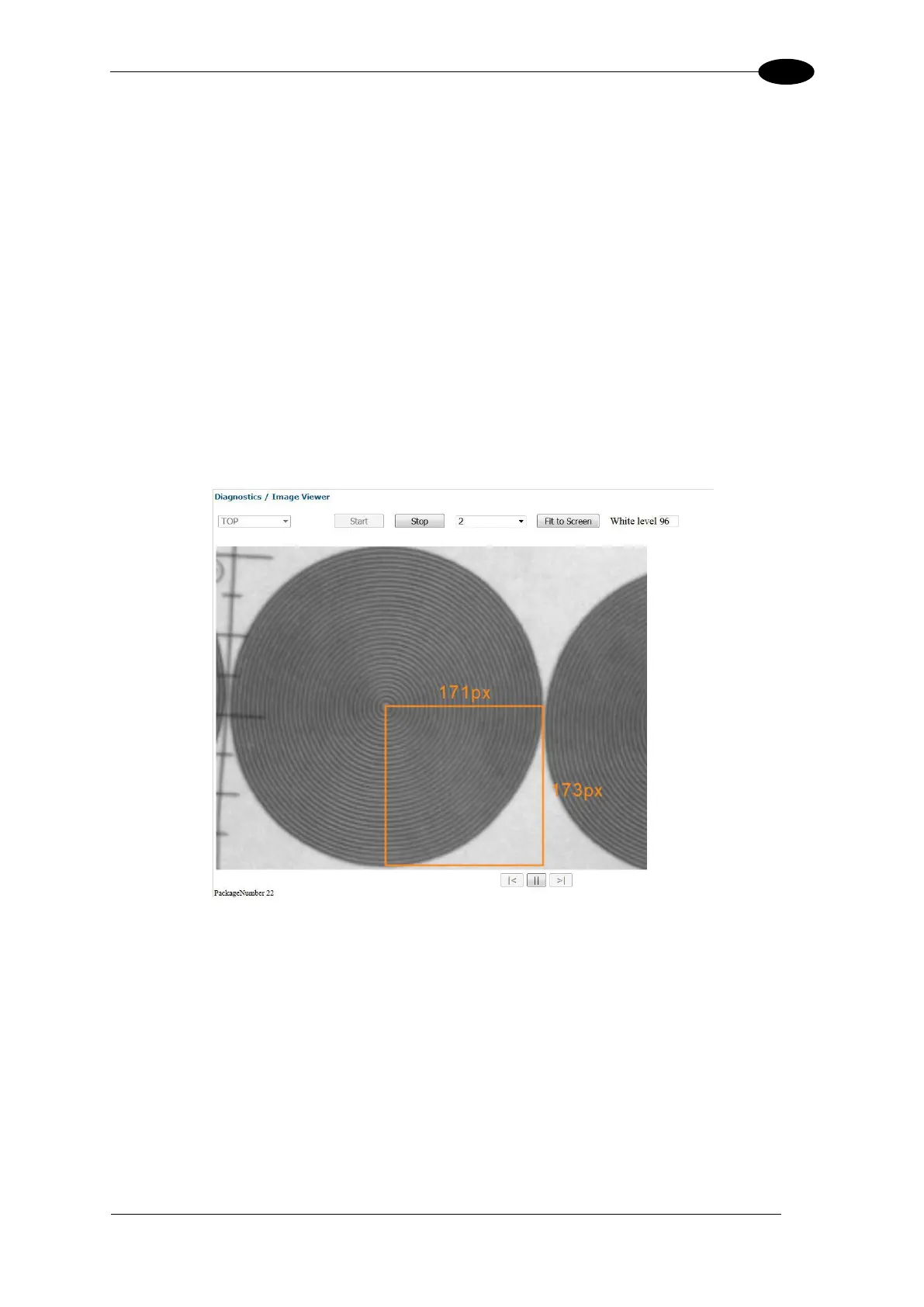E-GENIUS
LPI/DPI Tool
The Image Viewer can also be used to check the Lines per Inch (LPI) and Dots per Inch
(DPI) of an image. For information on when this tool is used, see section 5.3.
1. Prepare a test box with the Dynamic Focus Target that is included with each AV7000
camera.
2. With the Image Viewer open, click Start, and run the box through the system.
3. Zoom in to the captured image of the Dynamic Focus Target so one of its circles fills the
screen.
4. With the mouse cursor, click and drag a graphic box from the middle of the center dot to
the outer edges of the outer circle as shown below. The graphic displays the LPI and DPI
of the box. Adjustments can then be made in Modify Settings | Device Setting |
<Camera name> | Imaging to square the image (see section 4.6.4), but ONLY as
directed by Datalogic Support.
4.7.7 Multiple Camera Viewer (Multi Viewer)
The Multiple Camera Viewer allows you to view low resolution images from all system
AV7000s at the same time during a trigger cycle. The number of images shown depends on
the number of AV7000 cameras in the tunnel/array.
To access the Multiple Camera Viewer:
1. In the menu tree under Diagnostics, navigate to Multiple Camera Viewer. The
Multiple Camera Viewer window opens.
