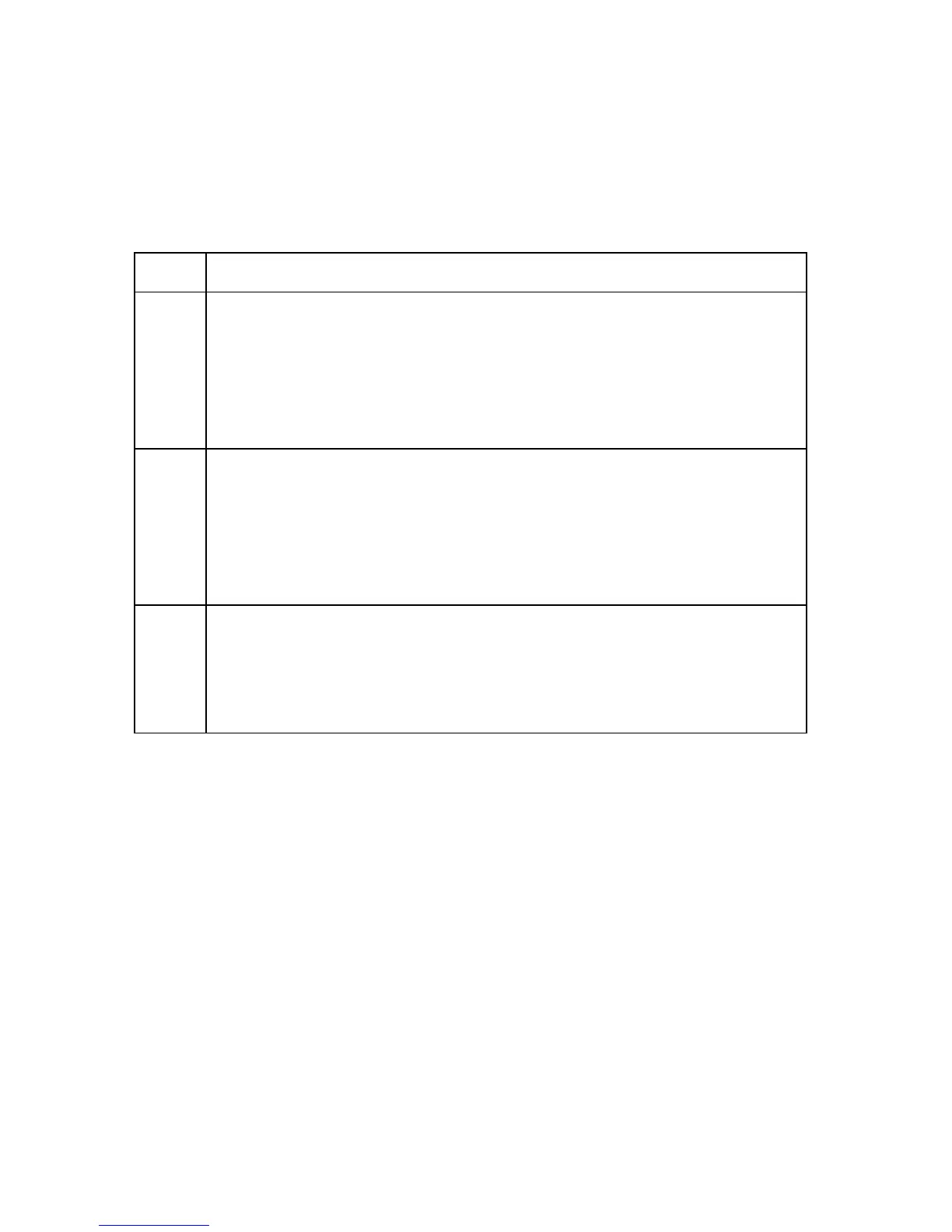FOR RESTRICTED USE only Fargo Electronics, Inc.
DTC550 Direct to Card Printer/Encoder User Guide (Rev. 2.8)
3-43
Printing a Test Print Image
Ribbon Requirement: This procedure requires the YMCKO or YMCKOK Ribbon.
Step Procedure
1 a. From your computer’s startup menu, select Settings > Printers and Faxes
(Windows XP) or > Printers (Windows 2000).
b. Double click on the DTC550 Direct to Card Printer under the Printers
window.
c. Select Printing Preferences under the Printer drop-down menu. This will
bring up the DTC550 Printing Preferences window.
2 a. Select the Card tab, then click on the Test Print button, as shown in
Display A on the next page.
b. Select the Ribbon Type on the Device Options tab. (Note: The only
Ribbon types supported for the Test Print option are either YMCKO or
YMCKOK. Any other Ribbon type will display an error.)
c. When the Test Print button is selected, an image is copied to the Printer.
3 This completes the DTC550 Direct to Card Printer/Encoder Installation
Guide.
For additional help regarding the Test Print and other related items please
see the DTC550 Direct to Card Printer User Guide located under Start >
Programs > Fargo.