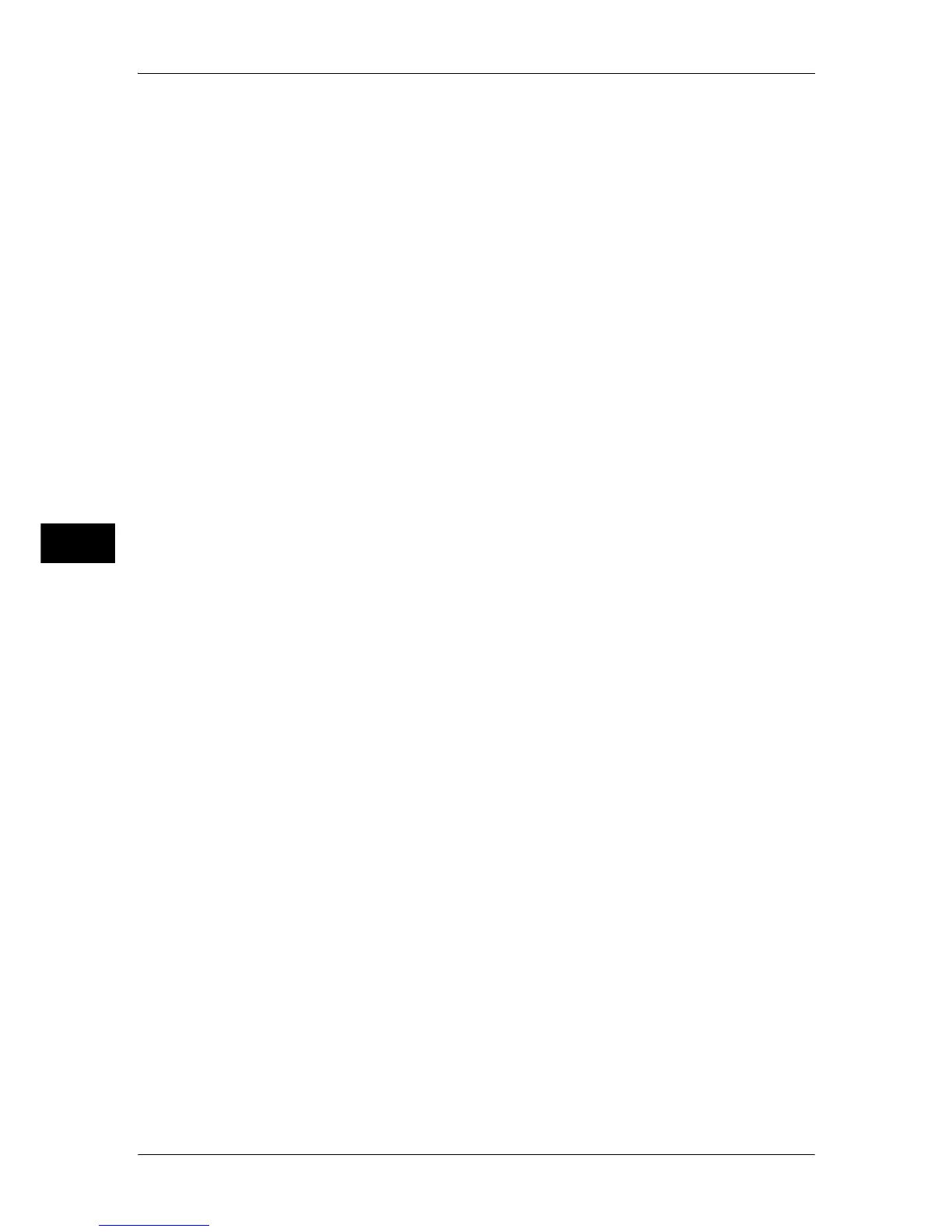5 Tools
154
Tools
5
Custom Buttons 1 to 3
You can assign services such as Copy and Send from Folder to the custom buttons on the
control panel: Custom Button 1 to Custom Button 3.
To leave a feature unassigned, select [(Not Set)].
Note • Copy service is assigned to [Custom Button 1] and Review is assigned to [Custom Button 3]
by factory default.
For more information, refer to "Assigning Services to the <Custom> Buttons" (P.32).
One-touch Buttons
Set the number of address numbers that are assigned to the one touch buttons.
Type 1
Assigns the one touch buttons 1 to 70 to the address numbers 0001 to 0070, and
buttons 71 and 72 to the stored programming jobs 1 and 2.
Type 2
Assigns the one touch buttons 1 to 60 to the address numbers 0001 to 0060, and
buttons 61 to 72 to the stored programming jobs 1 and 12.
Note • [Type 1] is selected by factory default.
Services Home
Set the layout of service buttons that appear on the [Services Home] screen.
For more information on how to set the buttons, refer to "Customizing the Button Layout" (P.28).
Services Home - Additional Features
Set the layout of additional feature buttons that appear on the [Services Home] screen.
Note • If you do not want to display [Setup] as an additional feature button, select the [Show this in
Admin mode] check box. You can set or change settings with the machine only when it is in
the System Administration mode.
For more information on how to set the buttons, refer to "Customizing the Button Layout" (P.28).
Job Type on Job Status screen
Select the default job types to be shown on the [Completed Jobs] screen under the [Job
Status] screen that is displayed when the <Job Status> button on the control panel is
pressed.
Select from [All Jobs], [Printer & Print from Folder Jobs], [Scan, Fax, & Internet Fax Jobs],
and [Job Flow & File Transfer Jobs].
Default Language
Select the language displayed on the machine.
There are two ways of selecting the language: set in the System Administration mode and set
by local users.
z
Setting in the System Administration mode
The language set here is the standard language that is retained even when the machine is
powered off and on.
z
Setting by local users
The language setting in [Language] in the [Services Home] screen is lost when the machine
is powered off.
Important • When [English] is selected, only ASCII characters can be used.
• When you set [Language] to [English] on the [Services Home] screen and an address book
entry or contents of [Details] of Job Flow Sheets is entered in double-byte characters, the
characters may not be displayed properly.
