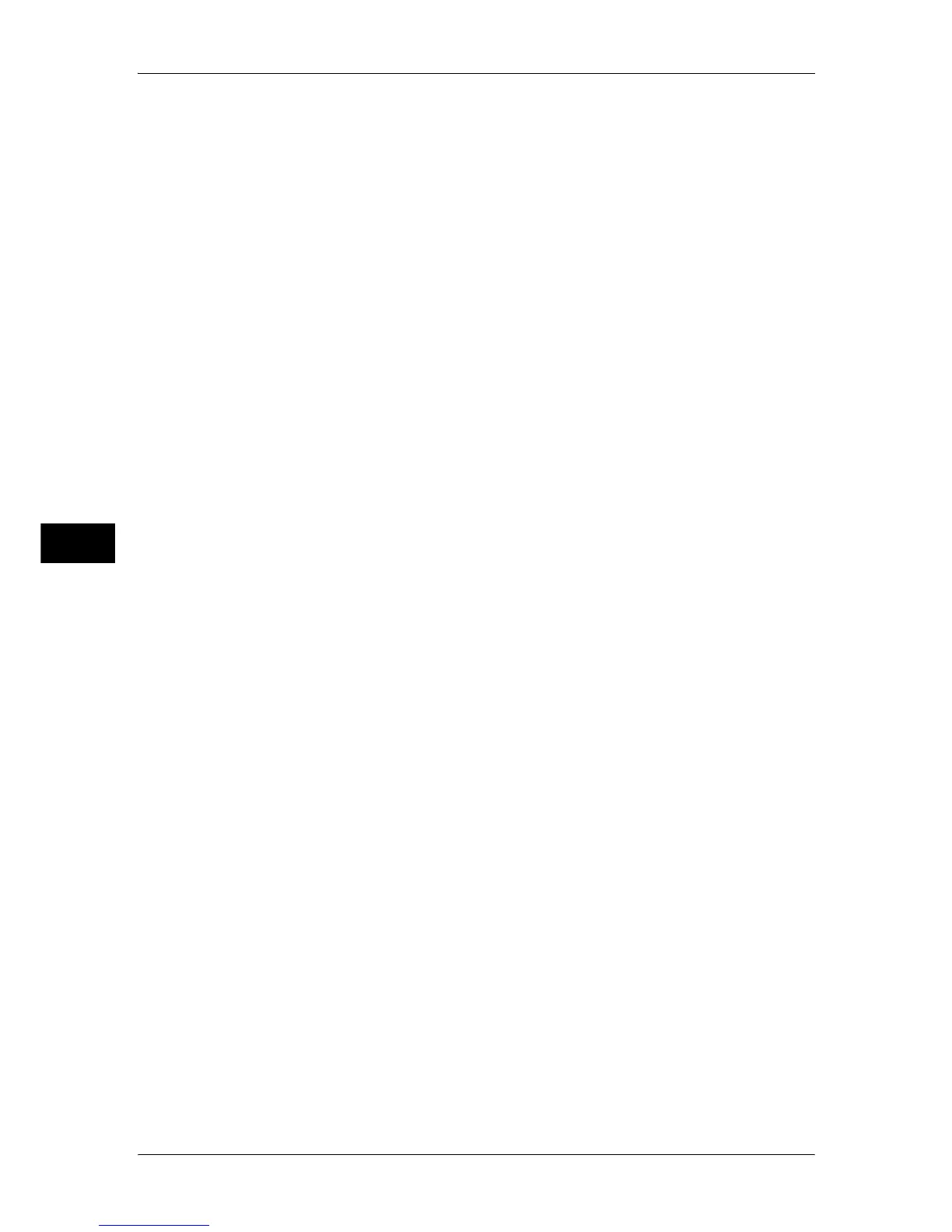5 Tools
164
Tools
5
Finisher Adjustment
This feature is displayed only when a finisher is installed.
Adjust Hold Position
You can adjust the hold position for each paper type and set the value to ten types. Also, you
can assign the type to each tray.
z
Fold Position Type Setup
Adjust the position for Single Fold, Booklet, C Fold, Z Fold, and Z Fold Half Sheet.
For more information on setting procedures, refer to "Fold Position Adjustment" (P.627).
z
Trays 1 to 4, and 6
Assign the type to a tray.
Adjust Image Transfer
You can adjust the transfer output value when image transfer is poor.
For more formation on adjusting image transfer, refer to "Adjust Image Transfer" (P.636).
Software Upgrade
When EP system via the Internet is used, this feature is used to upgrade the software for EP
system when the version upgrade is required.
Note • EP system may not be available in some regions. For more information, contact our
Customer Support Center.
For information on EP system, refer to "EP System" (P.724).
1 Select [Software Upgrade].
2 Select [Start Upgrade].
3 Select [Yes].
The machine starts downloading the software.
Note • After the downloading is finished, the machine automatically restarts and to upgrade the
software. After the machine restarts again and the [Services Home] screen is displayed, the
software upgrade is completed.
Power on Self Test
Set whether or not to perform self test when the machine is turned on and started up.
If any abnormal condition such as intentional program modification is found during the
program diagnosis, the machine stops starting up and records the information in the audit log.
Note • The information may not be recorded in the audit log depending on the status of program
malfunction.
• If the machine does not start, contact our Customer Support Center.
Check Smart Card Details
When you select [Check Smart Card Details] and touch your smart card to the smart card
reader, the information of the smart card appears on the touch screen.
Note • You can register the authentication information using CentreWare Internet Services. For
more information, refer to the help of CentreWare Internet Services.
Delete All Certificates/Initialize Settings
Deletes all certificates stored in the machine and initializes the security settings associated
with certificates. This feature is designed to use when you cannot use a certificate data in the
machine because of an abnormality of certificate file even when the certificate is set to
enabled for [SSL/TLS Settings] under [Connectivity & Network Setup] > [Security Settings].
