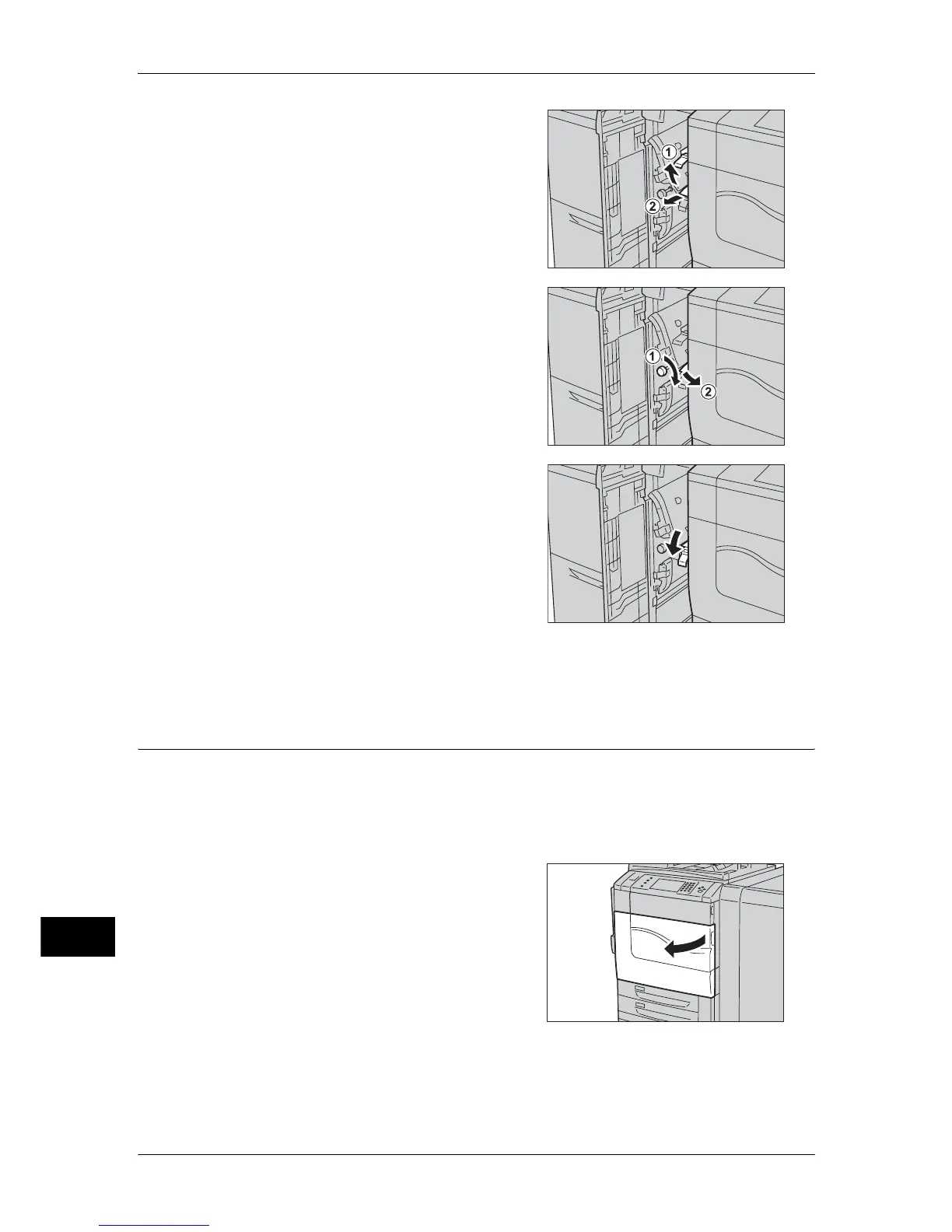15 Problem Solving
560
Problem Solving
15
2 Move lever 1d upwards (1) and remove the
jammed paper (2).
Note • If paper is torn, check for any torn pieces in
the tray.
3 If the paper cannot be removed in step 2, turn
knob 1c to the right (1) and remove the
jammed paper (2).
Note • If paper is torn, check for any torn pieces in
the tray.
4 Return lever 1d to its original position.
5 Close the front cover of the transport unit.
Note • If the front cover of the transport unit is not completely closed, a message will appear and
the machine will not operate.
Paper Jams in the Transfer Module
The following describes how to clear paper jams in the transfer module.
Important • Before pulling out the transfer module, check the touch screen to make sure that no paper
remains in the bottom left/right cover of the machine, Tray 5 (Bypass), the output tray, HCF2
(2000 sheets) (optional), HCF B1-S, and the finisher (optional). Paper may be torn if paper
remains in these locations.
1 Make sure that the machine has stopped
before opening the front cover.
