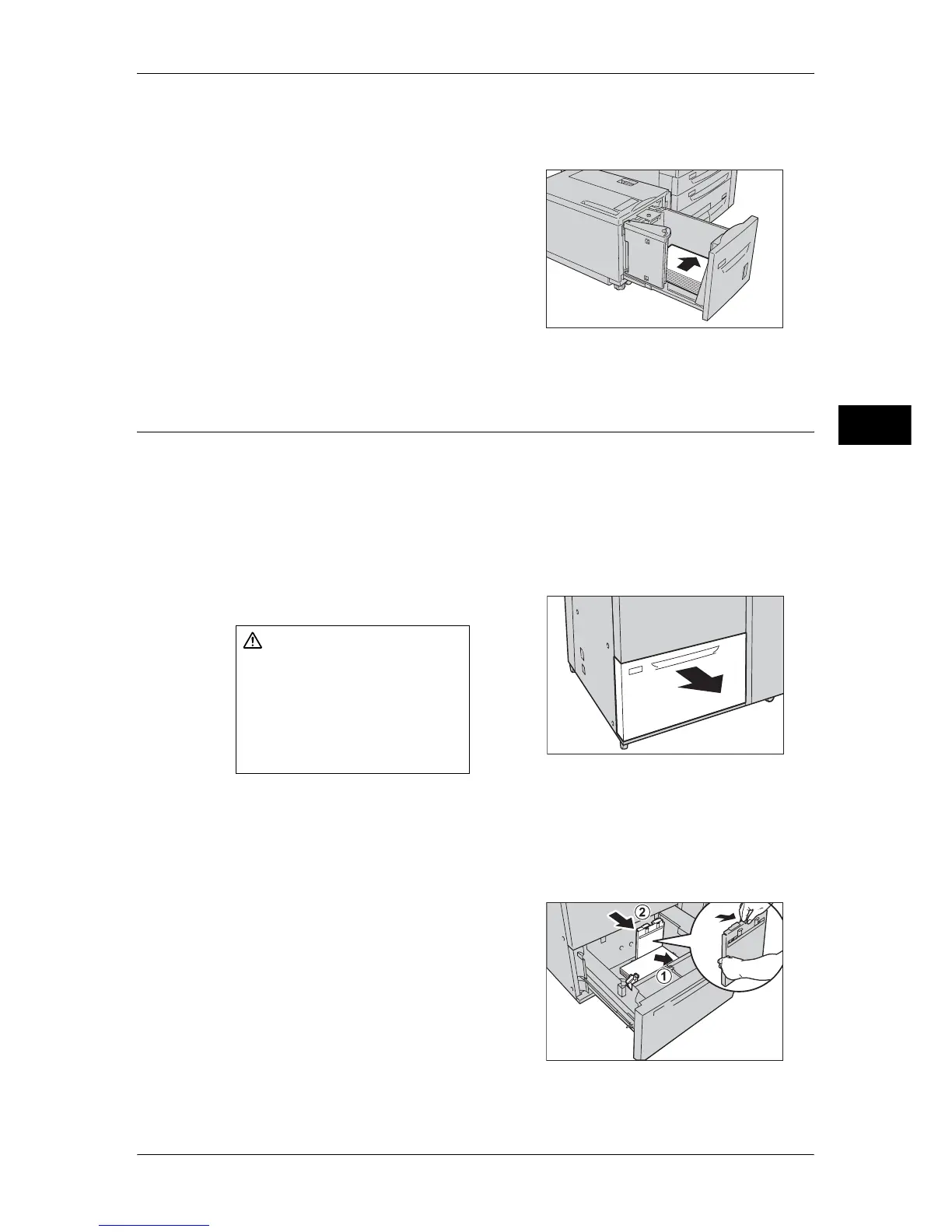Loading Paper
51
Paper and Other Media
2
• Do not add a new stack of paper on top of the remaining paper in the tray to prevent paper
jams or any other troubles. First, remove the remaining paper in the tray, and then load the
new stack of paper.
2 Load and align the edge of the paper against
the right edge of the tray with the side to be
copied or printed on facing up.
Important • Do not load paper exceeding the
maximum fill line. It might cause paper
jams or machine malfunctions.
3 Push the tray in gently until it comes to a stop.
Loading Paper in Tray 6 (HCF B1-S)
The following describes the procedure for loading paper in Tray 6 (HCF B1-S).
When the machine runs out of paper during copying or printing, a message is displayed
on the touch screen. Add paper according to the displayed instructions. Copying or
printing is automatically resumed when paper is loaded and the tray is closed.
Note • Before loading paper in a tray, fan the paper well. It reduces paper jams.
For information about changing the paper size and orientation, refer to "Changing the Paper Size for
Tray 6 (HCF B1-S)" (P.63).
1 Pull out the tray towards you until it stops.
Important • While the machine is processing a job, do not pull the tray out that the job uses.
• To prevent paper jams or misloading, do not load new paper into the tray until the tray is
empty. Remove any paper remaining in the tray and then load the paper on newly loaded
paper.
2 Remove any paper loaded in the tray.
3 With the side to be copied or printed on
facing up, load approximately 50 to 100
sheets of paper in the tray and align the
edges of the paper in the arrow direction (1).
Hold the long-side paper guide and slide it to
the desired paper size (2).
CAUTION
Make sure to pull out the tray
slowly. When the tray is being
pulled out with force, the tray
may possibly hit your knees or
other parts of your body causing
injuries.
