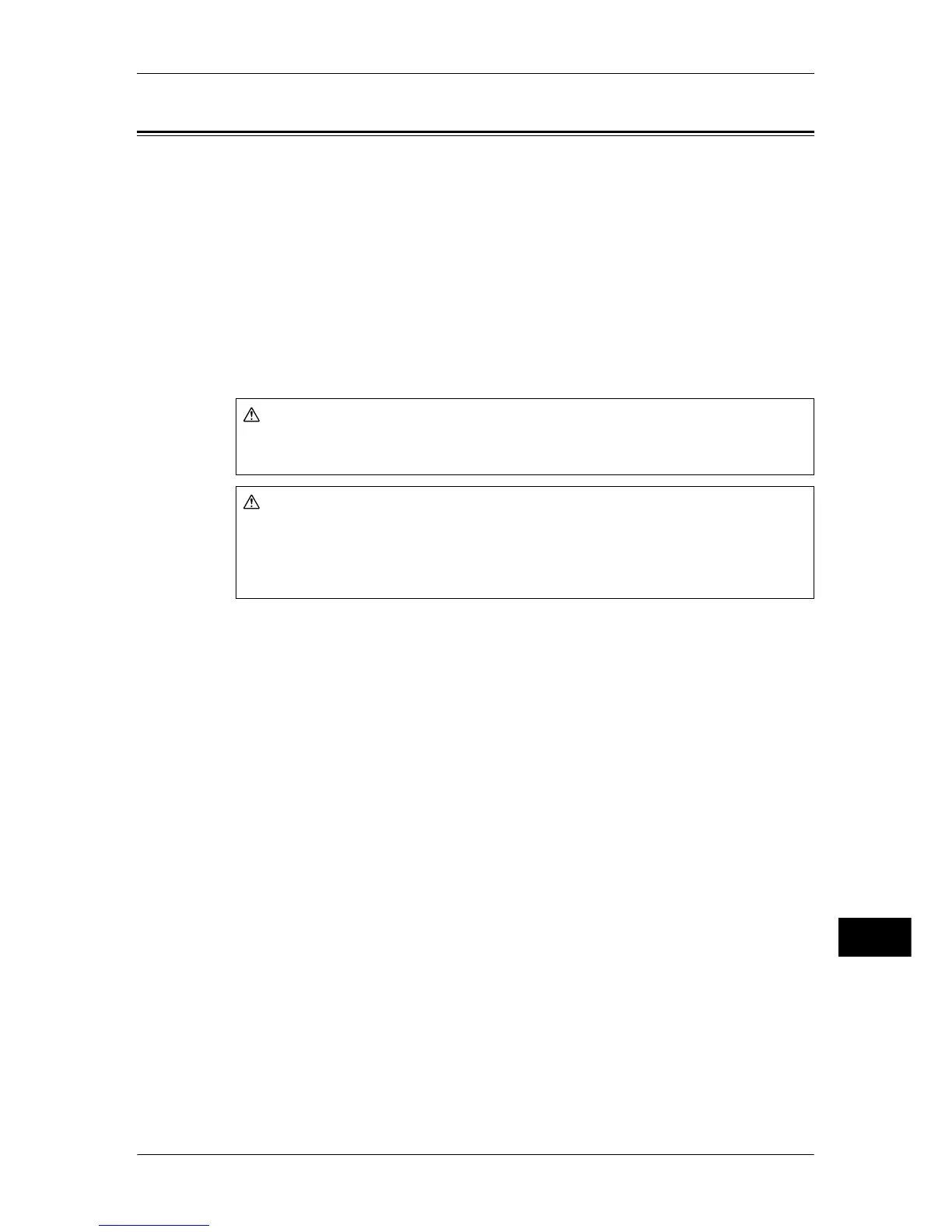Paper Jams
551
Problem Solving
15
Paper Jams
If paper is jammed inside the machine, the machine stops and an alarm sounds. A
message is also displayed on the touch screen. Follow the instructions displayed to
remove the jammed paper.
Gently remove the paper taking care not to tear it. If paper is torn while it is being
removed from the machine, remove all the torn pieces making sure that none remain
inside the machine.
If a paper jam message is displayed again after you have cleared the paper jam, paper
is probably jammed at another location. Clear this by following the message.
When you have finished clearing the paper jam, printing is automatically resumed from
the state before the paper jam occurred.
If a paper jam occurred during copying, press the <Start> button. Copying is resumed
from the state before the paper jam occurred.
This section describes how to clear paper jams at the following locations.
Refer to each section.
Paper Jams in Trays 1 to 2 ....................................................................................................... 552
Paper Jams in Tray 3 ................................................................................................................ 552
Paper Jams in Tray 4 ................................................................................................................ 553
Paper Jams in Tray 5 (Bypass)................................................................................................. 553
Paper Jams in Tray 5 (Bypass) with HCF B1-S....................................................................... 554
Paper Jams in Tray 6 (HCF2 (2000 sheets)) ............................................................................ 555
Paper Jams in Tray 6 (HCF B1-S) ........................................................................................... 557
Paper Jams in the Transfer Module.......................................................................................... 560
Paper Jams in the Bottom Left Cover ...................................................................................... 562
Paper jams in the Bottom Right Cover..................................................................................... 563
Paper Jams in the Output Tray ................................................................................................. 564
Paper Jams in the Finisher C2 and the Finisher C2 with Booklet Maker ................................ 564
Paper jams in the Finisher D2-P with Booklet Maker ............................................................. 575
Important • When a paper jam occurs, paper is sometimes torn and remains inside the machine if you
pull out a paper tray without checking the paper jam position. This may cause machine
malfunctions. Check where the paper jam occurred first.
• If a piece of jammed paper remains inside the machine, the paper jam message will not
disappear from the touch screen.
• Clear the paper jams while the machine is on. When the power is turned off, all information
stored to the machine's memory will be erased.
• Do not touch components inside the machine. This may cause print defects.
WARNING
If you need to pull out a tray to remove paper jam, contact your local Fuji Xerox
representative. Do not pull out a tray, otherwise it may cause injuries.
CAUTION
Do not attempt to remove a paper jammed deeply inside the product, particularly a
paper wrapped around a Fusing Unit or a heat roller. Otherwise, it may cause injuries
or burns. Switch off the product promptly and contact your local Fuji Xerox
representative.
