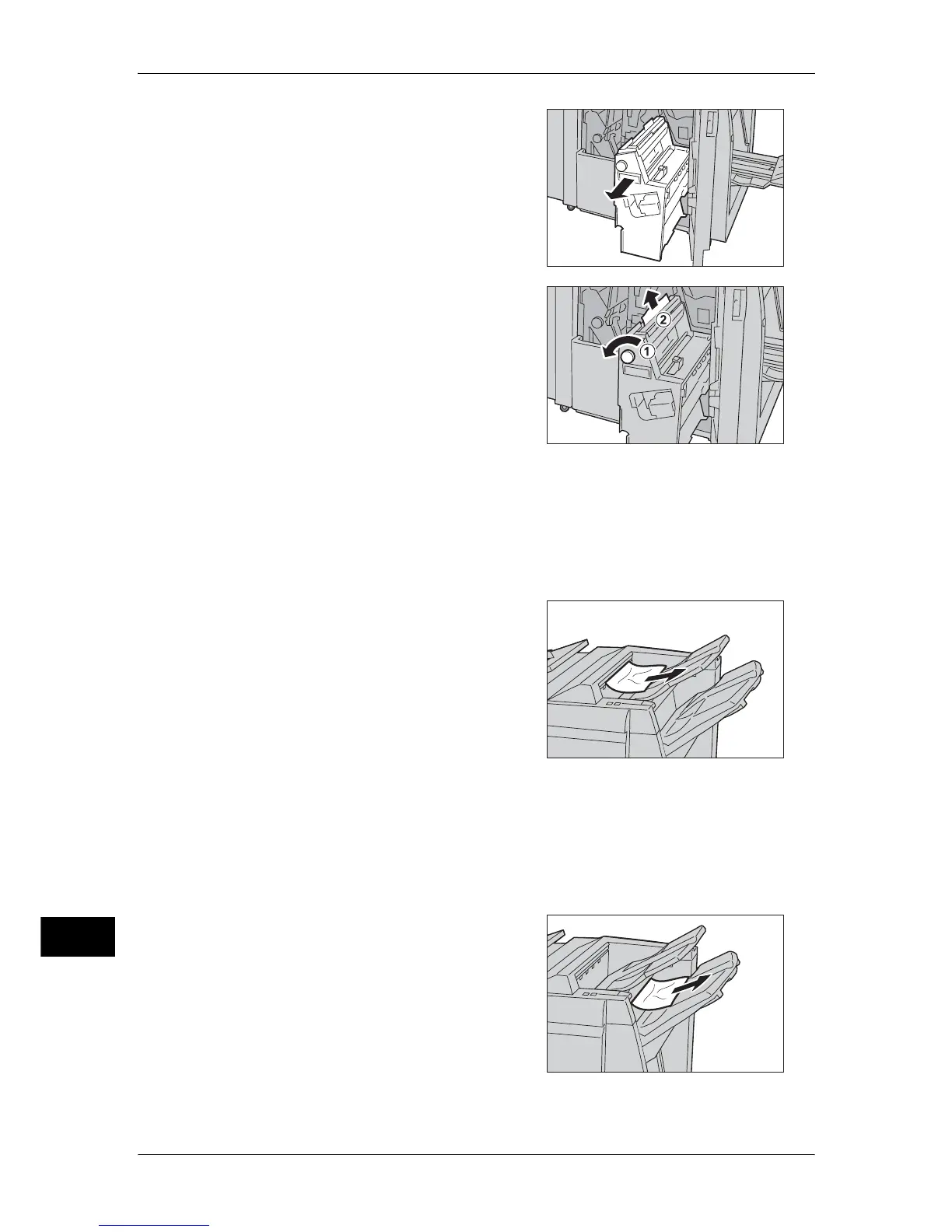15 Problem Solving
584
Problem Solving
15
2 Pull out the unit 4.
3 Turn the knob 4a to the left to remove all the
jammed paper from the left side of the unit 4.
Note • If paper is torn, check for any torn pieces
of paper inside the machine.
4 Return the unit 4 to the original position.
5 Close the finisher right cover.
Note • A message will be displayed and the machine will not operate if the front cover of the finisher
is even slightly open.
Paper Jams at the Output Tray
1 Remove jammed paper from the output tray.
Note • If paper is torn, check for any torn pieces
of paper inside the machine.
2 Open and close the right cover of the finisher.
Note • A message will be displayed and the machine will not operate if the front cover of the finisher
is even slightly open.
Paper Jams at the Finisher Tray
1 Remove jammed paper from the finisher
tray.
Note • If paper is torn, check for any torn pieces
of paper inside the machine.
• If a stapled document jams, the stapled
nails may be bent. and stuck inside the
machine, which makes it difficult to
remove the jammed paper. Lift the
jammed paper upward and remove it.
