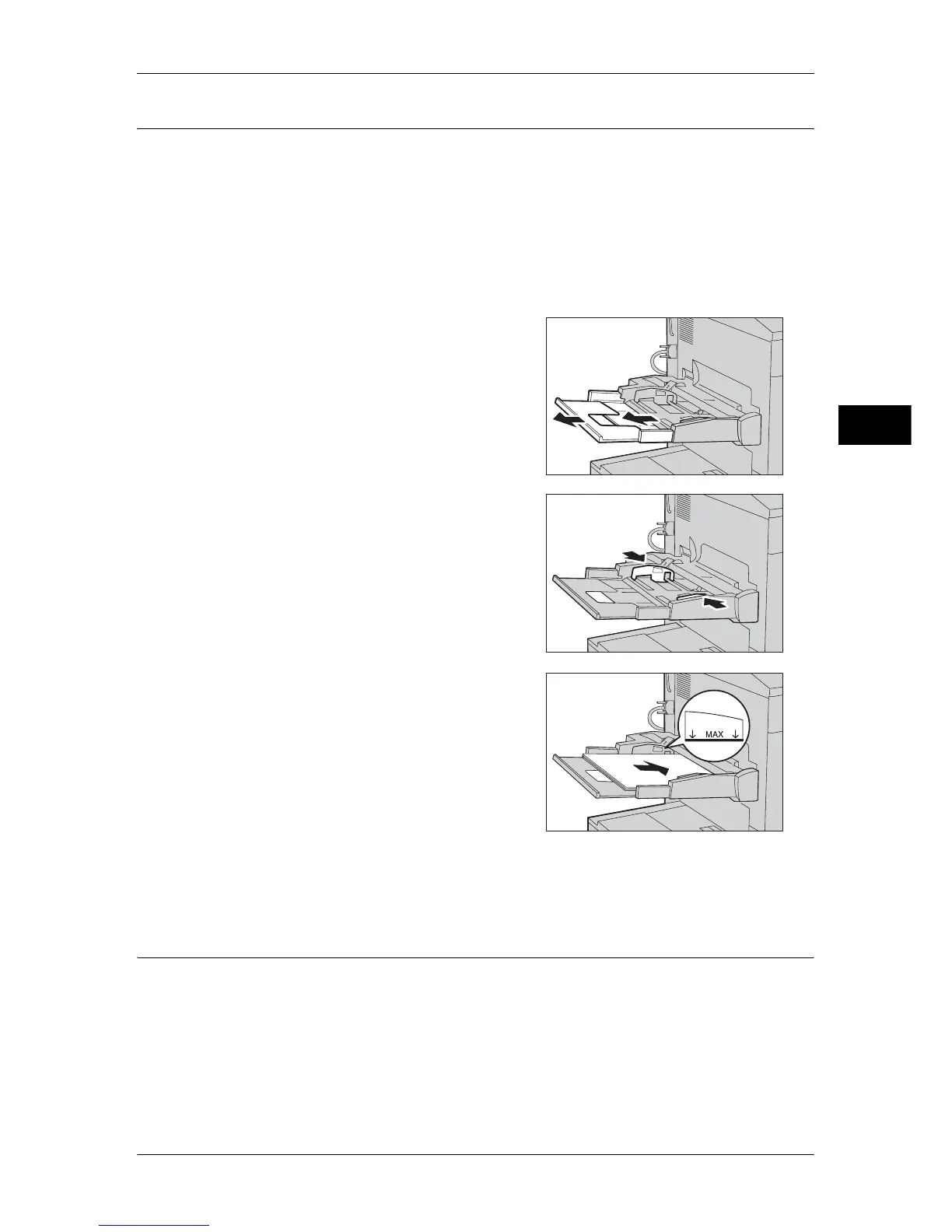Loading Paper
49
Paper and Other Media
2
Loading Paper in Tray 5 (Bypass)
When printing or copying with paper sizes or types that cannot be set in Trays 1 to 4
and 6, use Tray 5 (Bypass).
The following describes how to load paper into Tray 5 (Bypass).
To make detailed instructions for printings, specify the instructions using the [Paper/
Output] tab in the print driver. When doing this, also specify the type of paper to load.
Important • Do not supply new paper until the tray runs out of paper to prevent paper jams or making
mistakes of paper loading.
Note • Before loading paper in a tray, fan the paper well. It prevents paper from sticking to each
other and reduces paper jams.
1 Open Tray 5 (Bypass) as necessary.
Note • If necessary, extend the extension flap.
The extension flap can be extended in
two stages. When pulling out the
extension flap, do it gently.
2 Hold the center of the paper guides and slide
them to the desired paper size.
3 Load paper with the side to be copied or
printed on facing up, and insert the paper
lightly along the paper guide until it comes to
a stop.
Important • Do not load mixed paper types into the
tray.
• Do not load paper exceeding the
maximum fill line. It might cause paper
jams or machine malfunctions.
4 When loading a non-standard paper size on Tray 5 (Bypass), move the paper guides
to accommodate the paper.
Loading Tab Paper in Tray 5 (Bypass)
The following describes the procedure for loading tab paper in Tray 5.
Important • Tab paper can be used only for [Tab Margin Shift], Covers, and Separators.
Note • Before loading paper in a tray, fan the paper well. It prevents paper from sticking to each
other and reduces paper jams.
